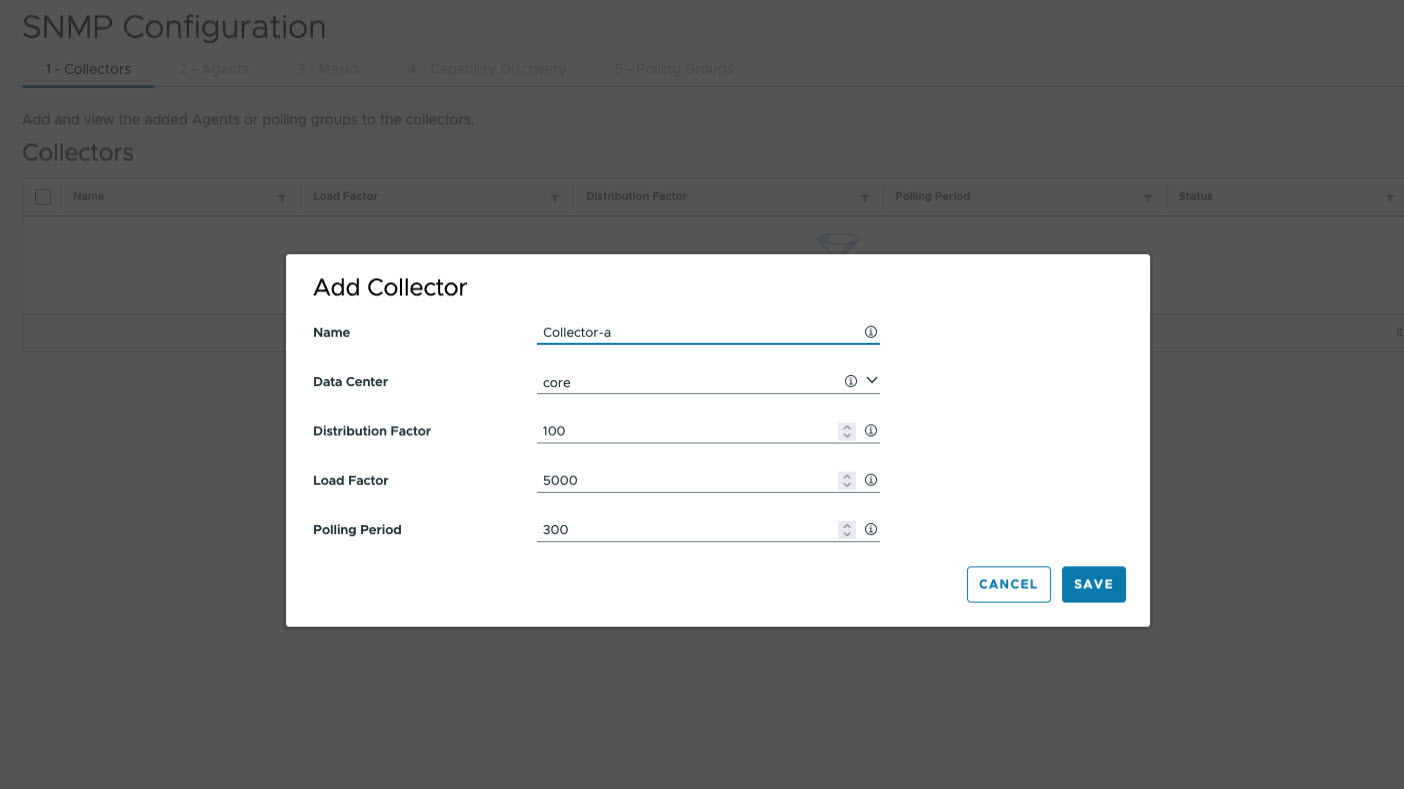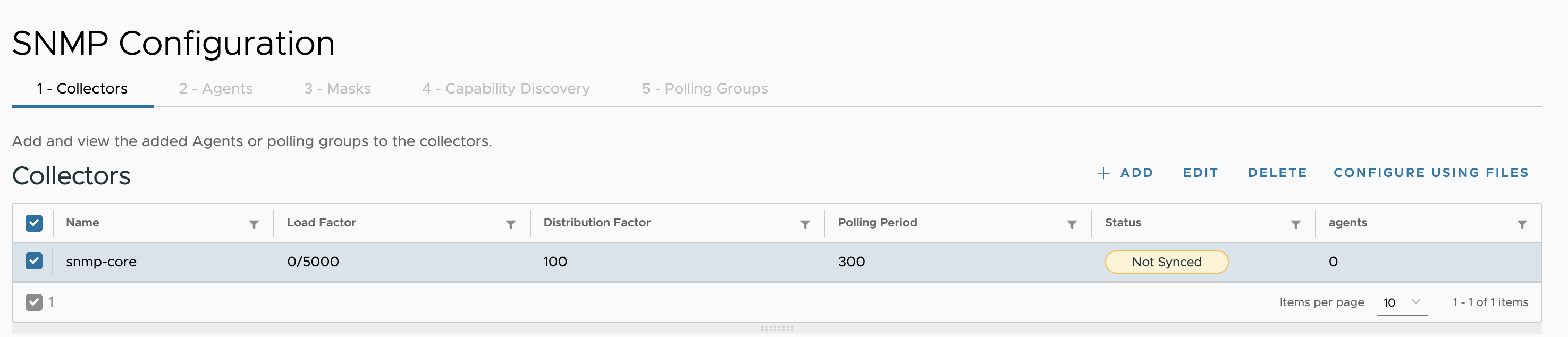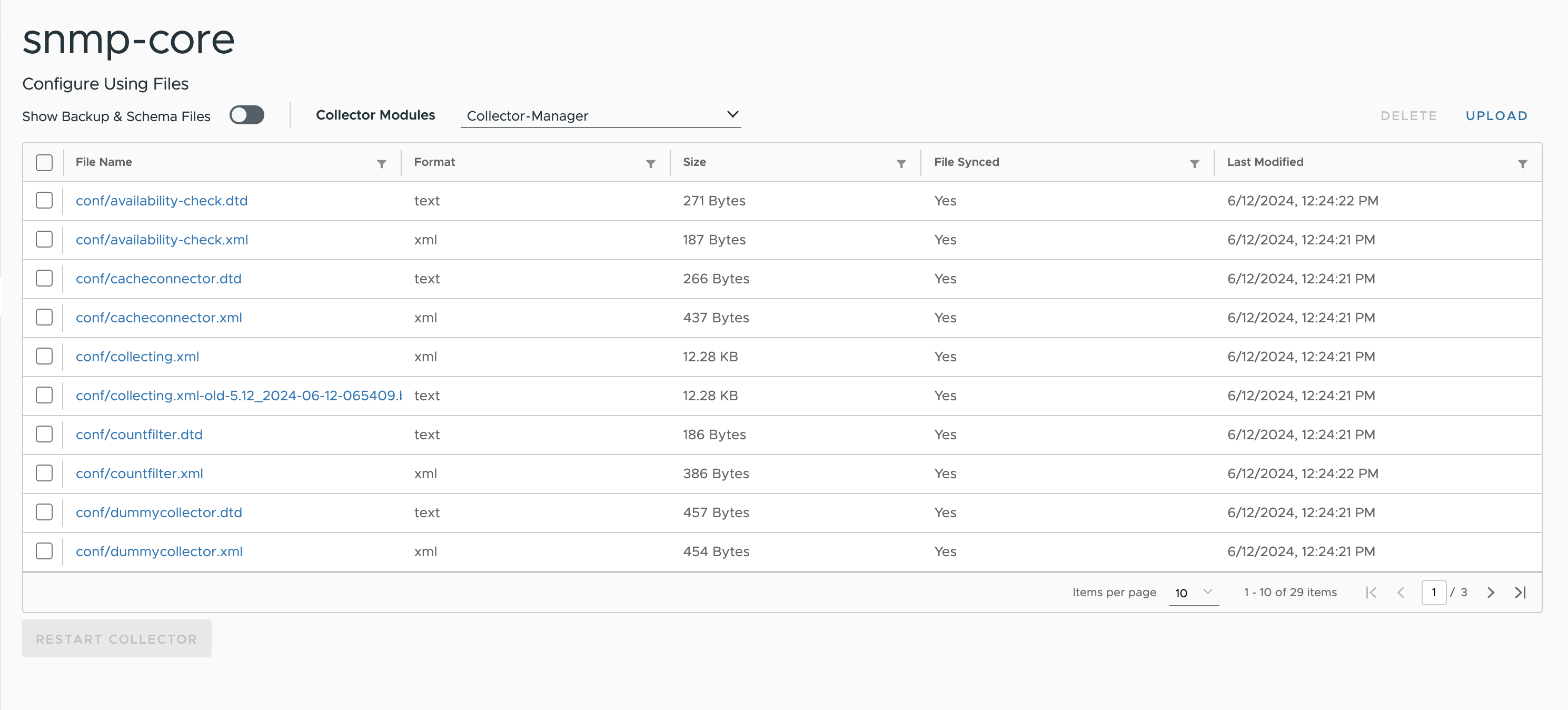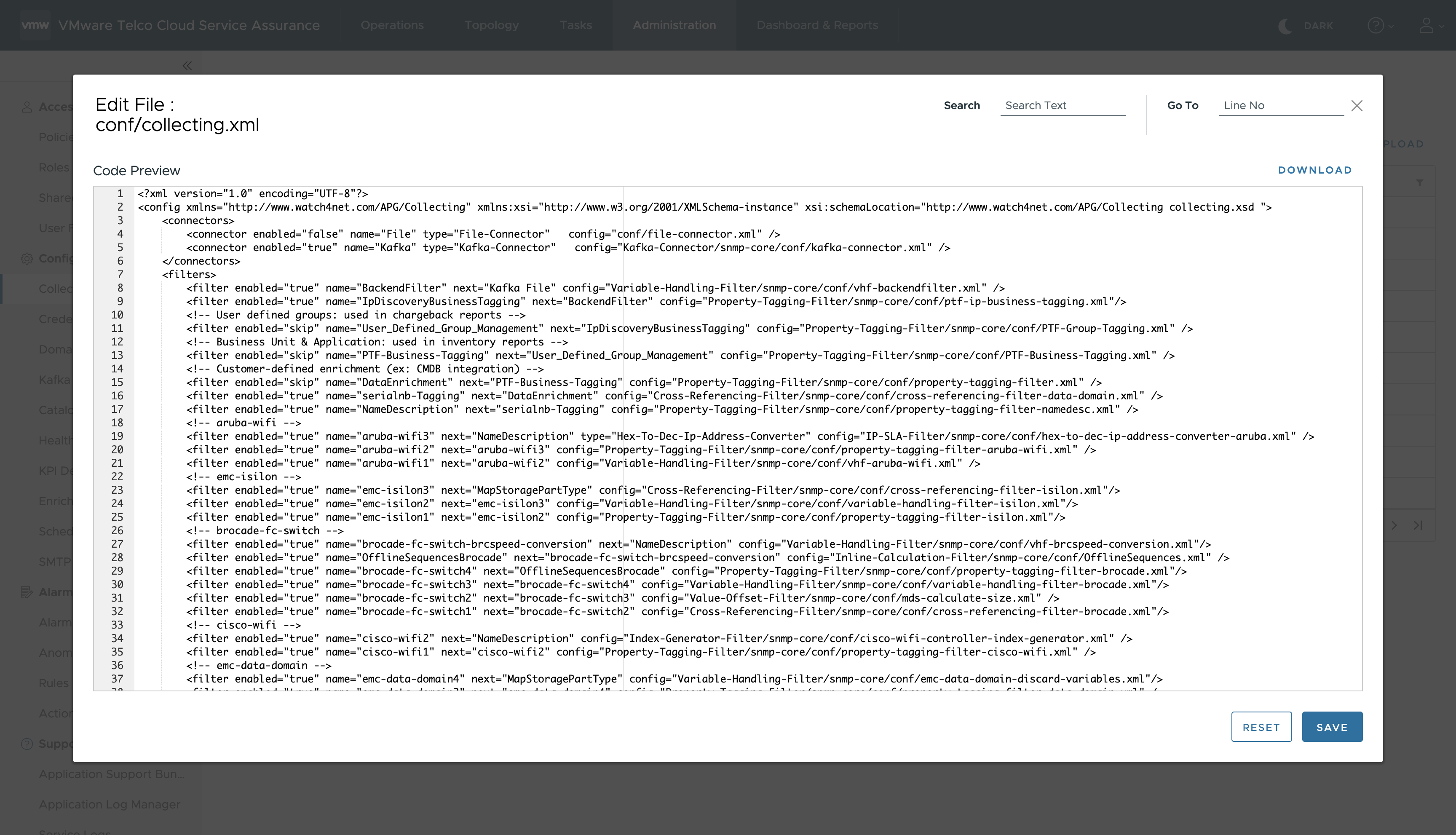The SNMP collectors are fully configurable. The application allows for managing pools of Agents, Masks and Polling groups. The agents can be queried by one or more SNMP collectors. Advanced polling features allow you to fully customize SNMP data collection and produce complete and complex reports through the frontend.
After creating the first SNMP Collector, information regarding the modules installed on it are retrieved. Access is provided to the module structure through a navigation tree. Following two views are provided:
- Details View: Displays the configuration objects of the selected collector. This includes Agents, Polling Groups, and Masks assigned to the selected collector. This tab allows user to only view.
- Configuration Files View: Displays all the configuration files present inside the selected collector. The files are categorized under different modules.
Configuration allows for assigning agents and masks to be polled by multiple collectors, without uploading them for each SNMP collector. The application can also discover the capabilities supported by the Agents, as well as provide a means to specify them manually. Once capabilities are set on the Agent, it is automatically assigned to a suitable SNMP collector, which polls the Agent periodically. You can also manually create polling groups with any combination OIDs and agents to be polled at any frequency. Polling periods are not hardcoded and can be modified to any suitable values, depending upon the metrics’ criticality and usage. SNMP masks and agents can be specified individually or uploaded in bulk by importing xml, csv, or text files.
Procedure
- To configure SNMP Collector, navigate to Administration > Configuration > Collectors and Connectors.
- From the Collectors section, click Add.
- From the Collector Selection page, select generic-snmp.
- In the Collectors tab, click Add Collectors and provide the following details:
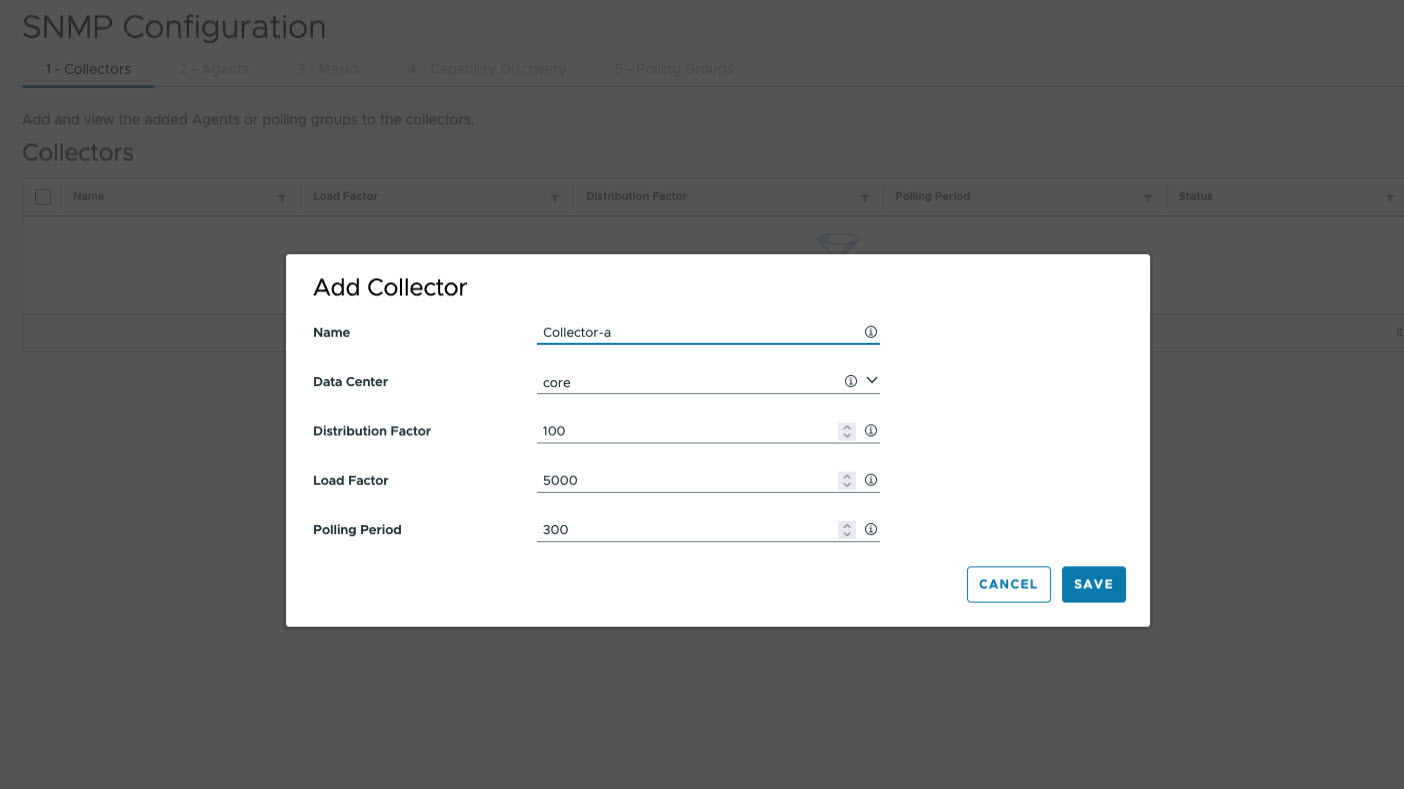
| Input Parameter |
Description |
Default Value |
| Name |
Name of the collector. |
NA |
| Data Centre |
Select the location of the collector data. |
NA |
| Distribution Factor |
Provide the proportional weight of the collector when device distribution and configuration generation take place. This collector polls its share of the device set, proportional to the sum of all applicable collector distribution weights. |
100 |
| Load Factor |
Provide the maximum load which must be applied to the linked SNMP Collector. This load may be exceeded depending upon the Device distribution weight assigned to this collector |
5000 |
| Polling Period |
The collector's polling period, specified in seconds. This polling period is used during capability discovery to generate polling groups. |
300 |
- Click Save > Next.
Note:
- Deleting a collector also deletes the polling groups associated with them.
- If no polling group is assigned to a collector, it remains in the draft state.
- If the status of a collector is NOT_SYNC, the current configuration of the collector has not been pushed.
- The Load Factor is the maximum load. It reflects the resources available to the collector. The maximum load is not enforced.
- The used load factor is calculated based on the polling groups created. Given a polling group P, with ‘m’ masks and ‘n’ agents. Each mask has a Load factor Li. The load factor of a polling group is calculated as – .

The used load factor is thus a sum of the load factors of all polling groups assigned to it.
- Distribution Factor : this weight represents the data collector’s share of agents when assignment takes place. For example
| Collector name |
Distribution factor |
Assignment share |
| Collector-a |
100 |
33.33 |
| Collector-b |
50 |
16.66 |
| Collector-c |
150 |
50.00 |
- Optional Step: Using Configuration Files View you can edit, upload, and remove the configuration files inside the selected collector:
- Select an SNMP Collector in the Collectors section.
- Click Configuration Files View.
- Select the module from the Collector Module drop-down.
Files related to selected module appears.
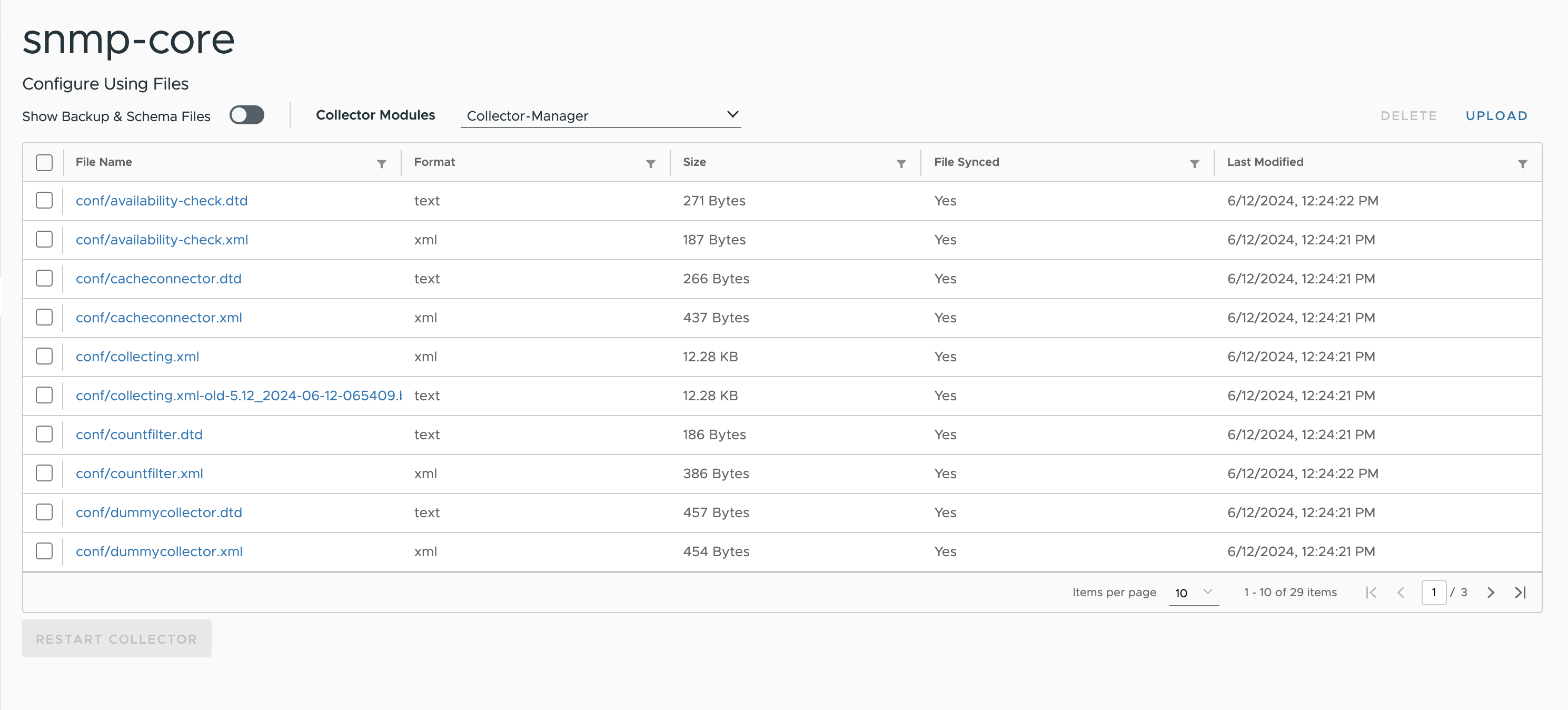
Note:
- The Configure Using Files can also be accessed from the Collectors and Connectors page. Select Configure Using Files option from the vertical ellipsis of the SNMP Collector.
- Changes made to the files in the file view do not reflect in the wizard view of the SNMP Collectors. The files are directly pushed to the collector.
- To view all files for the selected Collector Modules, toggle the Show Backup & Schema Files.
- To edit a file, click the file name.
Note: To navigate to the editor, hover over the file name, wait to turn the cursor into the pointer, and then click the file name to open the file in editor.
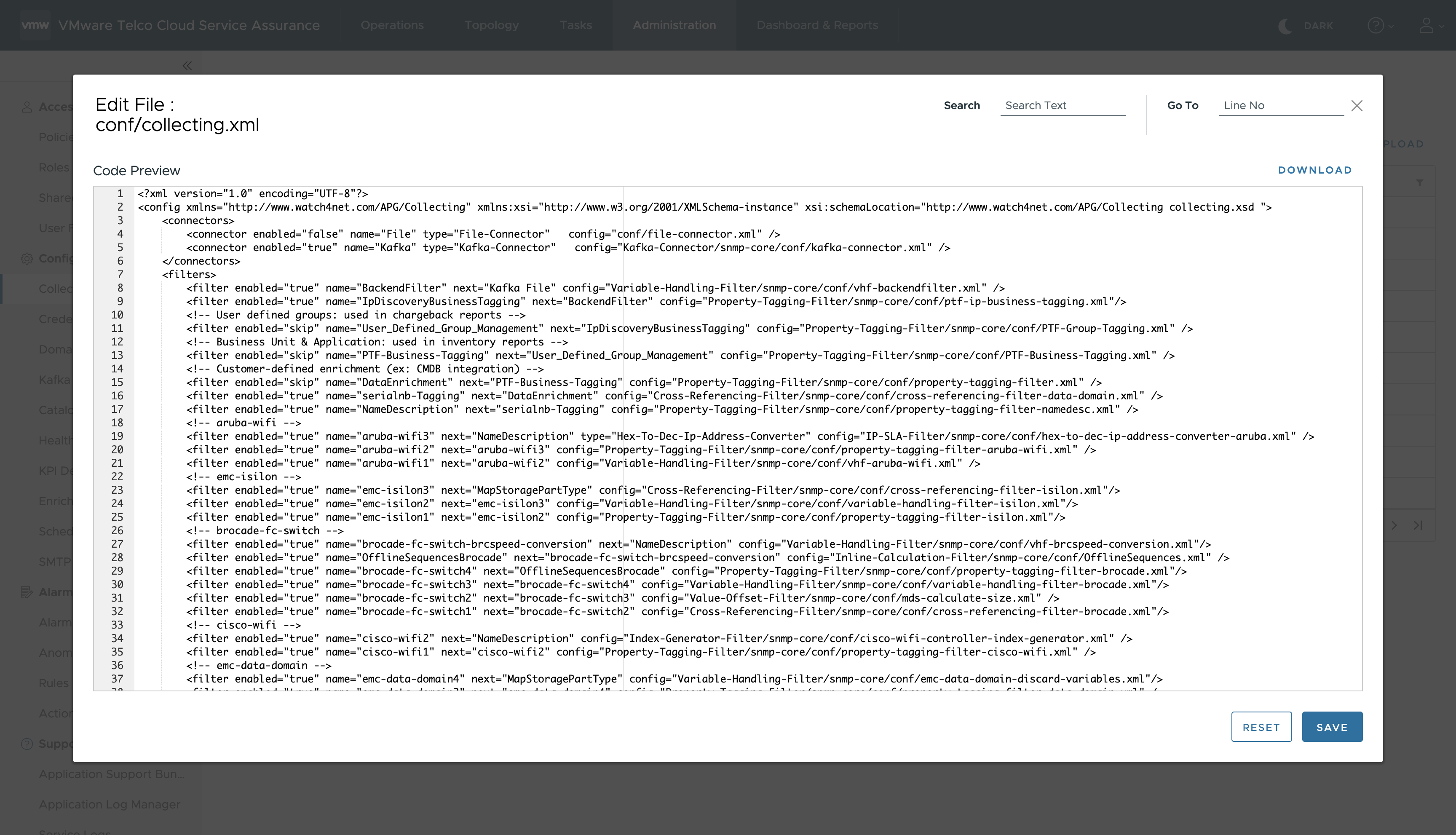
- To upload a new file from your local machine, click , select a file and click Upload File.
- To delete a single or multiple file(s), select the file(s) you want to delete and click .
What to do next
You must assign
Agents, which can be polled by multiple collectors.