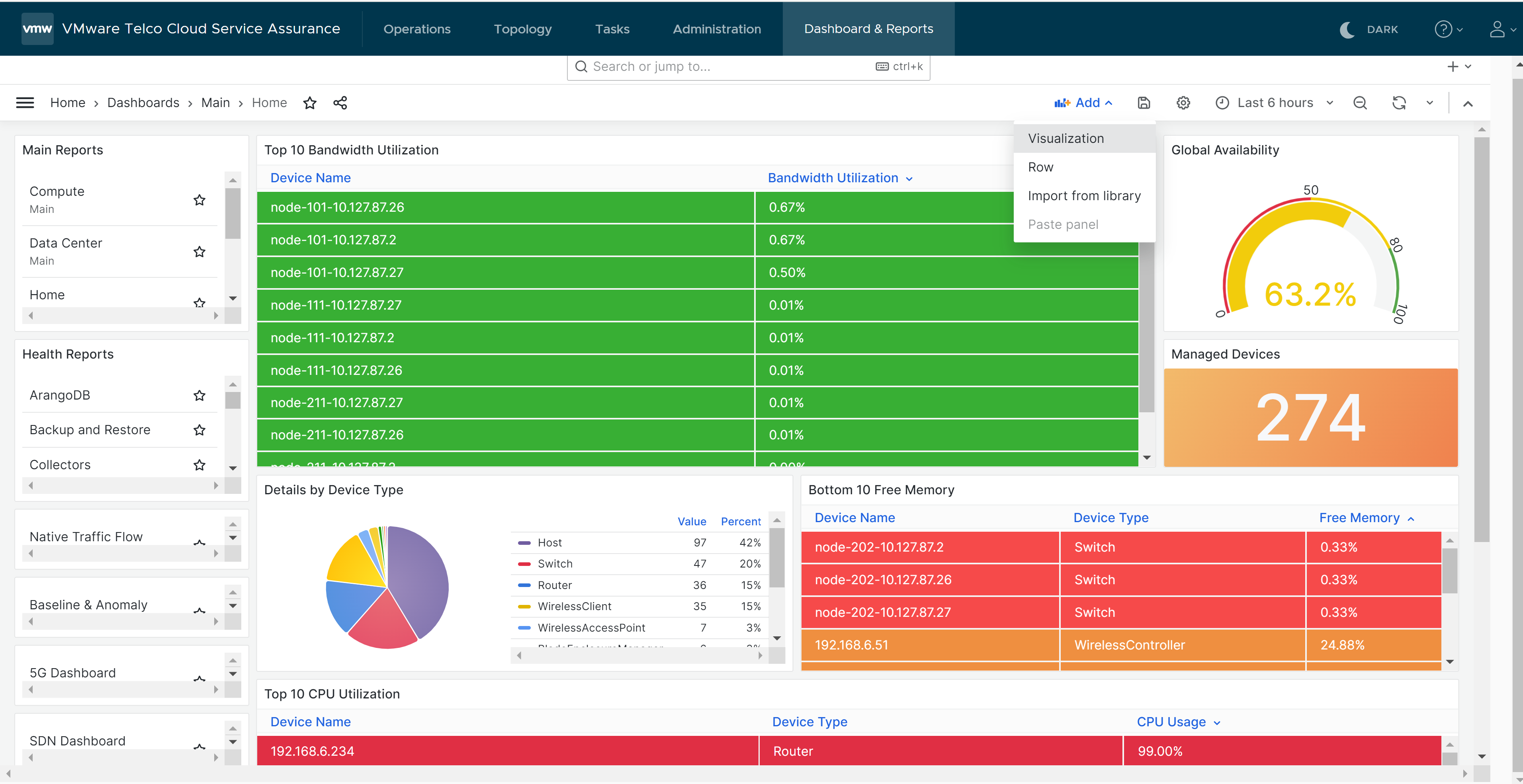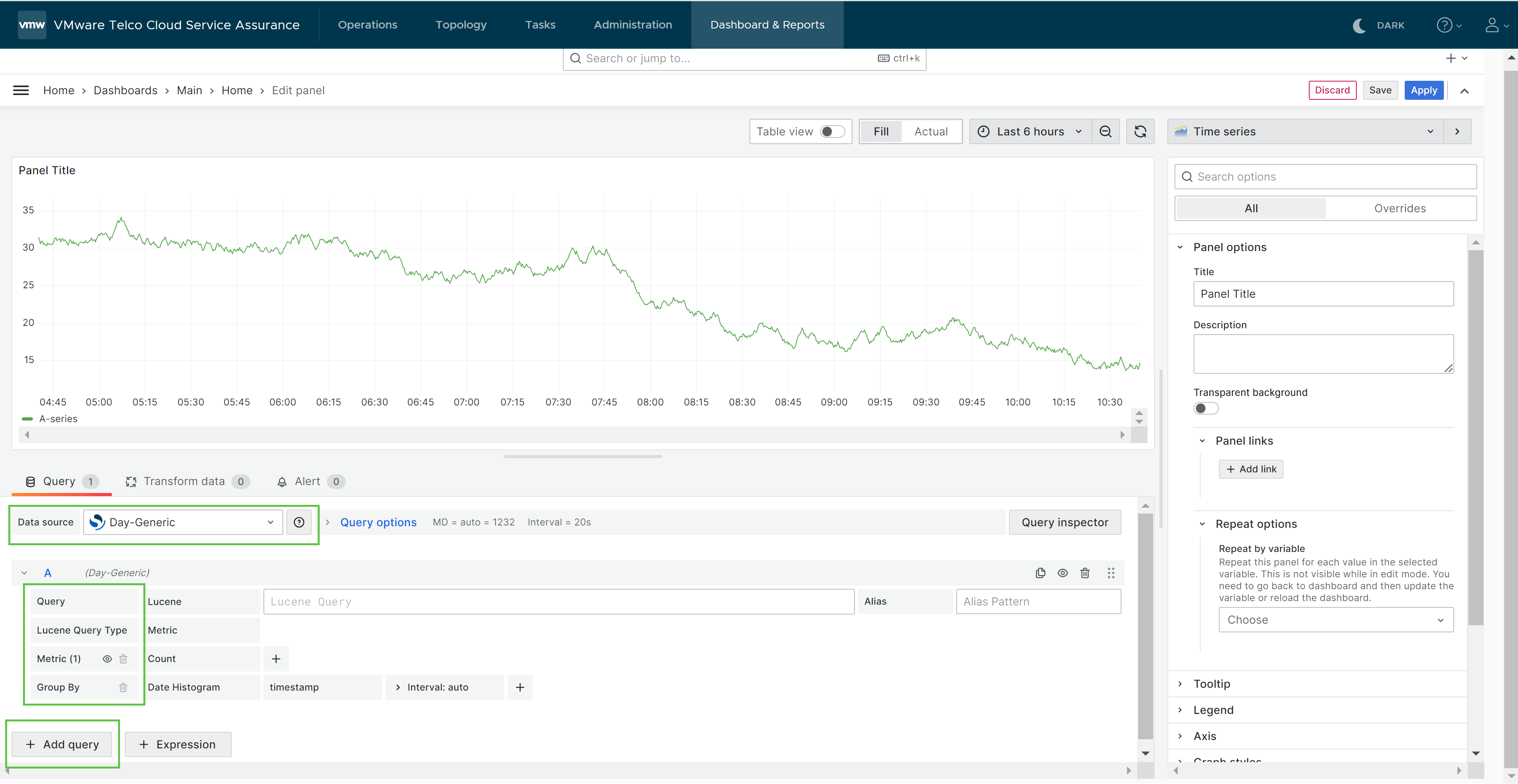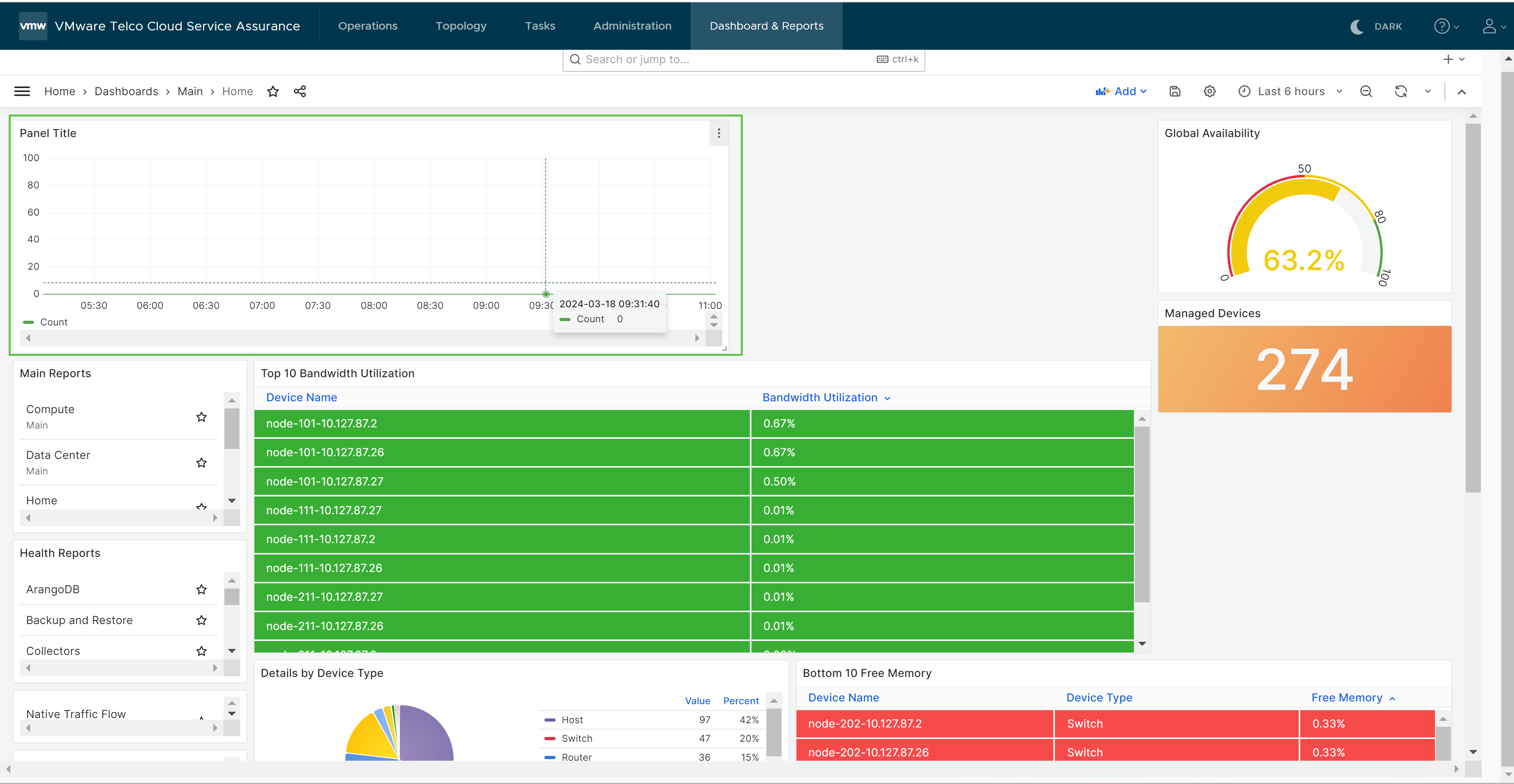This section helps you in creating report in Dashboards and Reports tool.
The privileged users may create a new report either:
- In one of the standard dashboards available.
- In a new dashboard (It requires a new dashboard to be created first).
In order to create a new report in one of the available standard dashboards, follow the procedure:
Procedure
- Navigate to Dashboard and Reports.
- Fom the Add drop-down menu, click Visualization.
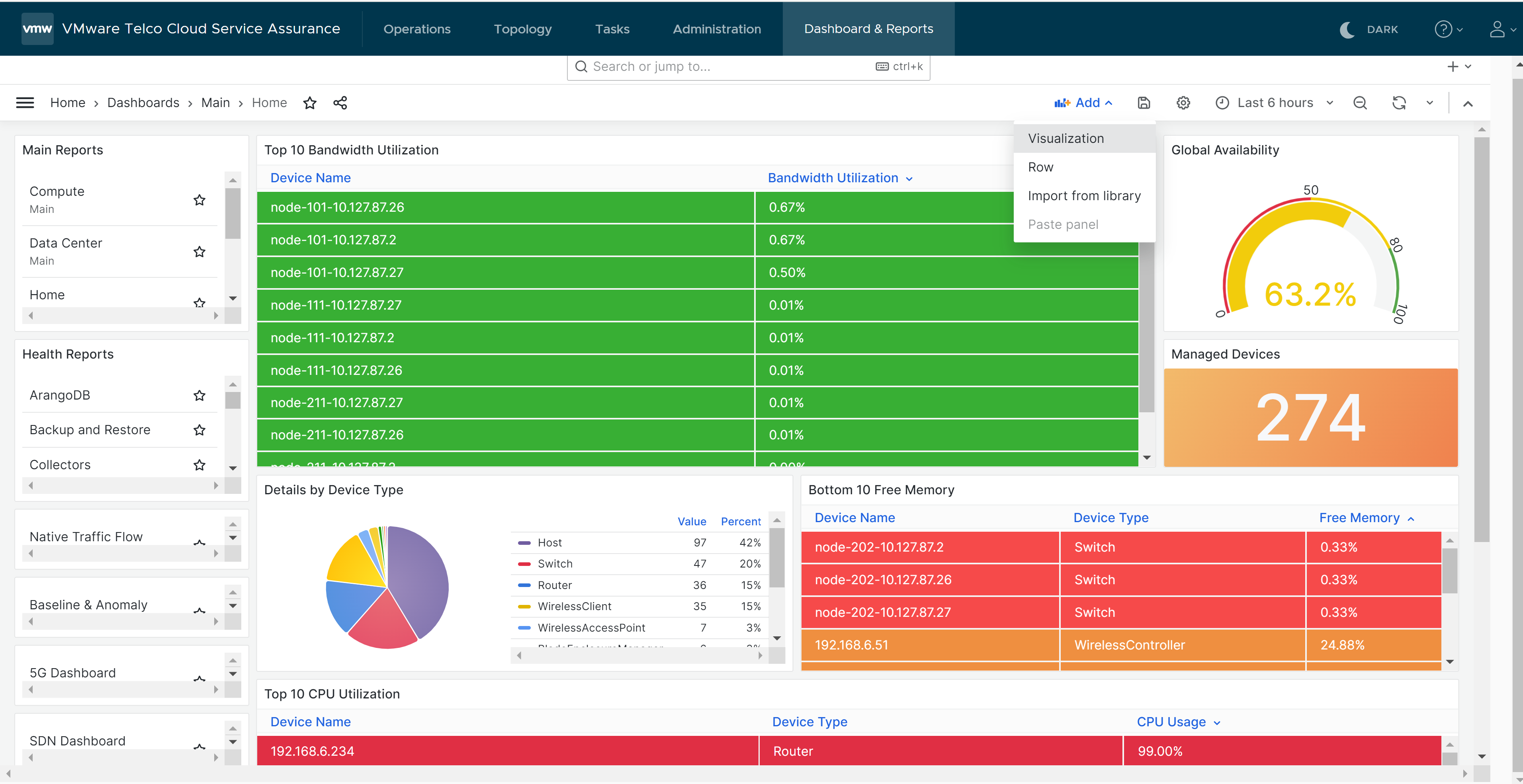
Edit Panel window appears.
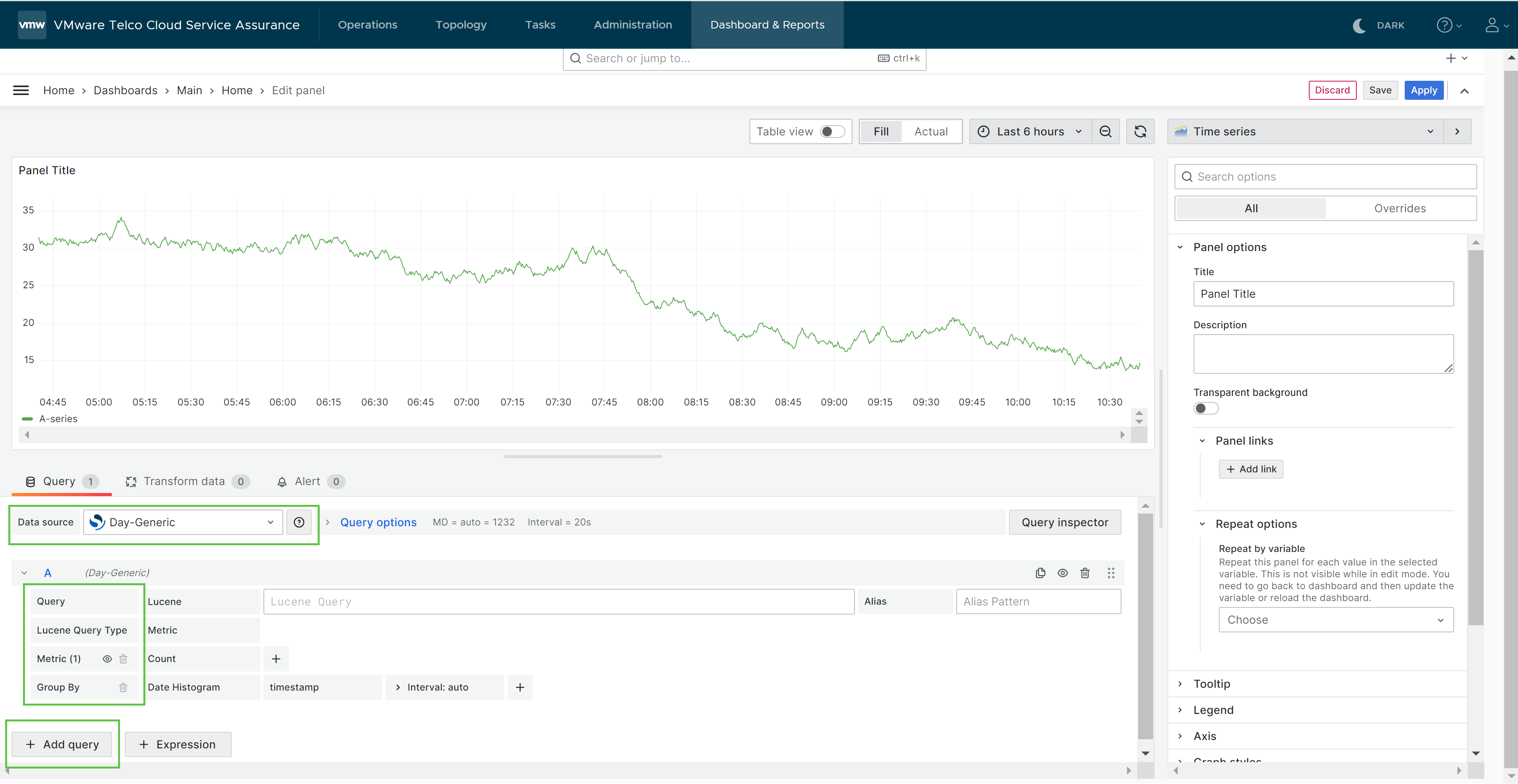
- From the Data source drop-down menu, select the required data source.
- Click + Add Query.
- In the Query field, define the query as required.
- In the Metric field, select the required metrics.
- In the Group by field, select the parameters as required.
- On the right pane, in the Panel Options section, enter the panel title, description, and other required fields.
- Click Save.
The
Save Dashboard dialog window appears.
- In the Title field, enter a name for the dashboard.
- In the Description field, enter a description for the dashboard.
- From the Dashboards drop-down menu, select a dashboard to save the report.
- Click Save, to save the report in the dashboard.
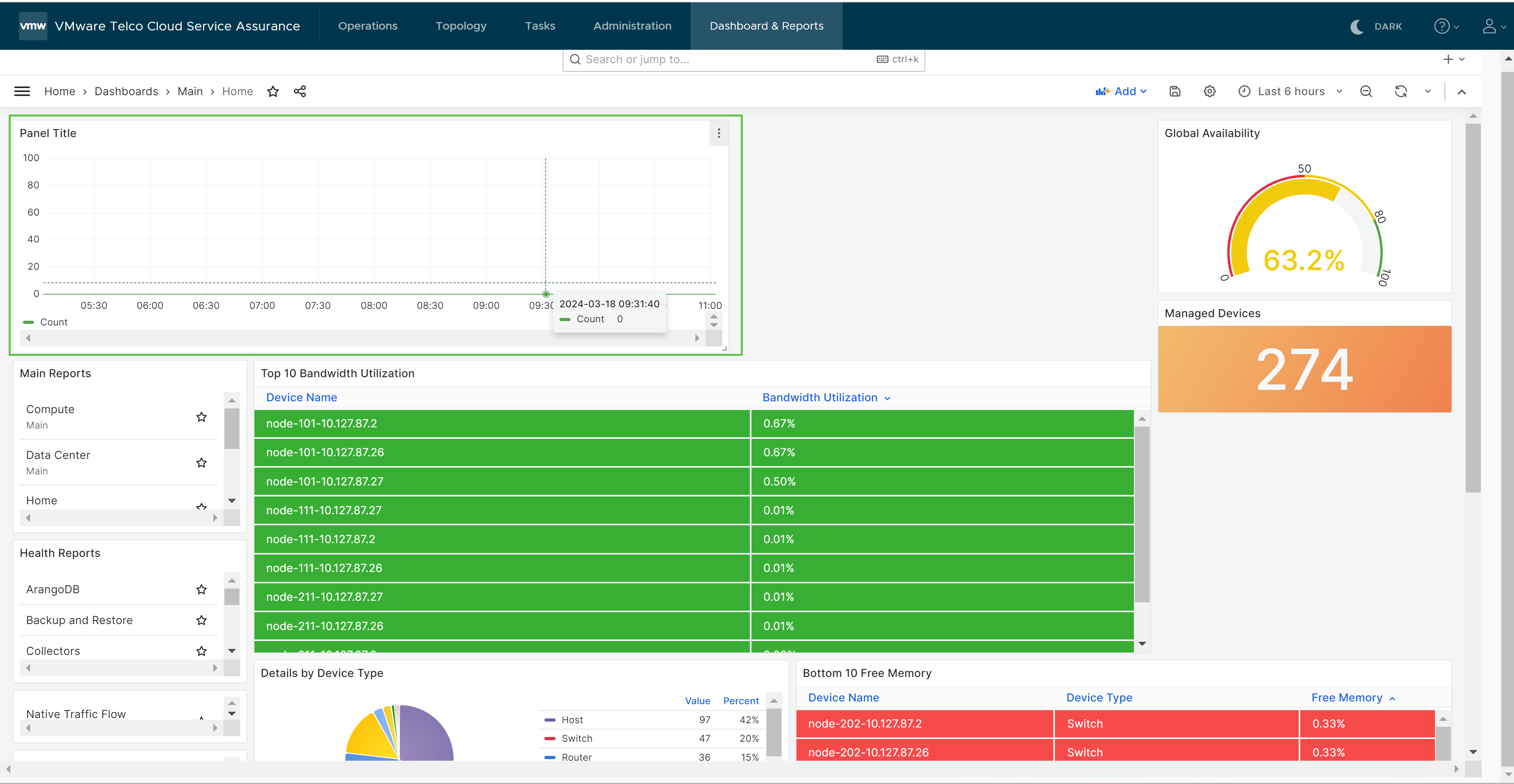
Once the dashboard is saved, launch the dashboard where the new report is created to view the report.