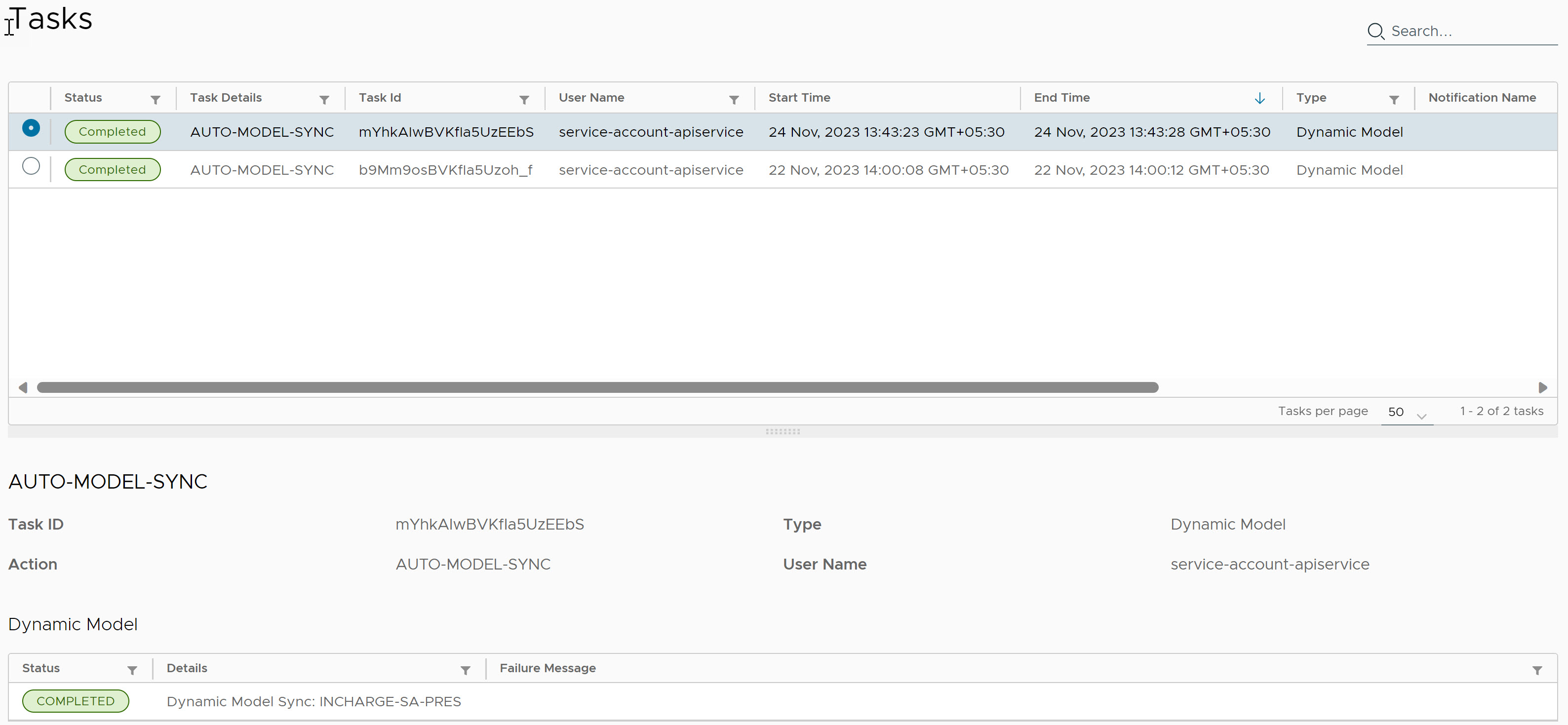In this topic, you can find information on how to create automatic Dynamic Model Sync.
Prerequisites
- Make sure you place the model files under local/model directory in Presentation SAM.
- Ensure that you start the Presentation SAM server using
--dynamicmode. - If multiple local directories are used, ensure that
SM_SITEMODvariable is defined under runcmd_env.sh file in Presentation SAM. - All model files must be compiled successfully in the Presentation SAM. After that, models can be uploaded to VMware Telco Cloud Service Assurance successfully. Otherwise, it can result in errors, and models will not be reflected in the VMware Telco Cloud Service Assurance.
Following is an example to compile .mdl file.
[/bin]# ./dynmodel ../local/model/sample.mdl
For reference, below is a simple sample mdl file.interface DM_Printer:UnitaryComputerSystem "Create a printer class inheriting from UCS" { stored attribute string DispName = "DM_PRINTER" " Attribute for instance DM_Printer" ; relationshipset ConnectionTo, Router; }