This section helps you in creating a new Dashboard.
Procedure
- Go to https://<Telcocloud serviceassurance-ui-IP.
A typical URL for logging in to the user interface from the same system on which VMware Telco Cloud Service Assurance is installed is, https://10.x.x.x.
- Enter username and password.
- Click Next.
- Click Dashboards & Reports.
The Grafana homepage appears.
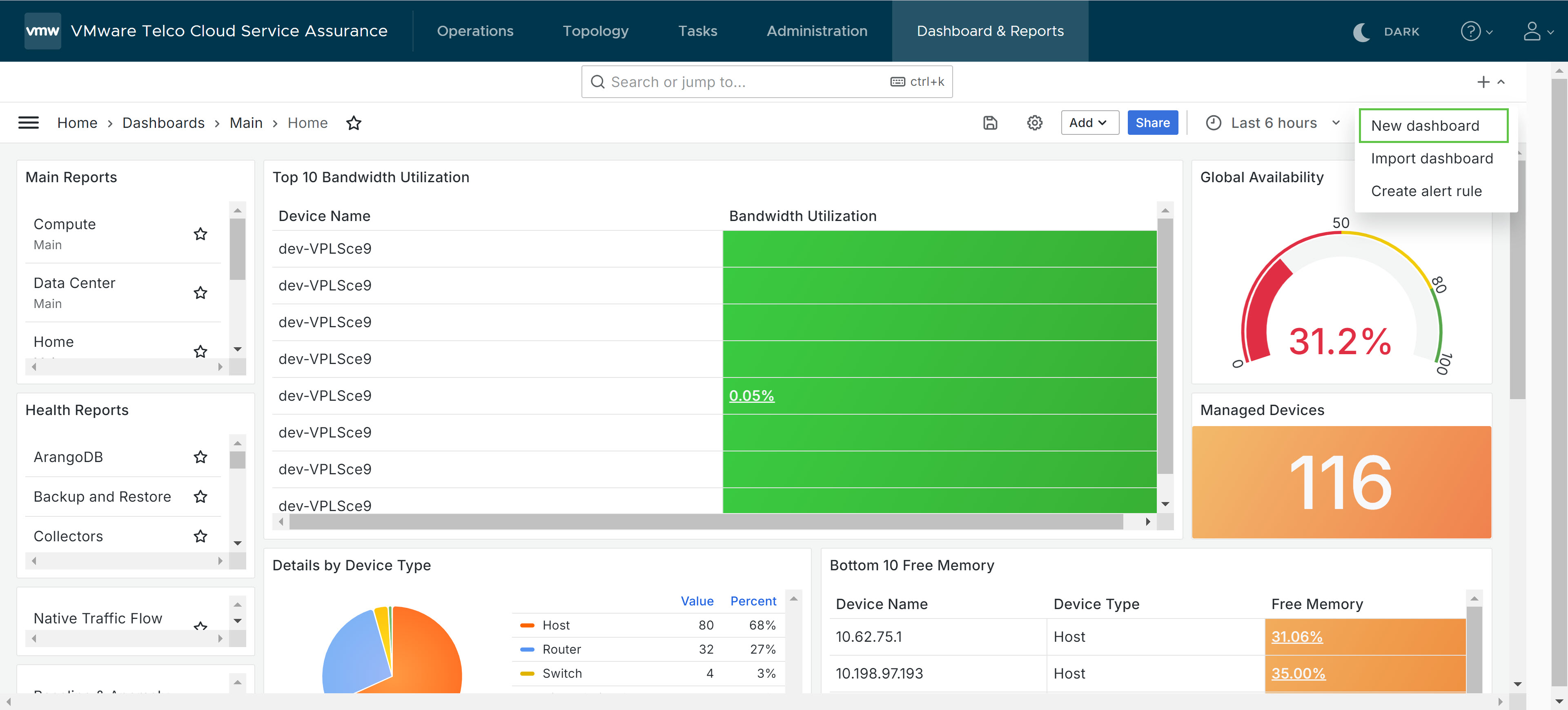
- On the Grafana homepage, click the + icon.
- Click New Dashboard.
- Click Add Visualization.
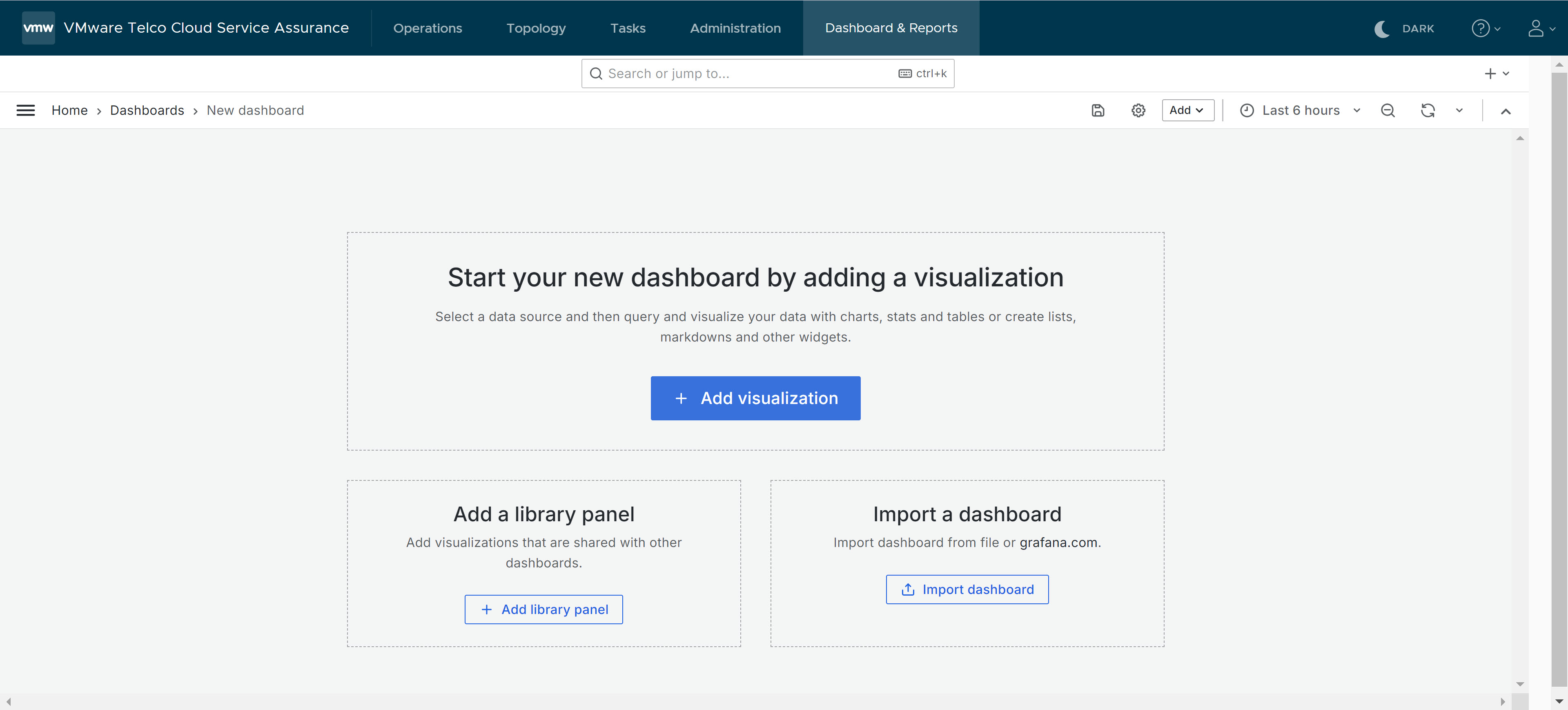
- In the Select Data Source search box type and select the data source. For example, Network-Interface.
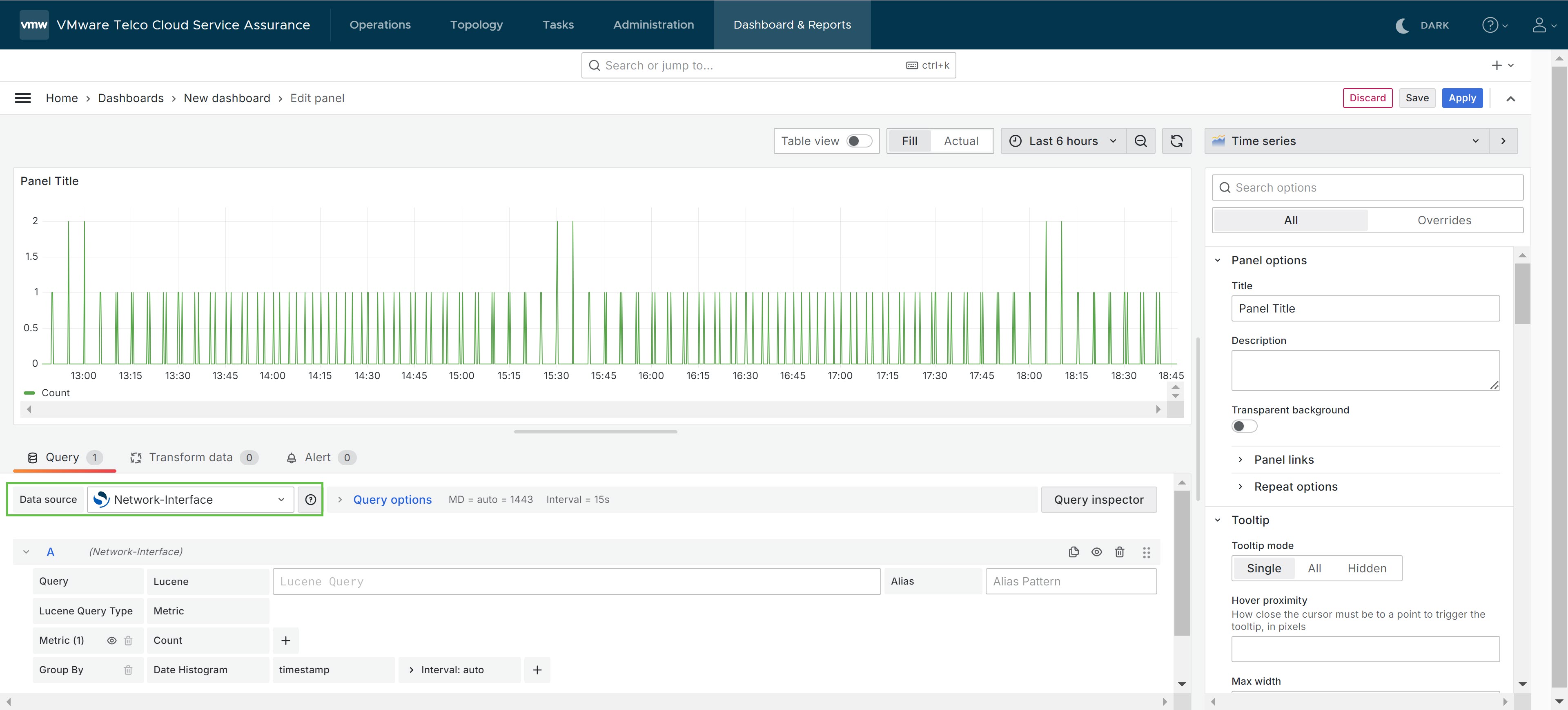
- Click the Visualizations tab and select a vizualization type.
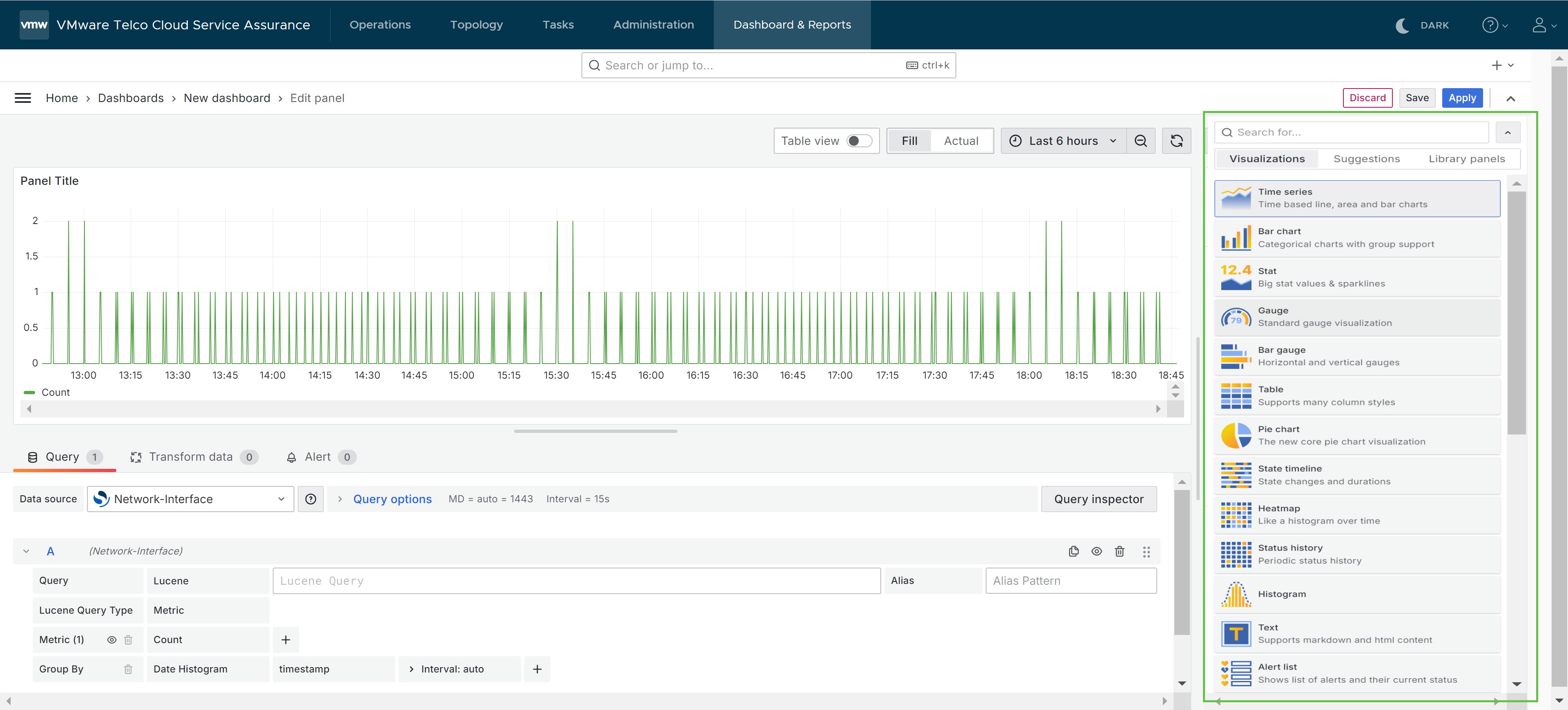
- In the Query field, define the query as required. For example, Lucene.
- In the Metric field, select the required metrics. For example, CurrentUtilization.
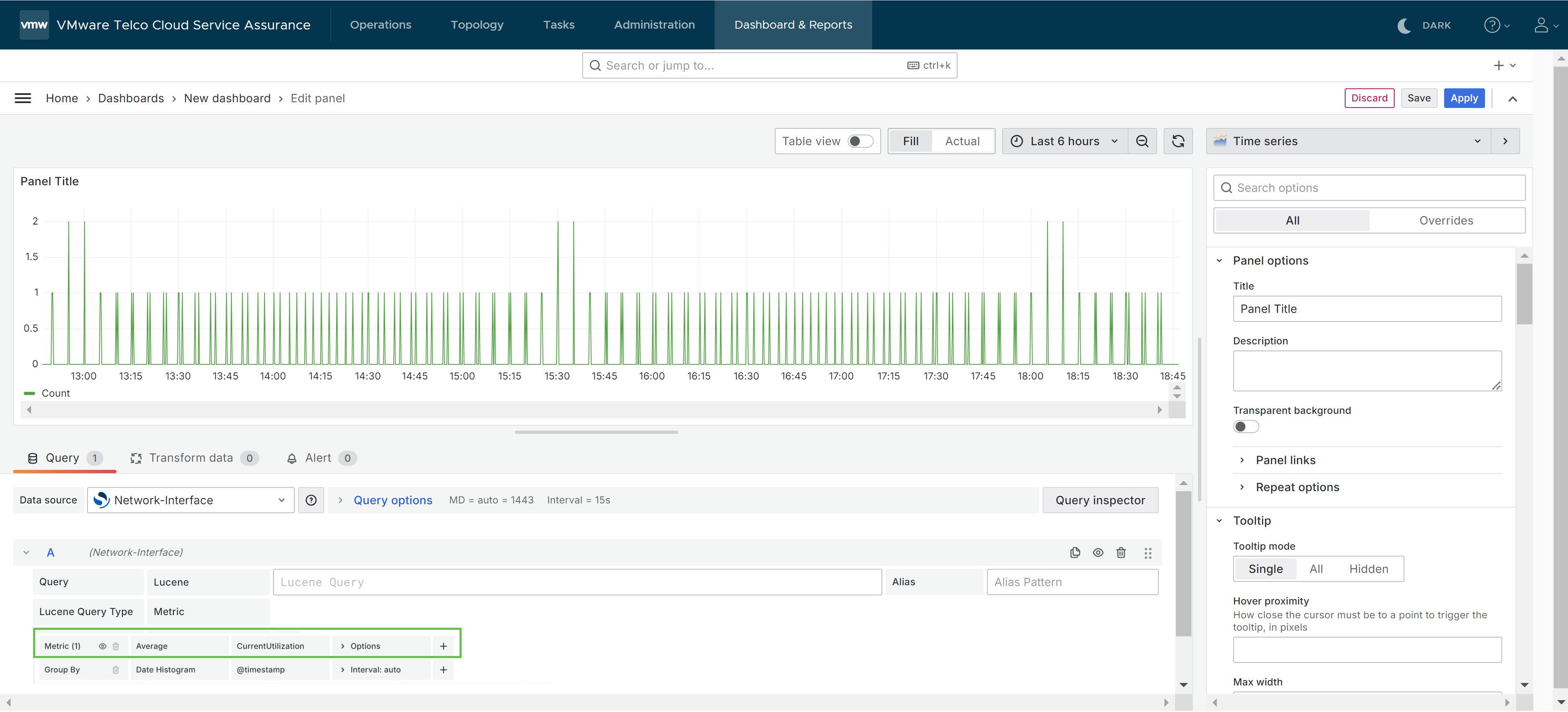
- In the Group by field, select the required parameters. For example, Date Histogram, @timestamp, and Interval: auto.
- On the right pane, in the Panel Options section, enter the panel title, description, and other required fields.
- Click Save.
The Save Dashboard dialog window appears.
- In the Title field, enter a name for the dashboard.
- In the Description field, enter a description for the dashboard.
- From the Dashboards drop-down menu, select a dashboard to save the report.
- Click Save, to save the report to the dashboard.
The dashboard is created.