This section provides steps to create an action.
Procedure
- Go to https://Telcocloud serviceassurance-ui-IP.
A typical URL for logging in to the user interface from the same system on which
VMware Telco Cloud Service Assurance is installed is, https://10.x.x.x.
- Enter the username and password.
- Click Next.
- Navigate to .
- On the Actions Settings page, from the Add drop-down menu, select Actions.
The
Add Action page appears.
- Under Description, update the following parameters:
- Name: Provide a name for the action. Only letters, numbers, hyphens, and underscores are allowed.
- Description: Provide the description details to an action.
- Format: Select a format for an action. The supported values are YAML and Python.
- Category: The Category field helps you to categorize tickets based on your need. Select the category type from the drop-down menu. You can also create a custom category.
- Under Code Preview, click Upload and upload the Python action.
For example, the Python action must contain code that does the following tasks:
- Connect to the mitigation service.
- The GET relevant data from the mitigation service endpoint.
- Examine the GET data and modify it as required.
- Update PUT/PATCH mitigation service endpoint with the new data that fixes the issue.
For more information on user-defined action code , go to Sample User Defined Action.
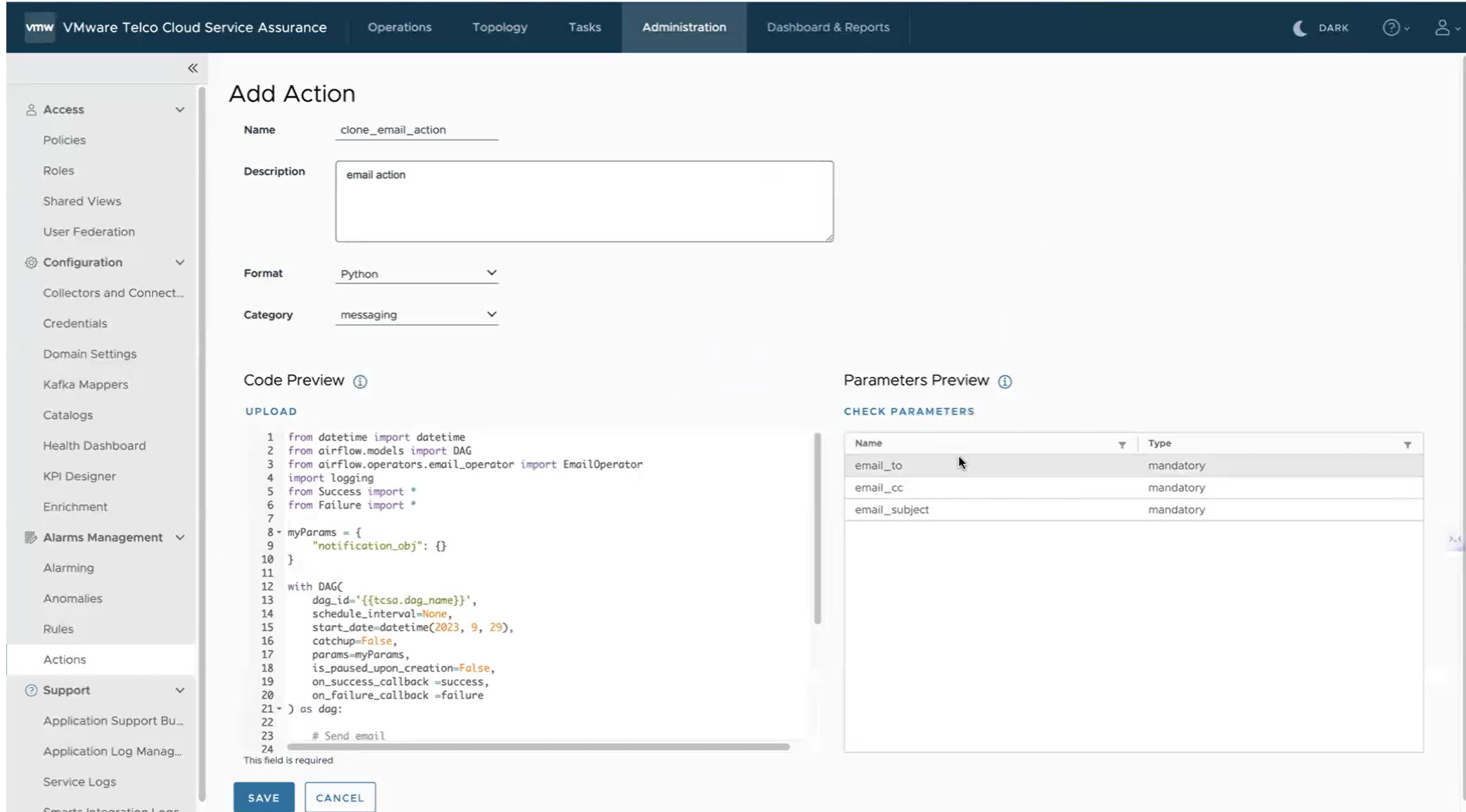
- Click Check Parameters and verify the parameters for the actions.
Note: The Parameters allows you to make an action reusable. For example, you can specify different values to the Parameters in different Rule definitions.
- Click Save.
What to do next
After you create an action, they will be available to be used in a Remediation Rule and Escalation Rule. You can view the action from
Actions page.