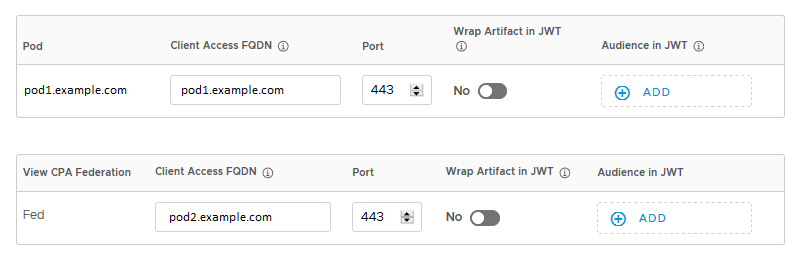As part of integrating Workspace ONE Access and Horizon, you specify Client Access FQDNs for network ranges so that users connect to the correct server based on the network range from which they are accessing Horizon resources. When you create a Horizon virtual apps collection, the wizard guides you to the Network Ranges page to configure this information. After creating the collection, you can edit the Client Access FQDNs at any time.
Whenever you create new network ranges in Workspace ONE Access, make sure that you follow this procedure to add Client Access FQDNs for Horizon pods and pod federations to the new network ranges.
Prerequisites
A Super Admin role is required for this procedure.