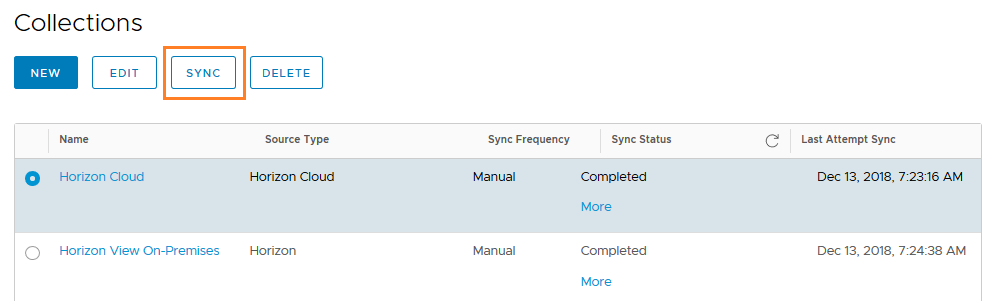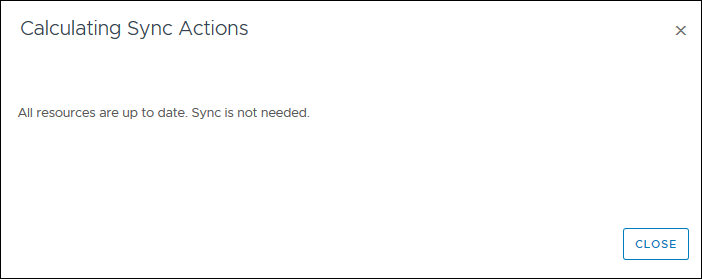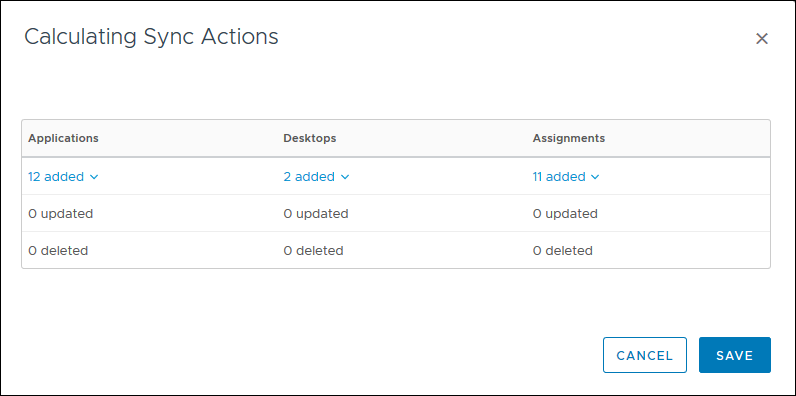You can sync a virtual apps collection at any time from the Virtual Apps Collections page, regardless of whether you selected an automatic or manual sync schedule for the collection. Syncing a collection propagates resources and entitlements from the source server to Workspace ONE Access.
Procedure
- In the Workspace ONE Access console, select the tab.
- Select the virtual apps collection to sync, and click Sync.
Workspace ONE Access compares resources and assignments between the source and the
Workspace ONE Access catalog and displays the Calculating Sync Actions dialog box.
If the resources and assignments match, the following message appears:
If there are changes in the source that need to be propagated to Workspace ONE Access, the Calculating Sync Actions dialog box displays the number of applications, desktops, and user assignments that require syncing. You can click the links to see the names of the applications, desktops, and assignments. For example:
- Click Save in the Calculating Sync Actions dialog box.
The sync process starts and might take some time to complete, depending on the number of resources and assignments that require syncing. When the sync is completed, the Sync Status in the Virtual Apps Collections page changes from
Started to
Sync Completed.