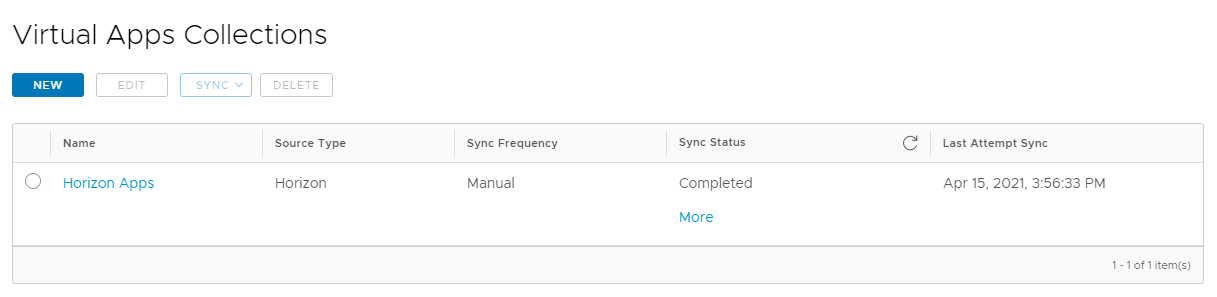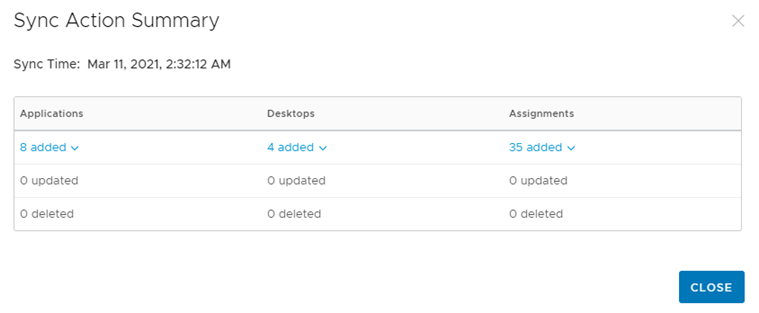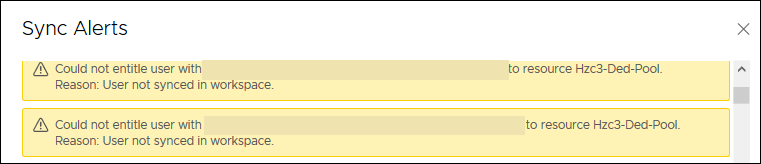You can monitor the sync status of all your virtual apps integrations from the Virtual Apps Collections page in the Workspace ONE Access console. For each virtual apps collection, you can view the time the resources were last synced, whether the sync was successful or not, which resources and assignments were synced, and whether any alerts occurred during the sync.
Procedure
- In the Workspace ONE Access console, select the tab.
All collections, for all types of resource integrations, appear on the page.
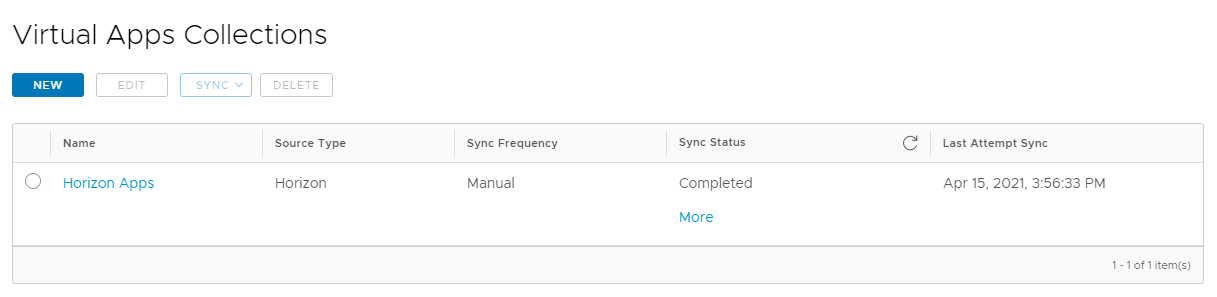
- View the information for each collection.
| To view |
See |
| The sync schedule that is set for the collection |
The Sync Frequency column. If you did not set an automatic sync schedule, the column displays Manual. With a Manual setting, you must sync the virtual apps collection manually each time you want to propagate any changes in resources or assignments from the source servers to Workspace ONE Access. |
| The time of the last sync attempt |
The Last Sync Attempt column. |
| The status of the last sync |
The Sync Status column displays one of the following states:
- Not yet synced
The virtual apps collection has never been synced.
- Started
The sync process has started.
- Failed to start sync
The sync process cannot start because a previous sync is in progress.
- Completed
The sync process is complete.
- Failed
The sync process did not succeed. For example, if a network issue prevented the Virtual App service from reaching the server from which to sync resources, sync could not succeed.
|
| Desktops, applications, and entitlements that were added or deleted in the last sync |
- Click More in the Sync Status column.
- Click the information icon.

The Sync Action Summary dialog box lists the number of applications, desktops, and assignments that were added, deleted, or updated in the sync run. For example:
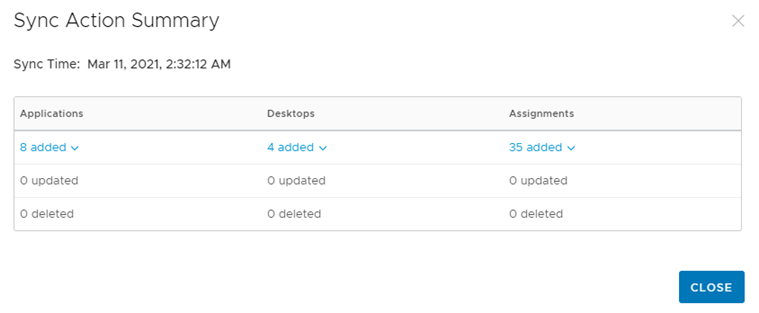
- To view the names of the applications, desktops, or assignments, click the links.
|
| Alerts |
- Click More in the Sync Status column.
- Click the alert icon.

The Sync Alerts dialog box displays alerts that occurred during sync. For example, if assignments were synced for a user who does not exist in Workspace ONE Access, an alert appears.
|