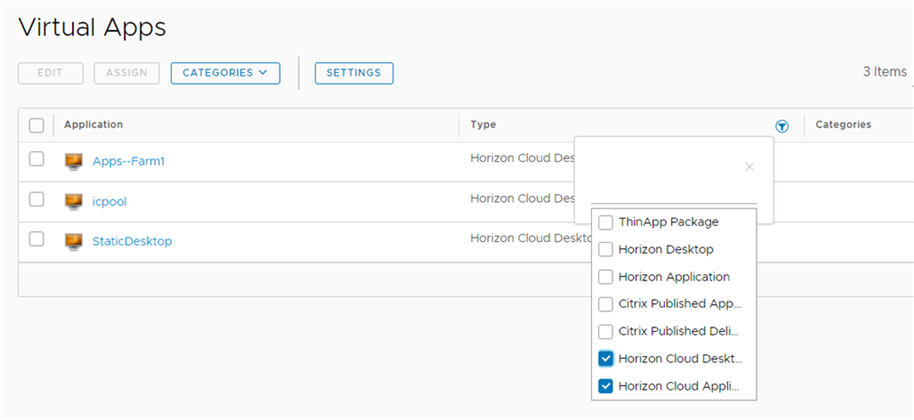In the Workspace ONE Access console, you can view details about the desktop and application pools synced from your Horizon Cloud environment to Workspace ONE Access.
Note: This topic applies to
Workspace ONE Access integration with Horizon Cloud Service on Microsoft Azure with Single-Pod Broker or Horizon Cloud Service on IBM Cloud, using
Workspace ONE Access connector version 22.05 or later.