To integrate Horizon desktops and applications, Horizon Cloud Service on Microsoft Azure with Single-Pod Broker or Horizon Cloud Service on IBM Cloud desktops and applications, Citrix-published resources, and ThinApp packaged applications with the Workspace ONE Access service, you create virtual apps collections. These types of integrations require you to install the Virtual App service, a component of the Workspace ONE Access connector.
A virtual apps collection contains the configuration information for an integration, including the type of resource, the servers from which to sync resources, the Virtual App service instance to use for sync, and the sync schedule.
You can create a single virtual apps collection or multiple collections for any type of resource except ThinApp packages for which you can only create a single collection. For example, to integrate a deployment of two Citrix XenApp farms, you can set up two separate virtual apps collections in Workspace ONE Access. This allows for easier management of the configuration and faster sync as each collection is synced separately.
You can also use different Virtual App service instances for each collection to distribute the sync load.
The page in the Workspace ONE Access console provides a central location for managing all your resources integrations. You can create and edit collections, monitor the sync status of all collections, view alerts, and sync manually from this page.
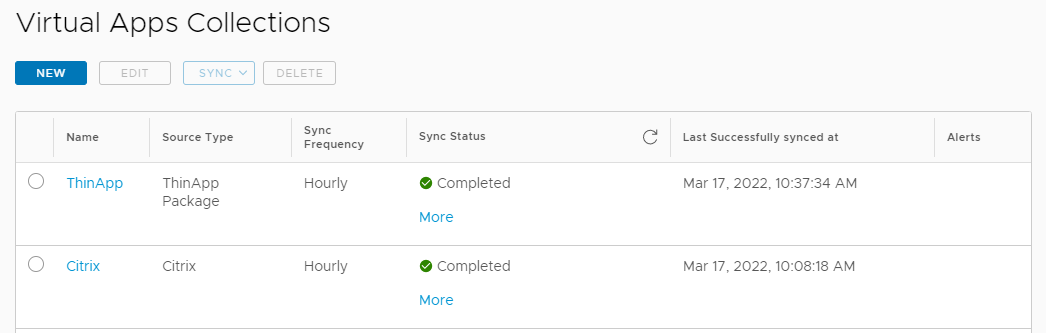
Benefits of Using Virtual Apps Collections
The virtual apps collections feature provides the following benefits:
- A central location from which to manage all resource integrations
- Manage all types of resources
- Manage the configuration and sync settings for each collection
- Monitor the sync status of all collections
- Ability to sync smaller sets of data by setting up multiple collections for a large resource integration. For example, you can create separate collections for each Horizon pod or each XenApp farm.
- Ability to set up separate collections for different domains. Multiple domains do not need a trust relationship if you use separate collections for each domain.
Requirements for Virtual Apps Collections
- Install the Virtual App service, a component of Workspace ONE Access connector. The Virtual App service is required for integration with Horizon, Horizon Cloud Service on Microsoft Azure with Single-Pod Broker or Horizon Cloud Service on IBM Cloud, and Citrix.
- Role requirements
- To access the Virtual Apps Collections page initially, use a Super Admin role.
In a new installation, when you select the tab for the first time, an information page appears and you click Get Started to display the Virtual Apps Collections page. This initial getting started flow requires a Super Admin role.
- Subsequently, you can manage virtual apps collections with any role that can perform the following actions in the Catalog service:
- Manage Desktop Apps (to create, edit, or delete Horizon, Horizon Cloud, and Citrix virtual apps collections)
- Manage ThinApp (to create, edit, or delete ThinApp collections)
- To save the Network Ranges page for Horizon and Citrix collections, you must use the Super Admin role. The Network Ranges page specifies Client Access FQDNs to direct user requests to the appropriate servers.
- To access the Virtual Apps Collections page initially, use a Super Admin role.