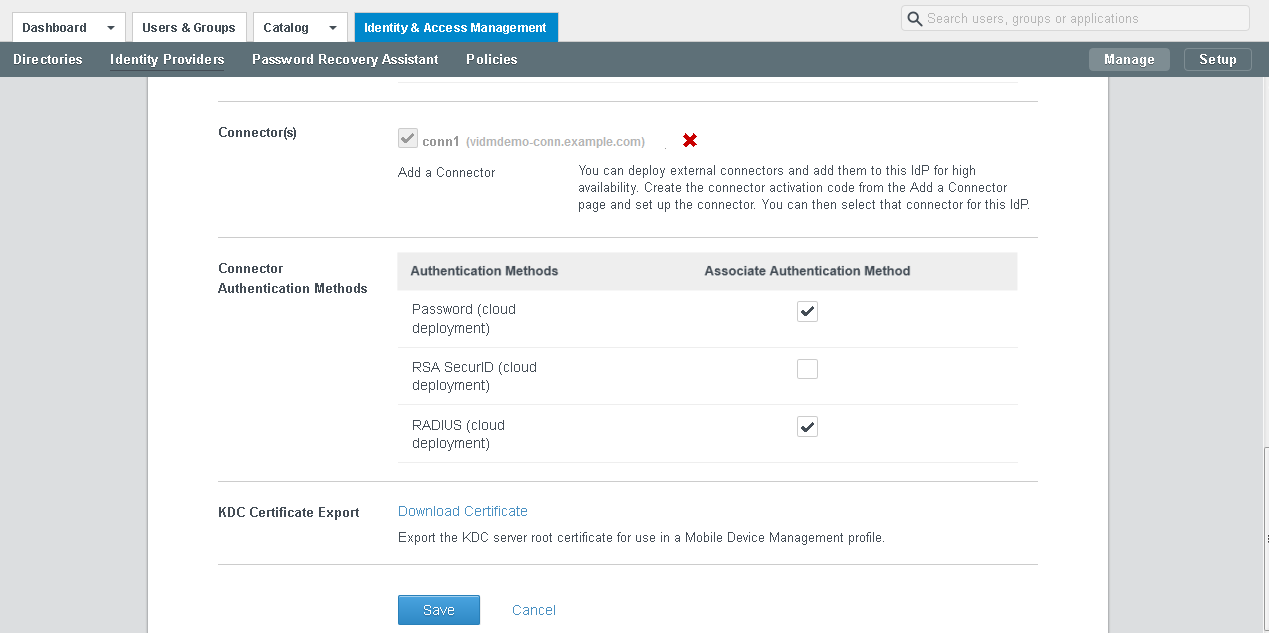To enable outbound-only connection mode for the connector, associate the connector with the Built-in identity provider.
The Built-in identity provider is available by default in the VMware Identity Manager service and provides additional built-in authentication methods such as VMware Verify. For information about the Built-in identity provider, see the VMware Identity Manager Administration Guide.
Note: The connector can be used in both outbound and regular mode simultaneously. Even if you enable outbound mode, you can still configure Kerberos authentication for internal users using authentication methods and policies.