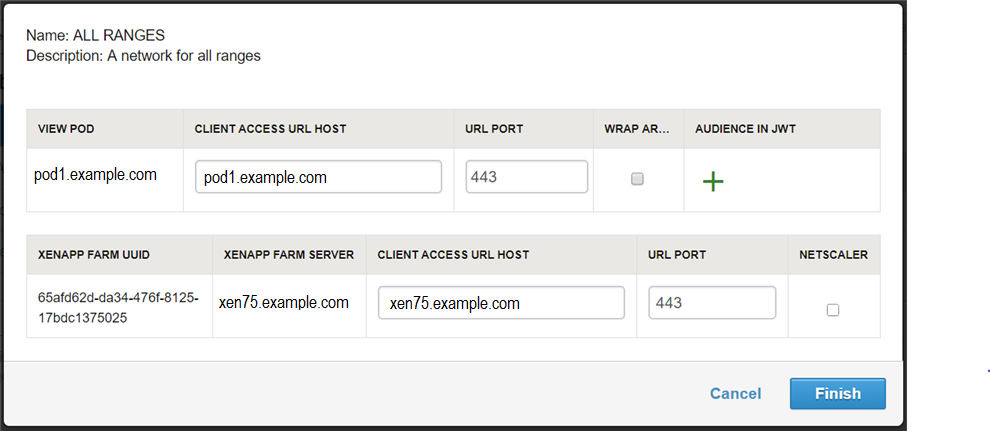You can configure the network ranges for which users' application or desktop launch traffic (ICA traffic) should be routed directly to the XenApp server. This is typically used to provide internal access to the Citrix-published resources.
When a user launches an application or desktop from the Workspace ONE portal, if the user's IP address falls in the direct connection range, the ICA traffic is routed directly to the XenApp server.
Note: To configure resource launch for external networks, see the Configuring Resource Launch for External Networks with NetScaler guide.