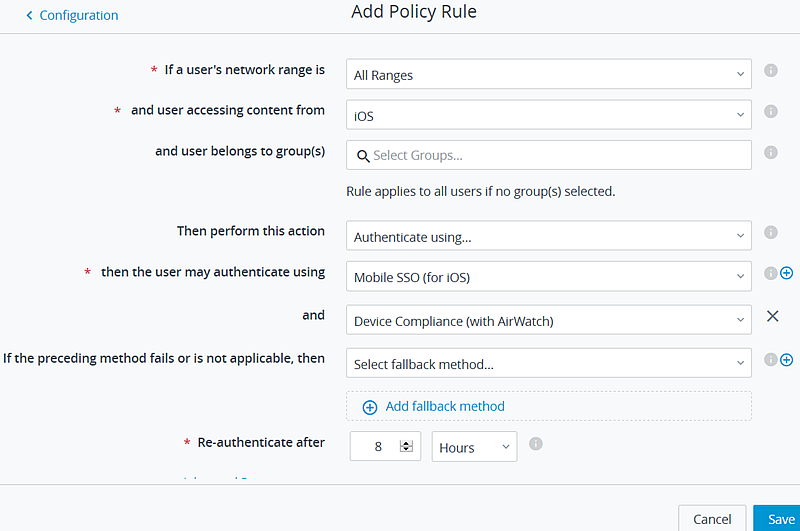When Compliance Check is enabled, you create an access policy rule that requires authentication and device compliance verification for devices managed by Workspace ONE UEM.
The compliance checking policy rule works in an authentication chain with Mobile SSO for iOS, Mobile SSO for Android, and Certificate cloud deployment. When configuring the rule, the authentication method to use must precede the device compliance method.
Prerequisites
Authentication methods configured and associated to a built-in identity provider.
Compliance checking enabled in the VMware Identity Manager AirWatch page.