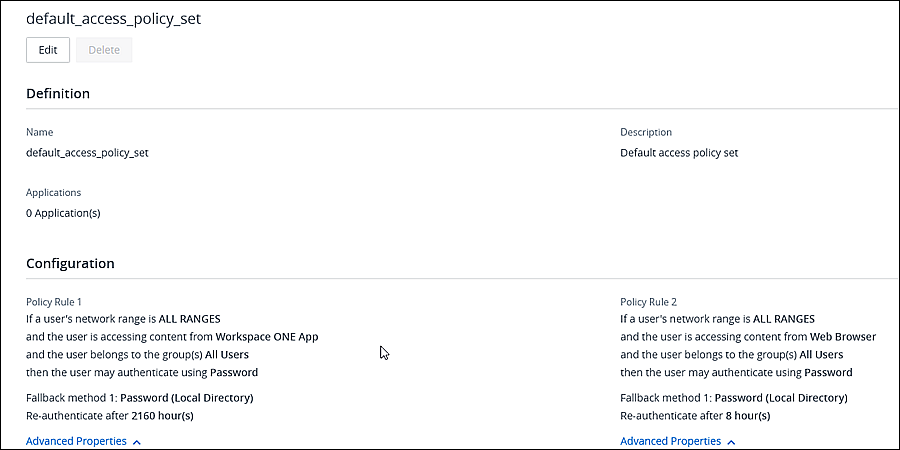You must edit the policy rules to select the authentication methods you configured in VMware Identity Manager and set the order in which the authentication methods are used for authentication.
Prerequisites
- The authentication methods that your organization supports configured and enabled. See Configuring User Authentication in VMware Identity Manager
- Network ranges of defined IP addresses created and assigned to the identity providers.
The Password (Local Directory) authentication method is applied to the System Directory. The default access policy includes a policy rule configured with Password (Local Directory) as a fallback method so that admins can log into the VMware Identity Manager console. See Configuring Authentication Method for System Admin Users.
Create policy rules that apply to all authentication method in every directory that is configured. If a directory uses an authentication method that is not configured in a policy rule, users in that directory cannot log in.
Procedure
What to do next
Create additional rules, if necessary.
After all the rules are created, order the rules in the list as to how they are applied. If the Workspace ONE app is used to access Workspace ONE and other resources, make sure that the Workspace ONE app is the first rule in the list.
The edited policy rules take effect immediately.