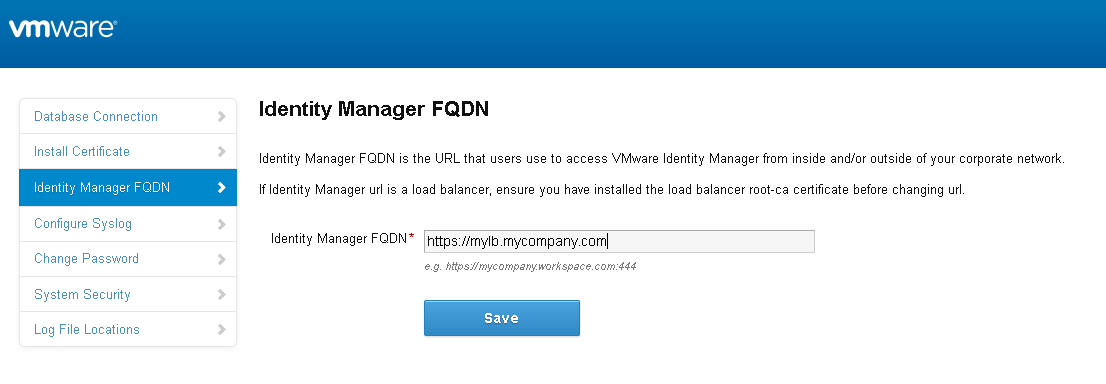Before you clone the VMware Identity Manager virtual appliance, you must change its Fully Qualified Domain Name (FQDN) to match the load balancer FQDN.
Prerequisites
- The VMware Identity Manager instance is added to a load balancer.
- You have applied the load balancer root CA certificate to VMware Identity Manager.
Procedure
Results
- The service FQDN is changed to the load balancer FQDN.
- The Identity Provider URL is changed to the load balancer URL.
Note:
When Scale Out or Add Components on VMware Aria Suite Lifecycle option is used, VMware Aria Suite Lifecycle will update FQDN information and it is not required to do it manually. Refer Scale out Workspace ONE Access for high availability in VMware Aria Suite Lifecycle for more details.
What to do next
Clone the virtual appliance.