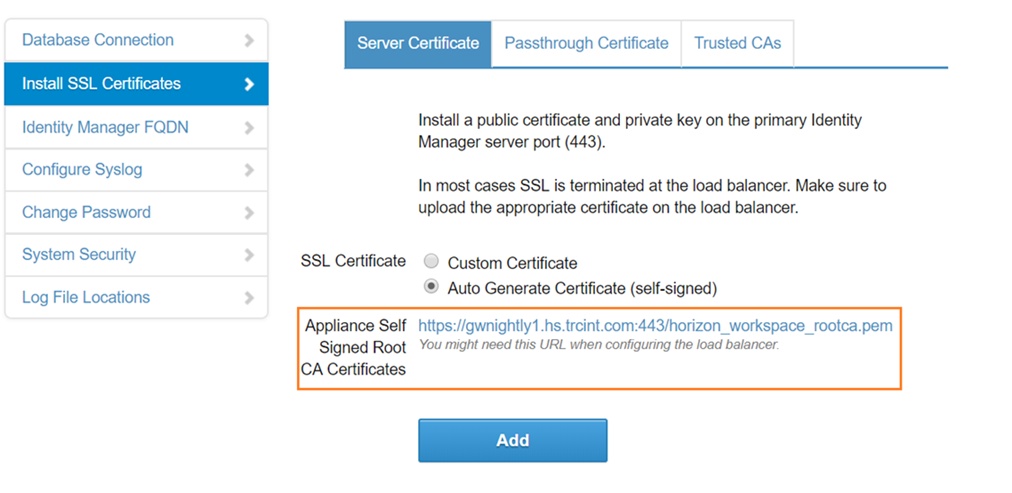When the VMware Identity Manager virtual appliance is configured behind a load balancer, you must establish SSL trust between the load balancer and VMware Identity Manager. The VMware Identity Manager root certificate must be copied to the load balancer.
The VMware Identity Manager root certificate can be downloaded from the page in the VMware Identity Manager administration console.
If the VMware Identity Manager FQDN points to a load balancer, the SSL certificate can only be applied to the load balancer.
Since the load balancer communicates with the VMware Identity Manager virtual appliance, you must copy the VMware Identity Manager root CA certificate to the load balancer as a trusted root certificate.
Procedure
What to do next
Copy and paste the load balancer root certificate to the VMware Identity Manager appliance.