The AirWatch Cab Creator for Windows Rugged allows you to create custom CAB files for use on Windows Rugged devices in Workspace ONE UEM powered by AirWatch. These custom CAB files consist of files and applications you add from your computer.
Simplify the install process combining all the files and applications you want on your Windows Rugged device into a custom CAB file. You can also import other CAB files into your own custom CAB file.
This feature allows you to create one custom CAB file that contains all the CAB files you want to install on a device. You can also use the AirWatch Cab Creator to edit any existing CAB file on your PC. The AirWatch Cab Creator also supports importing files that are converted to the CAB file format upon saving.
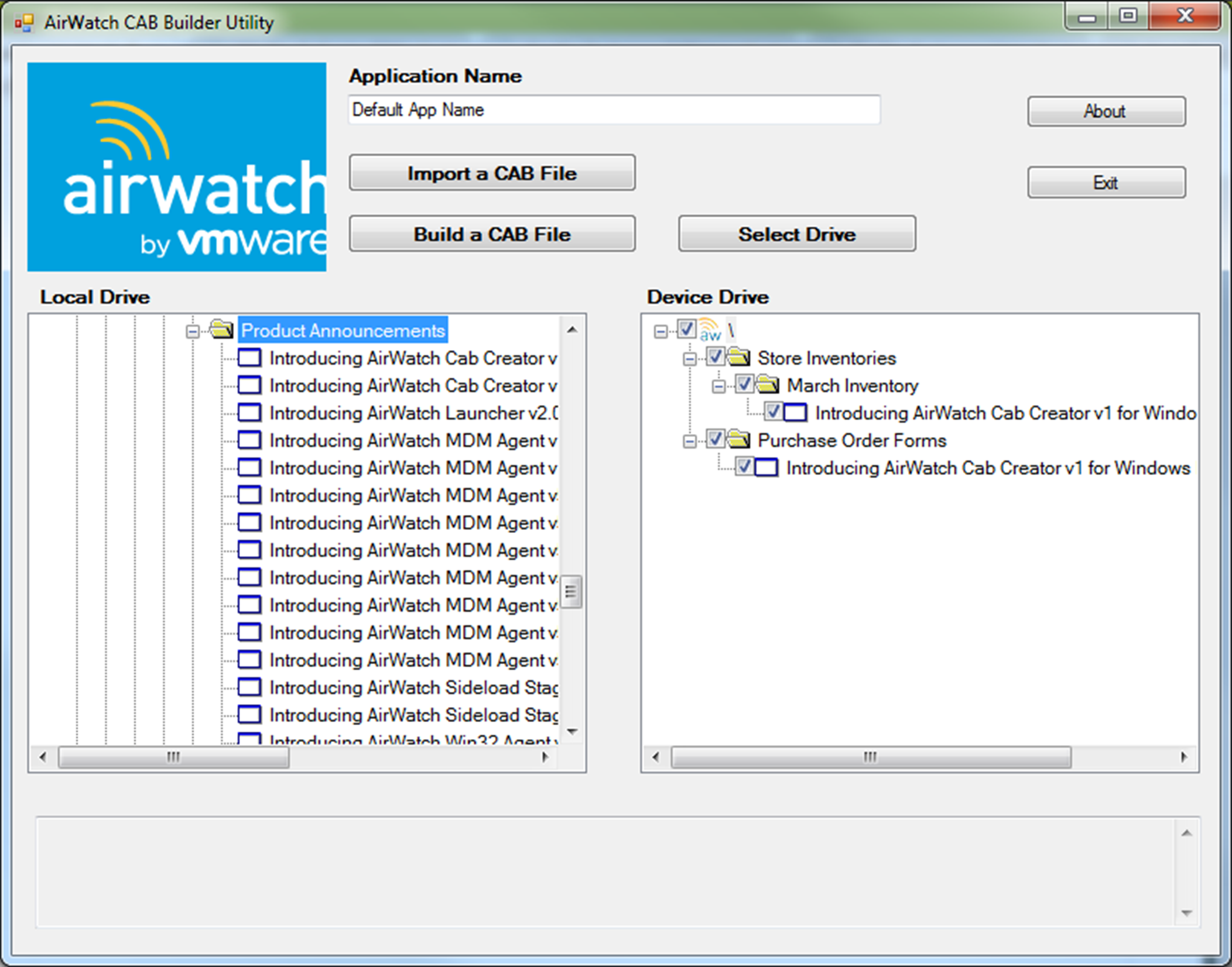
Create a Custom CAB, WinRugg
Simplify installation of files onto your Windows Rugged devices by creating custom CAB files using the AirWatch Cab Creator for Windows Rugged. These custom CABs can contain your business files or the files necessary to upgrade your Windows Rugged devices.
To use the AirWatch Cab Creator for Windows Rugged, you must meet the following requirements.
- A Windows device running Windows 7+
- .NET Framework 4.5
- Download the "AirWatch Cab Creator" for Windows Rugged from the MyWorkspaceONE portal.
- Unzip the file to your preferred directory.
- Double-click CabBuilder.exe to start the application.
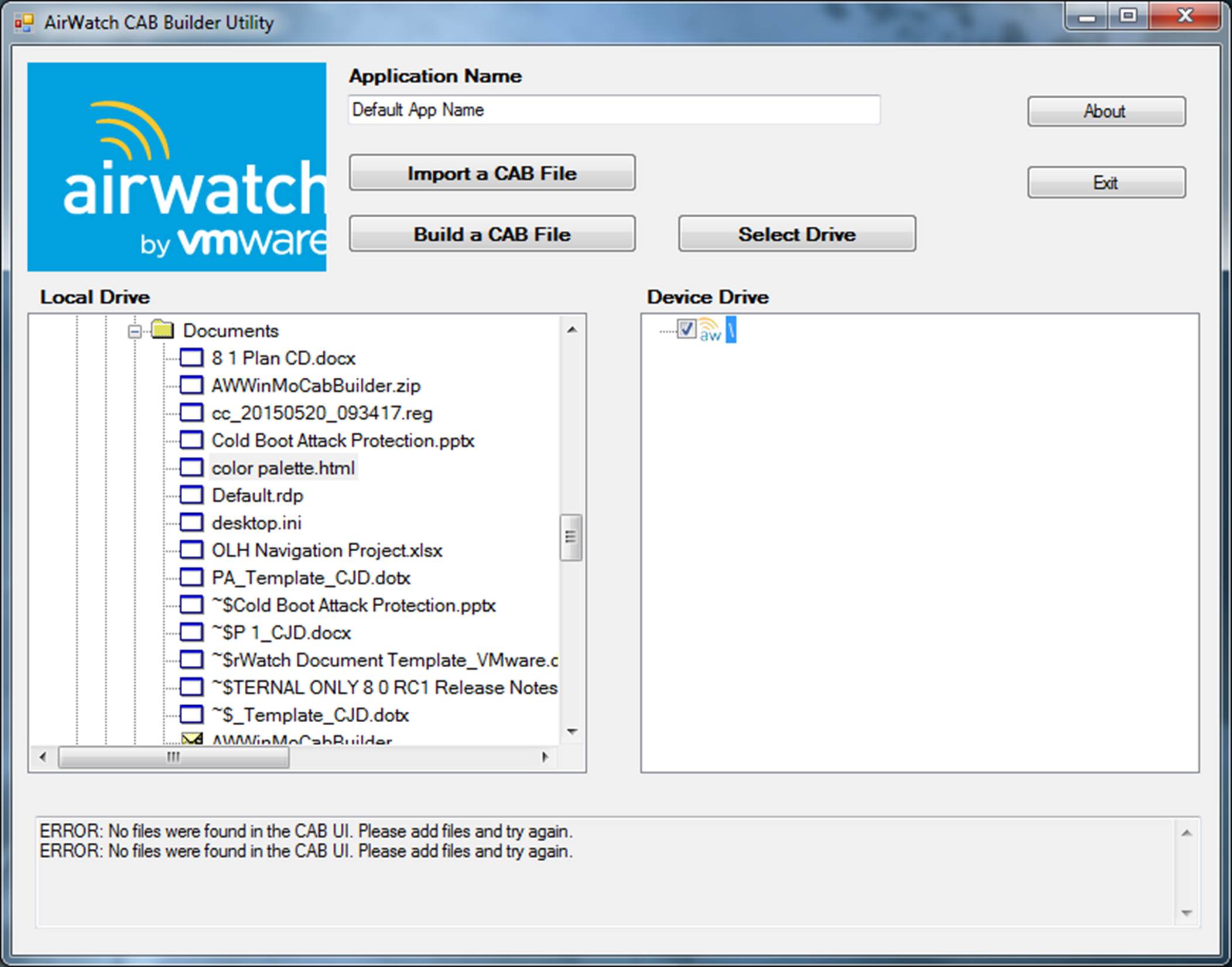
- Navigate to a file on your Local Drive you want to add to the custom CAB file. You can select a different drive by selecting Select Drive.
- Enter an Application Name. This is the name of the application after installation. Remember this name for use in Uninstall Manifest items.
- Select the file and drag it to the Device Drive pane.
To create a folder on the device drive, right-click the root drive and select Add Folder.
- Repeat Step 5 for each file or application you want to add to the custom CAB file.
- Optional: Add an existing CAB file to your custom CAB file by selecting Import a CAB File.
- Select Build a CAB File to save the CAB file and select a name for the file.
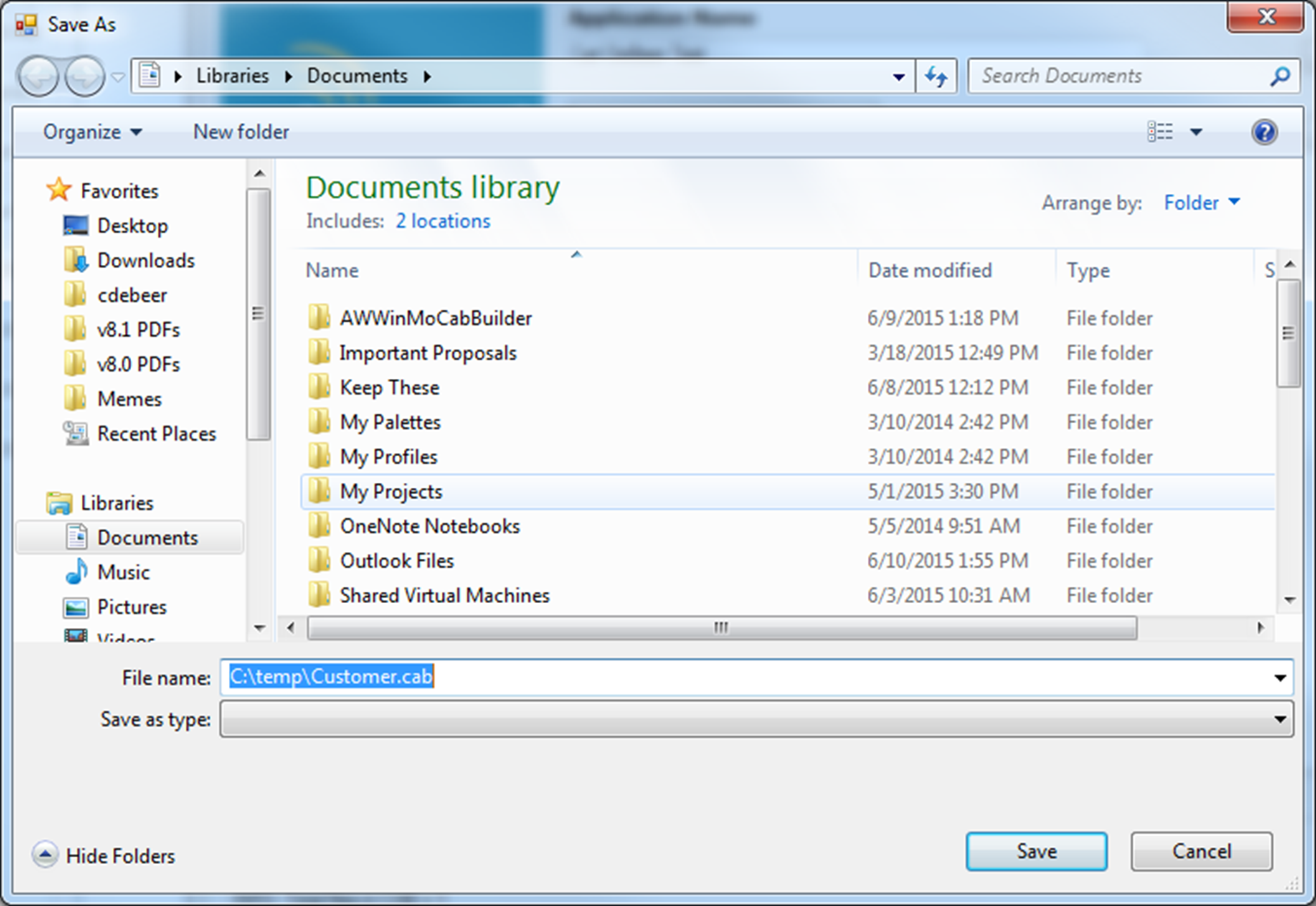
- Select Save to create a custom CAB file.