This section describes the procedure to create CSR (Certificate Signing Request) in the print server.
Procedure
- Select Start, and click Run…, the RUN prompt appears.
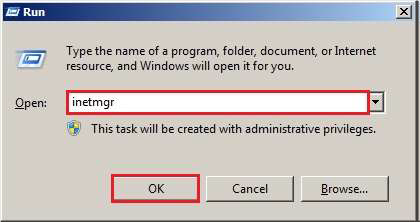
-
Type inetmgr in the Open field and select OK.
-
Select the host name icon on the left-hand screen. Select the Server Certificates icon and then select Open Feature.

-
Select the Create Certificate Request option.

- Enter the necessary details in the form and click Next.
Note: Regarding the detail about the entry, please refer to your SSL certificate provider website. SSL certificate provider means provider such as Verisign, GlobalSign, and Cybertrust.
- Common name – Enter Host name or Global IP address of your print server.
- Organization – Enter your company name.
- Organizational unit – Enter your division name in your office.
- City/locality – Enter the name of city or locality in which your office is located.
- State/province – Enter the name of state or province in which your office is located.
- Country/region – Select abbreviation of country in which your office is located.
-
Select the Bit length drop-down menu and choose bit length as 2048 and select the button shown in the following screen.

-
Choose the location to save CSR file. Provide a file name for CSR and Select Finish.