This section describes the procedure to install SSL certificate on the print server.
Procedure
- Select Start, and click Run…, the RUN prompt appears.
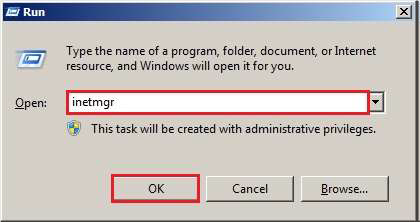
-
Type inetmgr in the Open field and select OK.
-
Select the host name icon on the left-hand screen. Select the Server Certificates icon and the select the Open Feature from the Actions panel.

-
Select the Complete Certificate Request... from the Actions panel.

-
Select the following button.

-
Enter the SSL certificate code. The following screenshot shows the sample SSL code of “201406250004931.cer”. The actual SSL code that you enter comes from the file name of SSL certificate obtained in the Obtain SSL Certificate section. Then select the Open button.

-
Enter the Public SSL certificate in the Friendly name field. Select OK and confirm that SSL certificate is installed.
