The VMware vRealize Network Insight homepage provides you a quick summary of what is happening in your entire data center. It provides you a quick access to the important components of vRealize Network Insight of your data center.
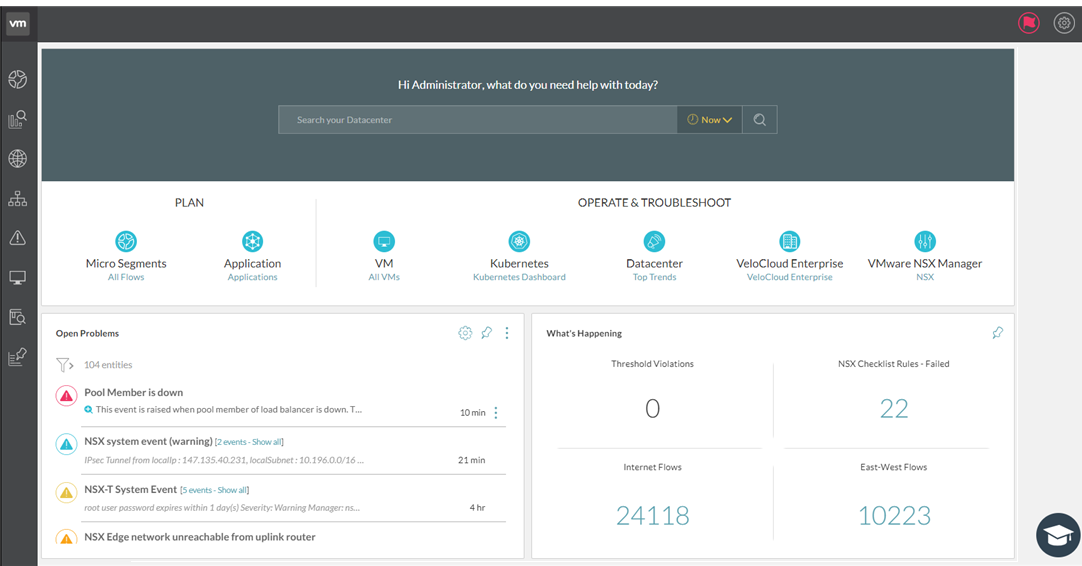
The homepage is divided into the several sections:
Search Bar
The Search bar provides you the ability to search across your data center network (and its corresponding entities). You can use the search bar to search for the entities that are available in your data center. The search bar is available at the top of the homepage.
- Presets: Using this option, you can narrow down your search results for presets such as
last week,last 3 days,last 24 hours,yesterday,today,last 2 hours,last hour, andnow(current time). - At: Using this option, you can narrow down your search results for a particular date and time.
- Between: Using this option, you can search for data between a particular time interval.
Plan Section
- Micro Segments: You can plan the micro-segmentation of the network based on the flows between all the VMs.
- Application: You can define your applications and analyse their flows, and plan their security.
Operate and Troubleshoot Section
- Virtual Machine (VM)
- VLAN Network
- Data Center
- NSX Security Group
- VMware NSX
Open Problems
The Open Problems section provides a quick glance of the critical events that the platform finds in your data center. All such similar events are grouped. Use Show All to view all the events. To view more details of an event, click  (View Details). You can use the Configure Events icon to navigate to the System Events page and configure them.
(View Details). You can use the Configure Events icon to navigate to the System Events page and configure them.
Also, if you click Configure event option under More Options for a particular event, you can navigate directly to the edit view of the particular event to modify the configurations.
What's Happening
The What’s Happening section provides a quick view of very high-value properties from your data center. To view the property details, click the count of a particular property. This section also contains filters on the left side to filter the events, and expand all and collapse all buttons to view the details of the events.