If the disk utilization is high for a platform or a collector, an event is triggered to warn the user. Also, a recommendation of how much more disk space needs to be added is provided. You can view the event in the platform or the collector dashboard. The alert is also shown in the corresponding collector or the platform section in the Install and Support page.
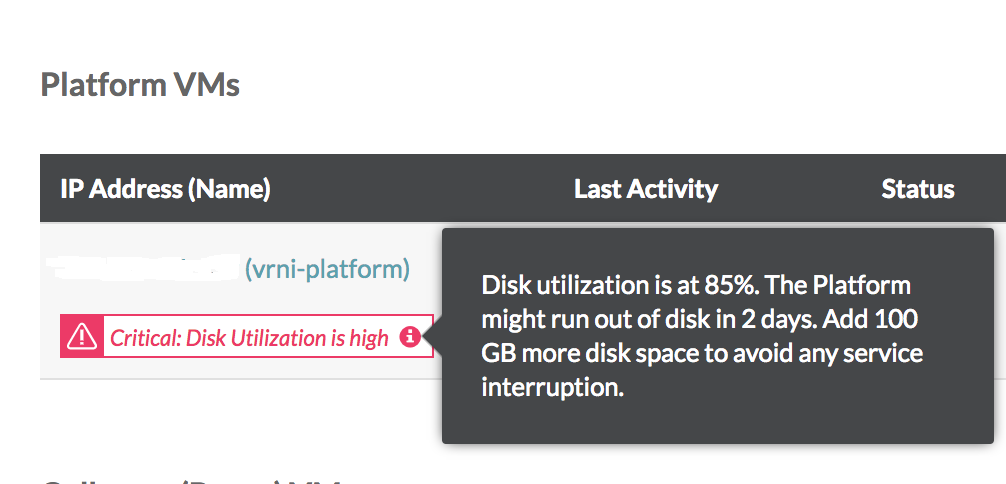
You can add disks to the nodes by performing the following steps:
Note: Do not expand the existing hard disk.