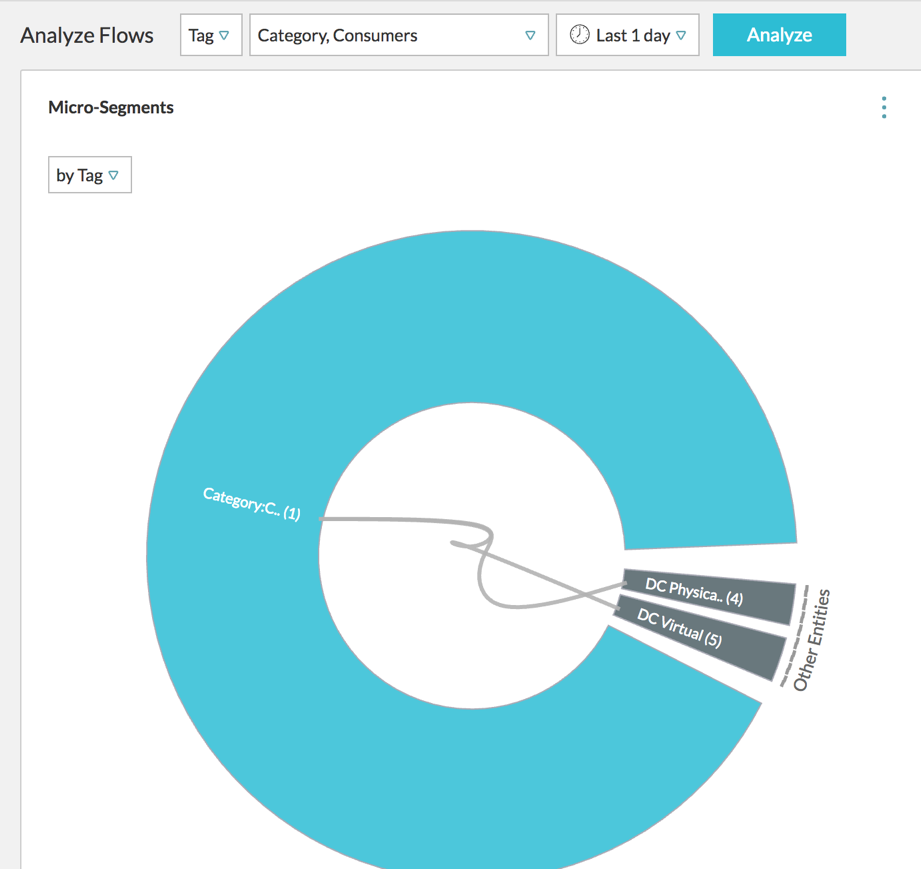vRealize Network Insight provides vCenter tags for search and planning.
You can perform a search of VMs based on the vCenter tags and custom attributes. For example, you can use the following query for search by using tags:
vm where tag = ‘{keyname}:{value}’ Every tag belongs to a category. In the above example, the keyname is the category to which the tag belongs and value is the name of the tag.
You can also provide an alternate name to a VM by using vCenter tags or custom attributes by using the name key. This alternate name is shown as the other names property. It is also possible to search and make path queries using the alternate name.
For example, the following queries are supported:
vm “other-name-1”
vm “other-name-1" to vm “other-name-2”
In this example,
other-name-1 and
other-name-2 are custom attributes with the
name key or tags belonging to the
name category.
You can also analyze the flows in the network by using the vCenter tags as shown in the figure.
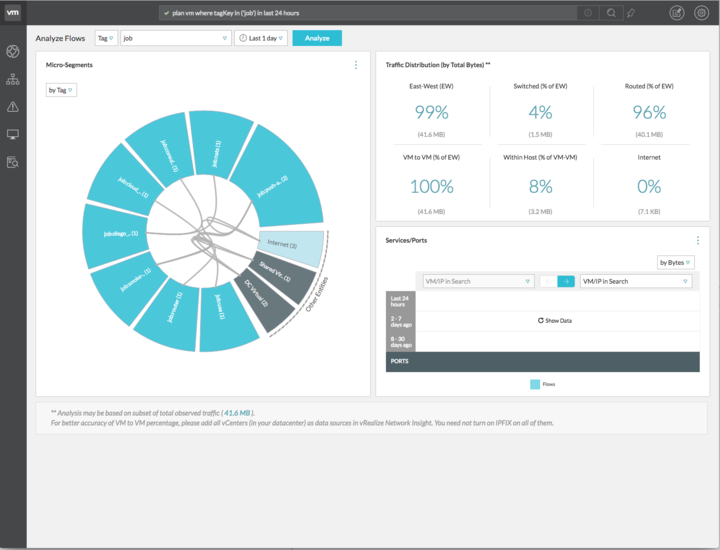
To use the vCenter tags, select the Tag option from the Analyze Flows drop-down list. 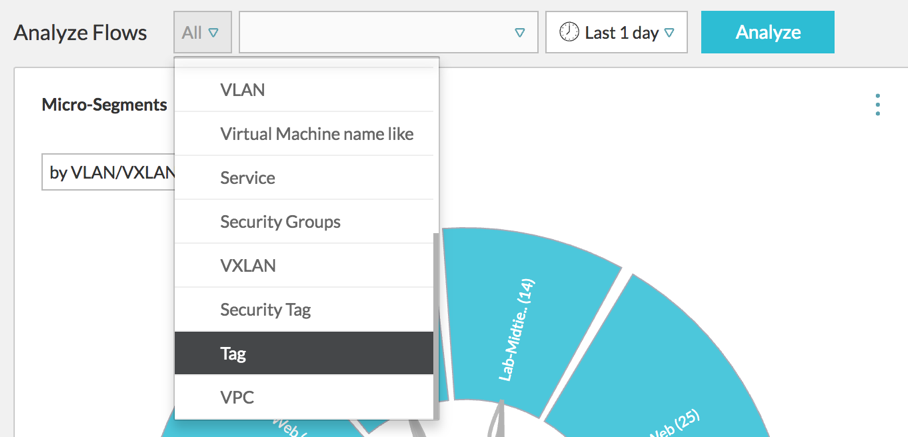
You can also select up to three tags at this level. After you select the tag, click Analyze.
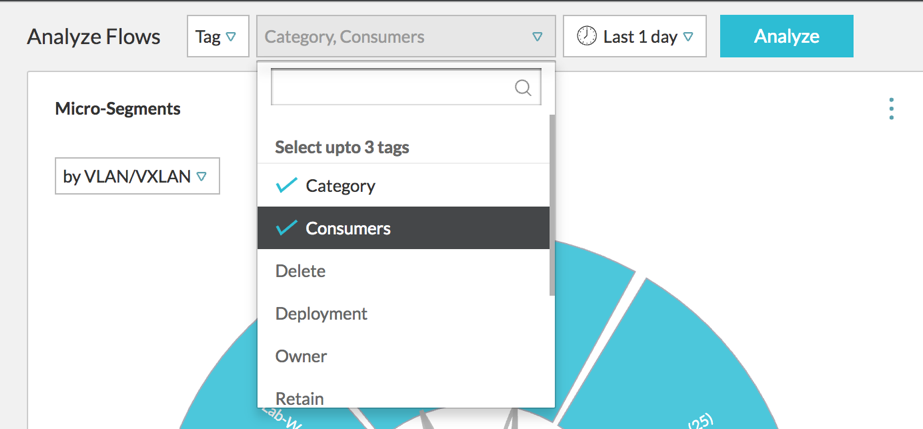
In Group by Criteria, Tag is selected.