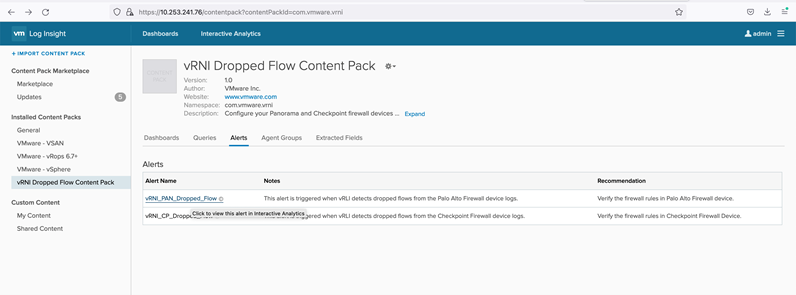Install the content pack before you add vRealize Log Insight data source in vRealize Network Insight.
Procedure
- Log in to vRealize Log Insight and from the left pane, click .
- On the Import Content Pack page, browse for vRNI Dropped Flow Content Pack and click Import.
Note:
vRealize Network Insight supports
vRealize Log Insight version 8.0 to 8.8. Make sure you add the supported version of
vRealize Log Insight as a data source in
vRealize Network Insight.
- After you have installed the content pack and have added the vRealize Log Insight data source in vRealize Network Insight, you can enable the alerts to send information.
- If you have installed the content pack for the first time, view and enable alerts in the vRNI Dropped Flow Content Pack page. Click Send Test Alert to ensure that the integration is successful.