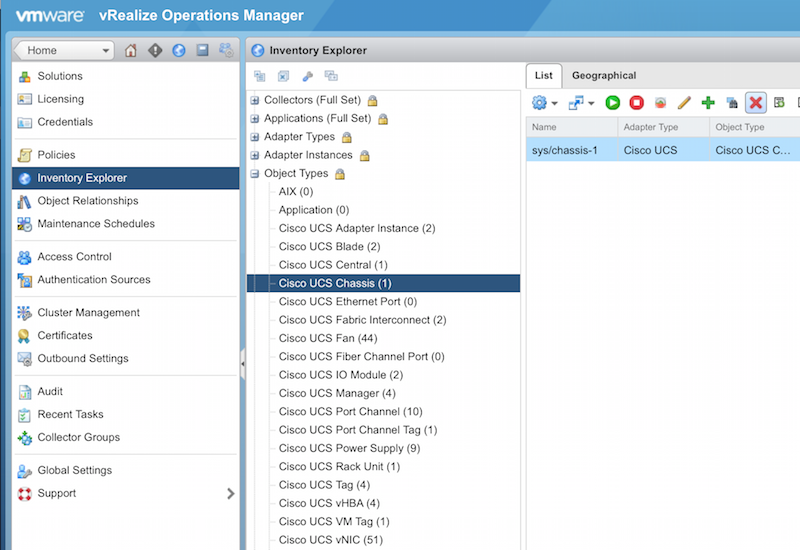When upgrading to a newer version of the Management Pack, we recommend the following tasks:
- Delete Existing UCS Dashboards
- Delete Existing UCS Objects
Delete Existing UCS Dashboards
Dashboards were renamed in the latest release of the Management Pack. If you do not delete dashboards from a previous version of the Management Pack before upgrading, both the old and new dashboards will appear in the Dashboard List drop-down menu after installation.
Note: If you have customized any dashboards from a previous release, you may choose to clone and re-name them, instead of deleting and replacing, to retain your customizations.
To delete existing dashboards:
- Navigate to Content > Dashboards.
-
Multi-select the existing UCS dashboards.
- Click Delete Dashboard
 .
. - Click Yes when the confirmation dialog box appears to delete the dashboards.
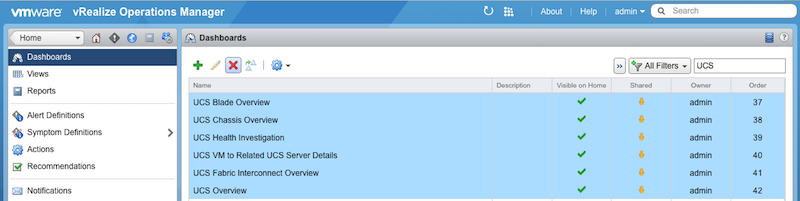
Delete Existing UCS Objects
You must also delete existing objects as part of the upgrade process.
To delete existing objects:
- Click the Administration
 icon, then select Inventory Explorer
icon, then select Inventory Explorer  .
. - Expand Object Types to view the full list of Cisco UCS objects.
- Select object(s) from the list, then click the Delete
 icon.
icon. -
Click Yes when the confirmation dialog appears to delete the objects.