The Management Pack for Cisco UCS pulls faults from Cisco UCS Manager and displays them in vRealize Operations as alerts. See the table below for the list of alerts available in the Management Pack.
Example Alert
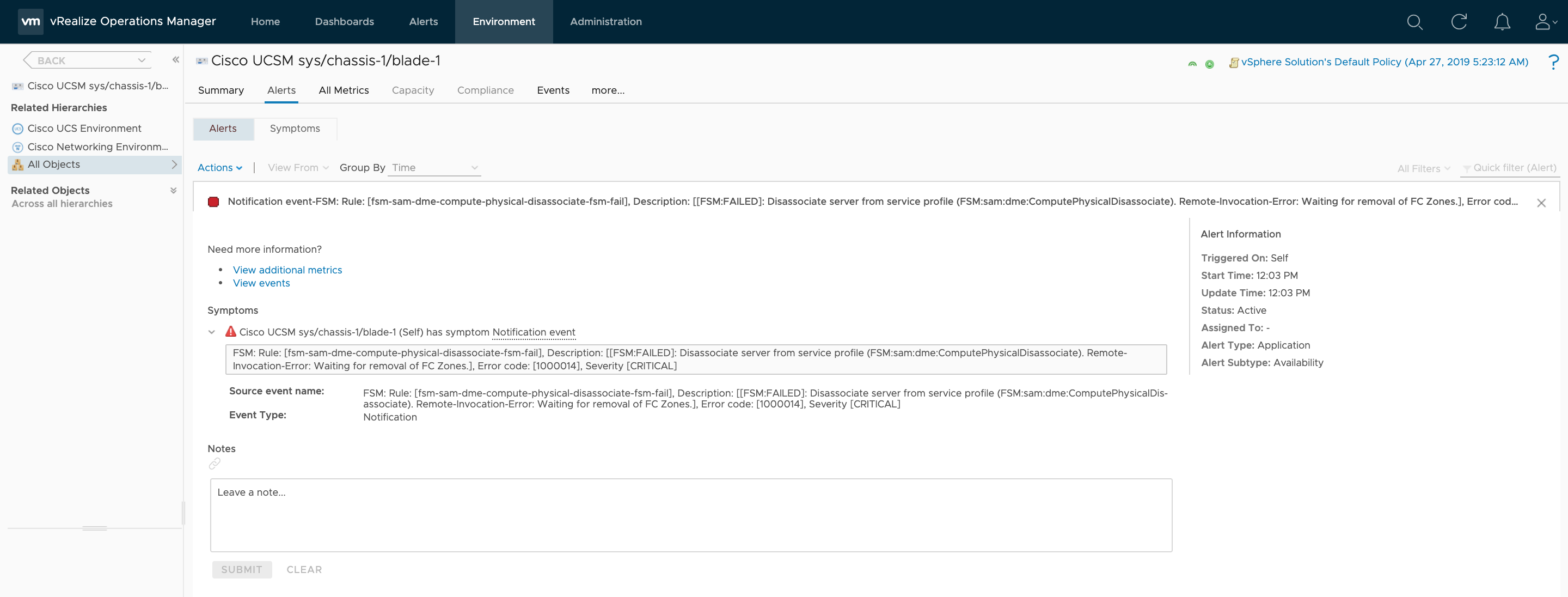
Alerts List
| Name | Description | Symptom | Recommendation |
|---|---|---|---|
| Fault: Info | This alert indicates an Info-level fault was raised in UCS Manager. | Fault: Info | See 'What is Causing the Issue?' below for more information about this fault. |
| Fault: Warning | This alert indicates a Warning-level fault was raised in UCS Manager. | Fault: Warning | See 'What is Causing the Issue?' below for more information about this fault. |
| Fault: Immediate | This alert indicates an Immediate-level fault was raised in UCS Manager. | Fault: Immediate | See 'What is Causing the Issue?' below for more information about this fault. |
| Fault: Critical | This alert indicates a Critical-level fault was raised in UCS Manager. | Fault: Critical | See 'What is Causing the Issue?' below for more information about this fault. |
| Fault: Adaptor External Ethernet Interface Misconnect | The network facing adaptor interface's link is misconnected. The Cisco UCS Manager raises this fault when any of the following scenario occur: 1) UCSM detects a new connectivity between previously configured switch port/fex port and reported adaptor external interface. 2) UCSM detects a misconnected link between a fabric interconnect/fex and its non-peer adaptor's interface. | Fault: Adaptor External Ethernet Interface Misconnect | Step 1: If the fault occurs in the Cisco UCS Manager GUI, capture one or more screenshots of the fault message and other related areas. Step 2: Check whether the adaptor link is connected to a port belonging to its peer fabric interconnect/fabric extender. Step 3: If connectivity seems correct, reacknowledge the server. Step 4: Execute the show tech-support command and contact Cisco Technical Support. http://www.cisco.com/c/en/us/td/docs/unified_computing/ucs/ts/faults/reference/ErrMess/UCS_SEMs.html |
| Fault: Adaptor External Ethernet Interface Missing | The network facing adaptor interface's link is missing. The Cisco UCS Manager raises this fault when any of the following scenario occur: UCSM detects a missing connectivity between previously configured switch port/fex port and its previous peer adaptor external interface. | Fault: Adaptor External Ethernet Interface Missing | Step 1: If the fault occurs in the Cisco UCS Manager GUI, capture one or more screenshots of the fault message and other related areas. Step 2: Check whether there is any adaptor link misconnected to non-peer fabric interconnect/fabric extender. Step 3: If connectivity seems correct, reacknowledge the server. Step 4: Execute the show tech-support command and contact Cisco Technical Support. http://www.cisco.com/c/en/us/td/docs/unified_computing/ucs/ts/faults/reference/ErrMess/UCS_SEMs.html |
| Fault: Adaptor External Interface Link Down | The network facing adaptor interface's link is down. The Cisco UCS Manager raises this fault when any of the following scenarios occur: 1) The UCSM can not establish and/or validate adaptor's connectivity to any one of the fabric interconnects. 2) Endpoint reports the link down (or vNIC down) event on the adaptor link. 3) Endpoint reports the errored link state (or errored VNIC state) event on the adaptor link. | Fault: Adaptor External Interface Link Down | Step 1: If the fault occurs in the Cisco UCS Manager GUI, capture one or more screenshots of the fault message and other related areas. Step 2: Check whether the adaptor is connected and configured properly and it is running the recommended firmware version. Step 3: If the server is stuck at discovery, decommission the server and reacknowledge the server slot. Step 4: Execute the show tech-support command and contact Cisco Technical Support. http://www.cisco.com/c/en/us/td/docs/unified_computing/ucs/ts/faults/reference/ErrMess/UCS_SEMs.html |
| Fault: Adaptor Host Ethernet Interface Misconnect | Network facing host interface link is misconnected. The Cisco UCS Manager raises this fault when any of the following scenario occur: 1) UCSM detects a new connectivity between previously configured switch port and reported host ethernet interface. 2) UCSM detects a misconnected link between host interface and its non-peer fabric interconnect. | Fault: Adaptor Host Ethernet Interface Misconnect | Step 1: If the fault occurs in the Cisco UCS Manager GUI, capture one or more screenshots of the fault message and other related areas. Step 2: Check whether the adaptor link is connected to a port belonging to its peer fabric interconnect. Step 3: If connectivity seems correct, reacknowledge the server. Step 4: Execute the show tech-support command and contact Cisco Technical Support. http://www.cisco.com/c/en/us/td/docs/unified_computing/ucs/ts/faults/reference/ErrMess/UCS_SEMs.html |
| Fault: Adaptor Host Ethernet Interface Missing | Network facing host interface link is missing. Cisco UCS Manager raises this fault when any of the following scenario occur: UCSM detects a missing connectivity between previously configured switch port and its previous peer host interface | Fault: Adaptor Host Ethernet Interface Missing | Step 1: If the fault occurs in the Cisco UCS Manager GUI, capture one or more screenshots of the fault message and other related areas. Step 2: Check whether there is any adaptor link misconnected to non-peer fabric interconnect. Step 3: If connectivity seems correct, reacknowledge the server. Step 4: Execute the show tech-support command and contact Cisco Technical Support. http://www.cisco.com/c/en/us/td/docs/unified_computing/ucs/ts/faults/reference/ErrMess/UCS_SEMs.html |
| Fault: Adaptor Host Interface Link Down | This fault typically occurs as a result of one of the following issues: 1) The fabric interconnect is in the End-Host mode, and all uplink ports failed. 2) The server port to which the adapter is pinned failed. 3) A transient error that caused the link to fail. | Fault: Adaptor Host Interface Link Down | Step 1: If the fault occurs in the Cisco UCS Manager GUI, capture one or more screenshots of the fault message and other related areas. Step 2: If an associated port is disabled, enable the port. Step 3: Reacknowledge the server with the adapter that has the failed link. Step 4: If the above actions did not resolve the issue, execute the show tech-support command and contact Cisco Technical Support. http://www.cisco.com/c/en/us/td/docs/unified_computing/ucs/ts/faults/reference/ErrMess/UCS_SEMs.html |
| Fault: Adaptor Unit Adaptor Reachability | The Cisco UCS Manager cannot access the adapter. This fault typically occurs as a result of one of the following issues: 1) The server does not have sufficient power. 2) The I/O module is not functional. 3) The adapter firmware has failed. 4) The adapter is not functional. | Fault: Adaptor Unit Adaptor Reachability | Step 1: If the fault occurs in the Cisco UCS Manager GUI, capture one or more screenshots of the fault message and other related areas. Step 2: Check the POST results for the server. In the Cisco UCS Manager GUI, you can access the POST results on the General tab for the server. In the Cisco UCS Manager CLI, access the POST results through the show post command under the scope for the server. Step 3: In the Cisco UCS Manager, check the power state of the server. Step 4: Verify that the physical server has the same power state. Step 5: If the server is off, turn the server on. Step 6: If the server is on, execute the show tech-support command and contact Cisco Technical Support. http://www.cisco.com/c/en/us/td/docs/unified_computing/ucs/ts/faults/reference/ErrMess/UCS_SEMs.html |
| Fault: Adaptor Unit Missing | The IO adaptor unit is missing. The Cisco UCS Manager raises this fault when any of the following scenarios occur: 1) Endpoint reports there is no mezzanine card plugged into an adaptor slot. 2) Endpoint can not detect/communicate to the mezzanine card plugged into an adaptor slot. | Fault: Adaptor Unit Missing | Step 1: If the fault occurs in the Cisco UCS Manager GUI, capture one or more screenshots of the fault message and other related areas. Step 2: Make sure the mezzanine card is plugged into an adaptor slot in the server. Step 3: Check whether the adaptor is connected and configured properly and it is running the recommended firmware version. Step 4: Execute the show tech-support command and contact Cisco Technical Support.http://www.cisco.com/c/en/us/td/docs/unified_computing/ucs/ts/faults/reference/ErrMess/UCS_SEMs.html |
| Fault: Adaptor Unit Unidentifiable FRU | This fault typically occurs because the Cisco UCS Manager has detected an unsupported adapter. For example, the model, vendor, or revision is not recognized. | Fault: Adaptor Unit Unidentifiable FRU | Step 1: If the fault occurs in the Cisco UCS Manager GUI, capture one or more screenshots of the fault message and other related areas. Step 2: Verify that a supported adapter is installed. Step 3: Verify that the capability catalog in the Cisco UCS Manager is up-to-date. If necessary, update the catalog. Step 4: If the above actions did not resolve the issue, execute the show tech-support command and contact Cisco Technical Support. http://www.cisco.com/c/en/us/td/docs/unified_computing/ucs/ts/faults/reference/ErrMess/UCS_SEMs.html |
| Fault: Equipment Chassis Identity | This fault typically occurs when an I/O module has corrupted or has malformed FRU Information. | Fault: Equipment Chassis Identity | Step 1: If the fault occurs in the Cisco UCS Manager GUI, capture one or more screenshots of the fault message and other related areas. Step 2: Execute the show tech-support command and contact Cisco Technical Support.http://www.cisco.com/c/en/us/td/docs/unified_computing/ucs/ts/faults/reference/ErrMess/UCS_SEMs.html |
| Fault: Equipment Chassis Identity Unestablishable | This fault typically occurs because the Cisco UCS Manager has detected an unsupported chassis. For example, the model, vendor, or revision is not recognized. | Fault: Equipment Chassis Identity Unestablishable | Step 1: If the fault occurs in the Cisco UCS Manager GUI, capture one or more screenshots of the fault message and other related areas. Step 2: Verify that the capability catalog in the Cisco UCS Manager is up-to-date. If necessary, update the catalog. Step 3: If the above actions did not resolve the issue, execute the show tech-support command and contact Cisco Technical Support. http://www.cisco.com/c/en/us/td/docs/unified_computing/ucs/ts/faults/reference/ErrMess/UCS_SEMs.html |
| Fault: Equipment Chassis Inoperable | This fault typically occurs for one of the following reasons: 1) The fabric interconnect cannot communicate with a chassis. For a cluster configuration, this fault means that neither fabric interconnect can communicate with the chassis. The chassis has an invalid FRU. | Fault: Equipment Chassis Inoperable | Step 1: If the fault occurs in the Cisco UCS Manager GUI, capture one or more screenshots of the fault message and other related areas. Step 2: In Cisco UCS Manager, acknowledge the chassis that raised the fault. Step 3: Physically unplug and re-plug the power cord to the chassis. Step 4: Verify that the I/O modules are functional. Step 5: If the above actions did not resolve the issue, execute the show tech-support command and contact Cisco Technical Support. http://www.cisco.com/c/en/us/td/docs/unified_computing/ucs/ts/faults/reference/ErrMess/UCS_SEMs.html |
| Fault: Equipment Chassis Power Problem | This fault typically occurs when the chassis fails to meet the minimal power requirements defined in the power policy or when one or more power supplies have failed. | Fault: Equipment Chassis Power Problem | Step 1: If the fault occurs in the Cisco UCS Manager GUI, capture one or more screenshots of the fault message and other related areas. Step 2: In Cisco UCS Manager, verify that all PSUs for the chassis are functional. Step 3: Verify that all PSUs are seated properly within the chassis and are powered on. Step 4: Physically unplug and re-plug the power cord to the chassis. Step 5: If all PSUs are operating at maximum capacity, either add more PSUs to the chassis or redefine the power policy in the Cisco UCS Manager. Step 6: If the above actions did not resolve the issue, execute the show tech-support command and contact Cisco Technical Support. http://www.cisco.com/c/en/us/td/docs/unified_computing/ucs/ts/faults/reference/ErrMess/UCS_SEMs.html |
| Fault: Equipment Chassis SEEPROM Inoperable | None set. | Fault: Equipment Chassis SEEPROM Inoperable | Copy the message exactly as it appears on the console or in the system log. Research and attempt to resolve the issue using the tools and utilities provided at http://www.cisco.com/tac. Also refer to the Release Notes for Cisco UCS Manager and the Cisco UCS Troubleshooting Guide. If you cannot resolve the issue, execute the show tech-support command and contact Cisco Technical Support. http://www.cisco.com/c/en/us/td/docs/unified_computing/ucs/ts/faults/reference/ErrMess/UCS_SEMs.html |
| Fault: Equipment Chassis Thermal Threshold Critical | None set. | Fault: Equipment Chassis Thermal Threshold Critical | Copy the message exactly as it appears on the console or in the system log. Research and attempt to resolve the issue using the tools and utilities provided at http://www.cisco.com/tac. Also refer to the Release Notes for Cisco UCS Manager and the Cisco UCS Troubleshooting Guide. If you cannot resolve the issue, execute the show tech-support command and contact Cisco Technical Support. http://www.cisco.com/c/en/us/td/docs/unified_computing/ucs/ts/faults/reference/ErrMess/UCS_SEMs.html |
| Fault: Equipment Chassis Thermal Threshold Non Critical | None set. | Fault: Equipment Chassis Thermal Threshold Non Critical | Copy the message exactly as it appears on the console or in the system log. Research and attempt to resolve the issue using the tools and utilities provided at http://www.cisco.com/tac. Also refer to the Release Notes for Cisco UCS Manager and the Cisco UCS Troubleshooting Guide. If you cannot resolve the issue, execute the show tech-support command and contact Cisco Technical Support. http://www.cisco.com/c/en/us/td/docs/unified_computing/ucs/ts/faults/reference/ErrMess/UCS_SEMs.html |
| Fault: Equipment Chassis Thermal Threshold Non Recoverable | None set. | Fault: Equipment Chassis Thermal Threshold Non Recoverable | Copy the message exactly as it appears on the console or in the system log. Research and attempt to resolve the issue using the tools and utilities provided at http://www.cisco.com/tac. Also refer to the Release Notes for Cisco UCS Manager and the Cisco UCS Troubleshooting Guide. If you cannot resolve the issue, execute the show tech-support command and contact Cisco Technical Support. http://www.cisco.com/c/en/us/td/docs/unified_computing/ucs/ts/faults/reference/ErrMess/UCS_SEMs.html |
| Fault: Equipment Chassis Unacknowledged | This fault typically occurs when or more of the I/O module links from the chassis are unacknowledged. | Fault: Equipment Chassis Unacknowledged | Step 1: If the fault occurs in the Cisco UCS Manager GUI, capture one or more screenshots of the fault message and other related areas. Step 2: Check the state of the I/O module links. Step 3: Reacknowledge the chassis. Step 4: If the above actions did not resolve the issue, execute the show tech-support command and contact Cisco Technical Support. http://www.cisco.com/c/en/us/td/docs/unified_computing/ucs/ts/faults/reference/ErrMess/UCS_SEMs.html |
| Fault: Equipment Chassis Unsupported Connectivity | This fault typically occurs when the current connectivity for a chassis does not match the configuration in the chassis discovery policy. | Fault: Equipment Chassis Unsupported Connectivity | Step 1: If the fault occurs in the Cisco UCS Manager GUI, capture one or more screenshots of the fault message and other related areas. Step 2: Verify that the correct number of links are configured in the chassis discovery policy. Step 3: Check the state of the I/O module links. Step 4: Reacknowledge the chassis. Step 5: If the above actions did not resolve the issue, execute the show tech-support command and contact Cisco Technical Support. http://www.cisco.com/c/en/us/td/docs/unified_computing/ucs/ts/faults/reference/ErrMess/UCS_SEMs.html |
| Fault: Fabric Compute Slot Ep Misplaced In Chassis Slot | This fault typically occurs when the Cisco UCS Manager detects a server in a chassis slot that does not match what was previously equipped in the slot. | Fault: Fabric Compute Slot Ep Misplaced In Chassis Slot | Step 1: If the previous server was intentionally removed and a new one inserted, reacknowledge the server. Step 2: Execute the show tech-support command and contact Cisco Technical Support. http://www.cisco.com/c/en/us/td/docs/unified_computing/ucs/ts/faults/reference/ErrMess/UCS_SEMs.html |
| Fault: Fabric Compute Slot Ep Server Identification Problem | This fault typically occurs when the Cisco UCS Manager encountered a problem identifying the server in a chassis slot. | Fault: Fabric Compute Slot Ep Server Identification Problem | Step 1: Remove and reinsert the server. Step 2: Reacknowledge the server. Step 3: Execute the show tech-support command and contact Cisco Technical Support. http://www.cisco.com/c/en/us/td/docs/unified_computing/ucs/ts/faults/reference/ErrMess/UCS_SEMs.html |
| Fault: Management Entity Chassis-1-SEEPROM-error | None set. | Fault: Management Entity Chassis-1-SEEPROM-Error | Copy the message exactly as it appears on the console or in the system log. Research and attempt to resolve the issue using the tools and utilities provided at http://www.cisco.com/tac. Also refer to the Release Notes for Cisco UCS Manager and the Cisco UCS Troubleshooting Guide. If you cannot resolve the issue, execute the show tech-support command and contact Cisco Technical Support. http://www.cisco.com/c/en/us/td/docs/unified_computing/ucs/ts/faults/reference/ErrMess/UCS_SEMs.html |
| Fault: Management Entity Chassis-2-SEEPROM-error | None set. | Fault: Management Entity Chassis-2-SEEPROM-Error | Copy the message exactly as it appears on the console or in the system log. Research and attempt to resolve the issue using the tools and utilities provided at http://www.cisco.com/tac. Also refer to the Release Notes for Cisco UCS Manager and the Cisco UCS Troubleshooting Guide. If you cannot resolve the issue, execute the show tech-support command and contact Cisco Technical Support. http://www.cisco.com/c/en/us/td/docs/unified_computing/ucs/ts/faults/reference/ErrMess/UCS_SEMs.html |
| Fault: Management Entity Chassis-3-SEEPROM-error | None set. | Fault: Management Entity Chassis-3-SEEPROM-Error | Copy the message exactly as it appears on the console or in the system log. Research and attempt to resolve the issue using the tools and utilities provided at http://www.cisco.com/tac. Also refer to the Release Notes for Cisco UCS Manager and the Cisco UCS Troubleshooting Guide. If you cannot resolve the issue, execute the show tech-support command and contact Cisco Technical Support. http://www.cisco.com/c/en/us/td/docs/unified_computing/ucs/ts/faults/reference/ErrMess/UCS_SEMs.html |
| Fault: Ether Server Int FIo Hardware Failure | None set. | Fault: Ether Server Int FIo Hardware Failure | Copy the message exactly as it appears on the console or in the system log. Research and attempt to resolve the issue using the tools and utilities provided at http://www.cisco.com/tac. Also refer to the Release Notes for Cisco UCS Manager and the Cisco UCS Troubleshooting Guide. If you cannot resolve the issue, execute the show tech-support command and contact Cisco Technical Support. http://www.cisco.com/c/en/us/td/docs/unified_computing/ucs/ts/faults/reference/ErrMess/UCS_SEMs.html |
| Fault: Fabric Ethernet Estc Pc Ep Down | This fault typically occurs when a member-port in a Ethernet port-channel is down. | Fault: Fabric Ethernet Estc Pc Ep Down | Step 1: Check the link connectivity on the upstream Ethernet switch. http://www.cisco.com/c/en/us/td/docs/unified_computing/ucs/ts/faults/reference/ErrMess/UCS_SEMs.html |
| Fault: Fabric Ethernet Lan Pc Ep Down | This fault typically occurs when a member-port in a Ethernet port-channel is down. | Fault: Fabric Ethernet Lan Pc Ep Down | Step 1: Check the link connectivity on the upstream Ethernet switch. http://www.cisco.com/c/en/us/td/docs/unified_computing/ucs/ts/faults/reference/ErrMess/UCS_SEMs.html |
| Fault: Vnic Ether Config Failed | This fault typically occurs when the Cisco UCS Manager could not place the vNIC on the vCon. | Fault: Vnic Ether Config Failed | Step 1: Verify that the server was successfully discovered. Step 2: Verify that the correct type of adapters are installed on the server. Step 3: Confirm that the vCon assignment is correct. Step 4: If the above steps do not resolve the issue, execute the show tech-support command and contact Cisco Technical Support. http://www.cisco.com/c/en/us/td/docs/unified_computing/ucs/ts/faults/reference/ErrMess/UCS_SEMs.html |
| Fault: Equipment Fex Identity | This fault typically occurs when an fex has corrupted or has malformed FRU Information. | Fault: Equipment Fex Identity | Step 1: If the fault occurs in the Cisco UCS Manager GUI, capture one or more screenshots of the fault message and other related areas. Step 2: Verify that the capability catalog in the Cisco UCS Manager is up-to-date. If necessary, update the catalog. Step 3: Execute the show tech-support command and contact Cisco Technical Support. http://www.cisco.com/c/en/us/td/docs/unified_computing/ucs/ts/faults/reference/ErrMess/UCS_SEMs.html |
| Fault: Equipment Fex Identity Unestablishable | This fault typically occurs because the Cisco UCS Manager has detected an unsupported chassis. For example, the model, vendor, or revision is not recognized. | Fault: Equipment Fex Identity Unestablishable | Step 1: If the fault occurs in the Cisco UCS Manager GUI, capture one or more screenshots of the fault message and other related areas. Step 2: Verify that the capability catalog in the Cisco UCS Manager is up-to-date. If necessary, update the catalog. Step 3: If the above actions did not resolve the issue, execute the show tech-support command and contact Cisco Technical Support. http://www.cisco.com/c/en/us/td/docs/unified_computing/ucs/ts/faults/reference/ErrMess/UCS_SEMs.html |
| Fault: Equipment Fex Post Failure | This fault typically occurs when the fex encounters errors during the Power On Self Test (POST). The impact of this fault varies depending on what errors were encountered during POST. | Fault: Equipment Fex Post Failure | Step 1: If the fault occurs in the Cisco UCS Manager GUI, capture one or more screenshots of the fault message and other related areas. Step 2: Check the POST results for the fex. In the Cisco UCS Manager GUI, you can access the POST results from the General tab for the fex. In the Cisco UCS Manager CLI, you can access the POST results through the show post command under the scope for the fex. Step 3: Reboot the fex. Step 4: If the above actions did not resolve the issue, execute the show tech-support command and contact Cisco Technical Support. http://www.cisco.com/c/en/us/td/docs/unified_computing/ucs/ts/faults/reference/ErrMess/UCS_SEMs.html |
| Fault: Ether Switch Int FIo Satellite Wiring Numbers Unexpected | Chassis discovery policy conflict with present IOM uplinks. Cisco UCS Manager raises this fault when any of the following scenario occur: UCSM detects number of present IOM uplinks are less than that defined in Chassis discovery policy link-action. | Fault: Ether Switch Int FIo Satellite Wiring Numbers Unexpected | Step 1: If the fault occurs in the Cisco UCS Manager GUI, capture one or more screenshots of the fault message and other related areas. Step 2: Make sure that number of present IOM uplinks are at least same as that defined in chassis discovery policy link-action. Configure corresponding sever ports. Step 3: Re-acknowledge the chassis to acknowledge the mismatched number of present links. Step 4: Execute the show tech-support command and contact Cisco Technical Support. http://www.cisco.com/c/en/us/td/docs/unified_computing/ucs/ts/faults/reference/ErrMess/UCS_SEMs.html |
| Fault: Ether Switch Int FIo Satellite Wiring Problem | There is a satellite wiring problem on network facing interface of IO-moduleThe Cisco UCS Manager raises this fault when any of the following scenario occur: The UCSM detects that at least one IOM uplink is misconnected to one of the (fabric interconnect) switch port | Fault: Ether Switch Int FIo Satellite Wiring Problem | Step 1: If the fault occurs in the Cisco UCS Manager GUI, capture one or more screenshots of the fault message and other related areas. Step 2: Verify the fabric interconnect-chassis topology. Make sure each IO Module is connected to only one fabric interconnect. Step 3: Ensure that the links are plugged in properly and re-acknowledge the chassis. Step 4: Execute the show tech-support command and contact Cisco Technical Support. http://www.cisco.com/c/en/us/td/docs/unified_computing/ucs/ts/faults/reference/ErrMess/UCS_SEMs.html |
| Fault: Extmgmt Interface Management Interface Down | External management interface on fabric interconnect is operationally down. The Cisco UCS Manager raises this fault when any of the following scenario occur: Endpoint(switch/fabric interconnect) reports that operational state of external management interface is down. | Fault: Extmgmt Interface Management Interface Down | Step 1: If the fault occurs in the Cisco UCS Manager GUI, capture one or more screenshots of the fault message and other related areas. Step 2: Check the state transitions of external management interface on fabric interconnect. Check the link connectivity. Step 3: Execute the show tech-support command and contact Cisco Technical Support.http://www.cisco.com/c/en/us/td/docs/unified_computing/ucs/ts/faults/reference/ErrMess/UCS_SEMs.html |
| Fault: Management Entity Degraded | None set. | Fault: Management Entity Degraded | Copy the message exactly as it appears on the console or in the system log. Research and attempt to resolve the issue using the tools and utilities provided at http://www.cisco.com/tac. Also refer to the Release Notes for Cisco UCS Manager and the Cisco UCS Troubleshooting Guide. If you cannot resolve the issue, execute the show tech-support command and contact Cisco Technical Support. http://www.cisco.com/c/en/us/td/docs/unified_computing/ucs/ts/faults/reference/ErrMess/UCS_SEMs.html |
| Fault: Management Entity Down | None set. | Fault: Management Entity Down | Copy the message exactly as it appears on the console or in the system log. Research and attempt to resolve the issue using the tools and utilities provided at http://www.cisco.com/tac. Also refer to the Release Notes for Cisco UCS Manager and the Cisco UCS Troubleshooting Guide. If you cannot resolve the issue, execute the show tech-support command and contact Cisco Technical Support. http://www.cisco.com/c/en/us/td/docs/unified_computing/ucs/ts/faults/reference/ErrMess/UCS_SEMs.html |
| Fault: Management Entity Election Failure | None set. | Fault: Management Entity Election Failure | Copy the message exactly as it appears on the console or in the system log. Research and attempt to resolve the issue using the tools and utilities provided at http://www.cisco.com/tac. Also refer to the Release Notes for Cisco UCS Manager and the Cisco UCS Troubleshooting Guide. If you cannot resolve the issue, execute the show tech-support command and contact Cisco Technical Support. http://www.cisco.com/c/en/us/td/docs/unified_computing/ucs/ts/faults/reference/ErrMess/UCS_SEMs.html |
| Fault: Management Entity HA not Ready | None set. | Fault: Management Entity HA not Ready | Copy the message exactly as it appears on the console or in the system log. Research and attempt to resolve the issue using the tools and utilities provided at http://www.cisco.com/tac. Also refer to the Release Notes for Cisco UCS Manager and the Cisco UCS Troubleshooting Guide. If you cannot resolve the issue, execute the show tech-support command and contact Cisco Technical Support. http://www.cisco.com/c/en/us/td/docs/unified_computing/ucs/ts/faults/reference/ErrMess/UCS_SEMs.html |
| Fault: Management Entity Management Services Failure | None set. | Fault: Management Entity Management Services Failure | Copy the message exactly as it appears on the console or in the system log. Research and attempt to resolve the issue using the tools and utilities provided at http://www.cisco.com/tac. Also refer to the Release Notes for Cisco UCS Manager and the Cisco UCS Troubleshooting Guide. If you cannot resolve the issue, execute the show tech-support command and contact Cisco Technical Support. http://www.cisco.com/c/en/us/td/docs/unified_computing/ucs/ts/faults/reference/ErrMess/UCS_SEMs.html |
| Fault: Management Entity Management Services Unresponsive | None set. | Fault: Management Entity Management Services Unresponsive | Copy the message exactly as it appears on the console or in the system log. Research and attempt to resolve the issue using the tools and utilities provided at http://www.cisco.com/tac. Also refer to the Release Notes for Cisco UCS Manager and the Cisco UCS Troubleshooting Guide. If you cannot resolve the issue, execute the show tech-support command and contact Cisco Technical Support. http://www.cisco.com/c/en/us/td/docs/unified_computing/ucs/ts/faults/reference/ErrMess/UCS_SEMs.html |
| Fault: Management Entity Version Incompatible | None set. | Fault: Management Entity Version Incompatible | Copy the message exactly as it appears on the console or in the system log. Research and attempt to resolve the issue using the tools and utilities provided at http://www.cisco.com/tac. Also refer to the Release Notes for Cisco UCS Manager and the Cisco UCS Troubleshooting Guide. If you cannot resolve the issue, execute the show tech-support command and contact Cisco Technical Support. http://www.cisco.com/c/en/us/td/docs/unified_computing/ucs/ts/faults/reference/ErrMess/UCS_SEMs.html |
| Fault: Network Element Inoperable | The IO fabric interconnect is inoperable. The Cisco UCS Manager raises this fault when any of the following scenarios occur: The switch cluster controller reports that the membership state of the fabric interconnect is down. | Fault: Network Element Inoperable | Step 1: If the fault occurs in the Cisco UCS Manager GUI, capture one or more screenshots of the fault message and other related areas. Step 2: Make sure that both the fabric interconnects in the HA cluster are running the same switch software versions. Step 3: Verify that the fabric interconnect is running the switch software version compatible to the UCS Manager software version. Step 4: Execute the show tech-support command and contact Cisco Technical Support. http://www.cisco.com/c/en/us/td/docs/unified_computing/ucs/ts/faults/reference/ErrMess/UCS_SEMs.html |
| Fault: Storage Item Capacity Exceeded | None set. | Fault: Storage Item Capacity Exceeded | Copy the message exactly as it appears on the console or in the system log. Research and attempt to resolve the issue using the tools and utilities provided at http://www.cisco.com/tac. Also refer to the Release Notes for Cisco UCS Manager and the Cisco UCS Troubleshooting Guide. If you cannot resolve the issue, execute the show tech-support command and contact Cisco Technical Support. http://www.cisco.com/c/en/us/td/docs/unified_computing/ucs/ts/faults/reference/ErrMess/UCS_SEMs.html |
| Fault: Storage Item Capacity Warning | None set. | Fault: Storage Item Capacity Warning | Copy the message exactly as it appears on the console or in the system log. Research and attempt to resolve the issue using the tools and utilities provided at http://www.cisco.com/tac. Also refer to the Release Notes for Cisco UCS Manager and the Cisco UCS Troubleshooting Guide. If you cannot resolve the issue, execute the show tech-support command and contact Cisco Technical Support. http://www.cisco.com/c/en/us/td/docs/unified_computing/ucs/ts/faults/reference/ErrMess/UCS_SEMs.html |
| Fault: Equipment Fan Degraded | None set. | Fault: Equipment Fan Degraded | Copy the message exactly as it appears on the console or in the system log. Research and attempt to resolve the issue using the tools and utilities provided at http://www.cisco.com/tac. Also refer to the Release Notes for Cisco UCS Manager and the Cisco UCS Troubleshooting Guide. If you cannot resolve the issue, execute the show tech-support command and contact Cisco Technical Support. http://www.cisco.com/c/en/us/td/docs/unified_computing/ucs/ts/faults/reference/ErrMess/UCS_SEMs.html |
| Fault: Equipment Fan Inoperable | None set. | Fault: Equipment Fan Inoperable | Copy the message exactly as it appears on the console or in the system log. Research and attempt to resolve the issue using the tools and utilities provided at http://www.cisco.com/tac. Also refer to the Release Notes for Cisco UCS Manager and the Cisco UCS Troubleshooting Guide. If you cannot resolve the issue, execute the show tech-support command and contact Cisco Technical Support. http://www.cisco.com/c/en/us/td/docs/unified_computing/ucs/ts/faults/reference/ErrMess/UCS_SEMs.html |
| Fault: Equipment Fan Missing | None set. | Fault: Equipment Fan Missing | Copy the message exactly as it appears on the console or in the system log. Research and attempt to resolve the issue using the tools and utilities provided at http://www.cisco.com/tac. Also refer to the Release Notes for Cisco UCS Manager and the Cisco UCS Troubleshooting Guide. If you cannot resolve the issue, execute the show tech-support command and contact Cisco Technical Support. http://www.cisco.com/c/en/us/td/docs/unified_computing/ucs/ts/faults/reference/ErrMess/UCS_SEMs.html |
| Fault: Equipment Fan Module Degraded | None set. | Fault: Equipment Fan Module Degraded | Copy the message exactly as it appears on the console or in the system log. Research and attempt to resolve the issue using the tools and utilities provided at http://www.cisco.com/tac. Also refer to the Release Notes for Cisco UCS Manager and the Cisco UCS Troubleshooting Guide. If you cannot resolve the issue, execute the show tech-support command and contact Cisco Technical Support. http://www.cisco.com/c/en/us/td/docs/unified_computing/ucs/ts/faults/reference/ErrMess/UCS_SEMs.html |
| Fault: Equipment Fan Module Identity | This fault typically occurs when fan module has corrupted or has malformed FRU Information. | Fault: Equipment Fan Module Identity | Step 1: If the fault occurs in the Cisco UCS Manager GUI, capture one or more screenshots of the fault message and other related areas. Step 2: Execute the show tech-support command and contact Cisco Technical Support. http://www.cisco.com/c/en/us/td/docs/unified_computing/ucs/ts/faults/reference/ErrMess/UCS_SEMs.html |
| Fault: Equipment Fan Module Inoperable | None set. | Fault: Equipment Fan Module Inoperable | Copy the message exactly as it appears on the console or in the system log. Research and attempt to resolve the issue using the tools and utilities provided at http://www.cisco.com/tac. Also refer to the Release Notes for Cisco UCS Manager and the Cisco UCS Troubleshooting Guide. If you cannot resolve the issue, execute the show tech-support command and contact Cisco Technical Support. http://www.cisco.com/c/en/us/td/docs/unified_computing/ucs/ts/faults/reference/ErrMess/UCS_SEMs.html |
| Fault: Equipment Fan Module Missing | None set. | Fault: Equipment Fan Module Missing | Copy the message exactly as it appears on the console or in the system log. Research and attempt to resolve the issue using the tools and utilities provided at http://www.cisco.com/tac. Also refer to the Release Notes for Cisco UCS Manager and the Cisco UCS Troubleshooting Guide. If you cannot resolve the issue, execute the show tech-support command and contact Cisco Technical Support. http://www.cisco.com/c/en/us/td/docs/unified_computing/ucs/ts/faults/reference/ErrMess/UCS_SEMs.html |
| Fault: Equipment Fan Module Thermal Threshold Critical | None set. | Fault: Equipment Fan Module Thermal Threshold Critical | Copy the message exactly as it appears on the console or in the system log. Research and attempt to resolve the issue using the tools and utilities provided at http://www.cisco.com/tac. Also refer to the Release Notes for Cisco UCS Manager and the Cisco UCS Troubleshooting Guide. If you cannot resolve the issue, execute the show tech-support command and contact Cisco Technical Support. http://www.cisco.com/c/en/us/td/docs/unified_computing/ucs/ts/faults/reference/ErrMess/UCS_SEMs.html |
| Fault: Equipment Fan Module Thermal Threshold Non Critical | None set. | Fault: Equipment Fan Module Thermal Threshold Non Critical | Copy the message exactly as it appears on the console or in the system log. Research and attempt to resolve the issue using the tools and utilities provided at http://www.cisco.com/tac. Also refer to the Release Notes for Cisco UCS Manager and the Cisco UCS Troubleshooting Guide. If you cannot resolve the issue, execute the show tech-support command and contact Cisco Technical Support. http://www.cisco.com/c/en/us/td/docs/unified_computing/ucs/ts/faults/reference/ErrMess/UCS_SEMs.html |
| Fault: Equipment Fan Module Thermal Threshold Non Recoverable | None set. | Fault: Equipment Fan Module Thermal Threshold Non Recoverable | Copy the message exactly as it appears on the console or in the system log. Research and attempt to resolve the issue using the tools and utilities provided at http://www.cisco.com/tac. Also refer to the Release Notes for Cisco UCS Manager and the Cisco UCS Troubleshooting Guide. If you cannot resolve the issue, execute the show tech-support command and contact Cisco Technical Support. http://www.cisco.com/c/en/us/td/docs/unified_computing/ucs/ts/faults/reference/ErrMess/UCS_SEMs.html |
| Fault: Equipment Fan Perf Threshold Critical | None set. | Fault: Equipment Fan Perf Threshold Critical | Copy the message exactly as it appears on the console or in the system log. Research and attempt to resolve the issue using the tools and utilities provided at http://www.cisco.com/tac. Also refer to the Release Notes for Cisco UCS Manager and the Cisco UCS Troubleshooting Guide. If you cannot resolve the issue, execute the show tech-support command and contact Cisco Technical Support. http://www.cisco.com/c/en/us/td/docs/unified_computing/ucs/ts/faults/reference/ErrMess/UCS_SEMs.html |
| Fault: Equipment Fan Perf Threshold Lower Non Recoverable | None set. | Fault: Equipment Fan Perf Threshold Lower Non Recoverable | Copy the message exactly as it appears on the console or in the system log. Research and attempt to resolve the issue using the tools and utilities provided at http://www.cisco.com/tac. Also refer to the Release Notes for Cisco UCS Manager and the Cisco UCS Troubleshooting Guide. If you cannot resolve the issue, execute the show tech-support command and contact Cisco Technical Support. http://www.cisco.com/c/en/us/td/docs/unified_computing/ucs/ts/faults/reference/ErrMess/UCS_SEMs.html |
| Fault: Equipment Fan Perf Threshold Non Critical | None set. | Fault: Equipment Fan Perf Threshold Non Critical | Copy the message exactly as it appears on the console or in the system log. Research and attempt to resolve the issue using the tools and utilities provided at http://www.cisco.com/tac. Also refer to the Release Notes for Cisco UCS Manager and the Cisco UCS Troubleshooting Guide. If you cannot resolve the issue, execute the show tech-support command and contact Cisco Technical Support. http://www.cisco.com/c/en/us/td/docs/unified_computing/ucs/ts/faults/reference/ErrMess/UCS_SEMs.html |
| Fault: Equipment Fan Perf Threshold Non Recoverable | None set. | Fault: Equipment Fan Perf Threshold Non Recoverable | Copy the message exactly as it appears on the console or in the system log. Research and attempt to resolve the issue using the tools and utilities provided at http://www.cisco.com/tac. Also refer to the Release Notes for Cisco UCS Manager and the Cisco UCS Troubleshooting Guide. If you cannot resolve the issue, execute the show tech-support command and contact Cisco Technical Support. http://www.cisco.com/c/en/us/td/docs/unified_computing/ucs/ts/faults/reference/ErrMess/UCS_SEMs.html |
| Fault: Vnic Fc Config Failed | This fault typically occurs when the Cisco UCS Manager could not place the vHBA on the vCon. | Fault: Vnic Fc Config Failed | Step 1: Verify that the server was successfully discovered. Step 2: Verify that the correct type of adapters are installed on the server. Step 3: Confirm that the vCon assignment is correct. Step 4: If the above steps do not resolve the issue, execute the show tech-support command and contact Cisco Technical Support. http://www.cisco.com/c/en/us/td/docs/unified_computing/ucs/ts/faults/reference/ErrMess/UCS_SEMs.html |
| Fault: Equipment IOCard Auto Upgrading Firmware | This fault typically occurs when an I/O module is auto upgrading. | Fault: Equipment IOCard Auto Upgrading Firmware | Step 1: If IOM version and switch version are not the same, then wait for some time for auto-upgrade to complete. Step 2: Auto-upgrade happens when IOM version is no longer compatible with Switch version. Step 3: Fault will be cleared automatically when IOM upgrade is completed. Step 4: If you see the fault even after IOM Overall Status changes to operable, execute the show tech-support command and contact Cisco Technical Support.http://www.cisco.com/c/en/us/td/docs/unified_computing/ucs/ts/faults/reference/ErrMess/UCS_SEMs.html |
| Fault: Equipment IOCard Firmware Upgrade | This fault typically occurs when an IOM upgrade fails. | Fault: Equipment IOCard Firmware Upgrade | Step 1: Check FSM status under IOM and check if the FSM upgrade was completed successfully or failed. Step 2: If FSM failed, then look for the error message in the FSM. Step 3: If the error message is self-explanatory, eg: No connection to end point or link down etc, check the physical connectivity. Step 4: If the fault persists, execute the show tech-support command and contact Cisco Technical Support. http://www.cisco.com/c/en/us/td/docs/unified_computing/ucs/ts/faults/reference/ErrMess/UCS_SEMs.html |
| Fault: Firmware Boot Unit Cant Boot | This fault typically occurs when the startup image is corrupted/invalid and end point cannot boot from startup image. | Fault: Firmware Boot Unit Cant Boot | Step 1: Go to FSM tab for the end point on which the fault is raised and check for error description. Step 2: If FSM failed, then look for the error message in the FSM. Step 3: Error message usually tells why end point was not able to boot the startup image. Eg: Something like Bad-Image or checksum failed etc. Step 4: If the fault persists, execute the show tech-support command and contact Cisco Technical Support.http://www.cisco.com/c/en/us/td/docs/unified_computing/ucs/ts/faults/reference/ErrMess/UCS_SEMs.html |
| Fault: Firmware Pack Item Image Missing | This fault typically occurs when the image the pack item is referring to is not present. | Fault: Firmware Pack Item Image Missing | Step 1: Go to Firmware Management-Images tab in GUI and check if the image which is reported as missing is available or not. Step 2: If Image is present, check for model and vendor of the image by selecting the image. Step 3: If the image for specified model and vendor is not present, then download that image or bundle from cisco. Step 4: If the image is present and the fault persists, execute the show tech-support command and contact Cisco Technical Support. http://www.cisco.com/c/en/us/td/docs/unified_computing/ucs/ts/faults/reference/ErrMess/UCS_SEMs.html |
| Fault: Firmware Updatable Image Unusable | This fault typically occurs when the backup image is unusable. | Fault: Firmware Updatable Image Unusable | Step 1: Check out the reason specified for the backup image unusable. Step 2: If it is bad-image/corrupted-image, try downloading the image again from Cisco site.. Step 3: If the image is present and the fault persists, execute the show tech-support command and contact Cisco Technical Support. http://www.cisco.com/c/en/us/td/docs/unified_computing/ucs/ts/faults/reference/ErrMess/UCS_SEMs.html |
| Fault: Equipment IOCard Identity | This fault typically occurs when an I/O module has corrupted or has malformed FRU Information. | Fault: Equipment IOCard Identity | Step 1: If the fault occurs in the Cisco UCS Manager GUI, capture one or more screenshots of the fault message and other related areas. Step 2: Execute the show tech-support command and contact Cisco Technical Support. http://www.cisco.com/c/en/us/td/docs/unified_computing/ucs/ts/faults/reference/ErrMess/UCS_SEMs.html |
| Fault: Equipment IOCard Inaccessible | This fault typically occurs because an I/O module has lost connection to the fabric interconnects. In a cluster configuration, the chassis fails over to the other I/O module. For a standalone configuration, the chassis associated with the I/O module loses network connectivity. This is a Critical fault because it can result in the loss of network connectivity and disrupt data traffic through the I/O module. | Fault: Equipment IOCard Inaccessible | Step 1: If the fault occurs in the Cisco UCS Manager GUI, capture one or more screenshots of the fault message and other related areas. Step 2: Wait a few minutes to see if the fault clears. This is typically a temporary issue, and can occur after a firmware upgrade. Step 3: If the above actions did not resolve the issue, execute the show tech-support command and contact Cisco Technical Support. http://www.cisco.com/c/en/us/td/docs/unified_computing/ucs/ts/faults/reference/ErrMess/UCS_SEMs.html |
| Fault: Equipment IOCard Peer Disconnected | This fault typically occurs when an I/O module is unable to communicate with its peer I/O module. | Fault: Equipment IOCard Peer Disconnected | Step 1: If the fault occurs in the Cisco UCS Manager GUI, capture one or more screenshots of the fault message and other related areas. Step 2: Wait a few minutes to see if the fault clears. This is typically a temporary issue, and can occur after a firmware upgrade. Step 3: If the fault does not clear after a few minutes, remove and reinsert the I/O module. Step 4: If the above actions did not resolve the issue, execute the show tech-support command and contact Cisco Technical Support. http://www.cisco.com/c/en/us/td/docs/unified_computing/ucs/ts/faults/reference/ErrMess/UCS_SEMs.html |
| Fault: Equipment IOCard Post Failure | This fault typically occurs when the I/O module encounters errors during the Power On Self Test (POST). The impact of this fault varies depending on what errors were encountered during POST. | Fault: Equipment IOCard Post Failure | Step 1: If the fault occurs in the Cisco UCS Manager GUI, capture one or more screenshots of the fault message and other related areas. Step 2: Check the POST results for the I/O module. In Cisco UCS Manager GUI, you can access the POST results from the General tab for the I/O module. In Cisco UCS Manager CLI, you can access the POST results through the show post command under the scope for the I/O module. Step 3: Reboot the I/O module. Step 4: If the above actions did not resolve the issue, execute the show tech-support command and contact Cisco Technical Support. http://www.cisco.com/c/en/us/td/docs/unified_computing/ucs/ts/faults/reference/ErrMess/UCS_SEMs.html |
| Fault: Equipment IOCard Removed | This fault typically occurs because an I/O module is removed from the chassis. In a cluster configuration, the chassis fails over to the other I/O module. For a standalone configuration, the chassis associated with the I/O module loses network connectivity. This is a Critical fault because it can result in the loss of network connectivity and disrupt data traffic through the I/O module. | Fault: Equipment IOCard Removed | Step 1: If the fault occurs in the Cisco UCS Manager GUI, capture one or more screenshots of the fault message and other related areas. Step 2: Re-insert the I/O module and configure the fabric-interconnect ports connected to it as server ports and wait a few minutes to see if the fault clears. Step 3: If the above actions did not resolve the issue, execute the show tech-support command and contact Cisco Technical Support. http://www.cisco.com/c/en/us/td/docs/unified_computing/ucs/ts/faults/reference/ErrMess/UCS_SEMs.html |
| Fault: Equipment IOCard Thermal Problem | None set. | Fault: Equipment IOCard Thermal Problem | Copy the message exactly as it appears on the console or in the system log. Research and attempt to resolve the issue using the tools and utilities provided at http://www.cisco.com/tac. Also refer to the Release Notes for Cisco UCS Manager and the Cisco UCS Troubleshooting Guide. If you cannot resolve the issue, execute the show tech-support command and contact Cisco Technical Support. http://www.cisco.com/c/en/us/td/docs/unified_computing/ucs/ts/faults/reference/ErrMess/UCS_SEMs.html |
| Fault: Equipment IOCard Thermal Threshold Critical | None set. | Fault: Equipment IOCard Thermal Threshold Critical | Copy the message exactly as it appears on the console or in the system log. Research and attempt to resolve the issue using the tools and utilities provided at http://www.cisco.com/tac. Also refer to the Release Notes for Cisco UCS Manager and the Cisco UCS Troubleshooting Guide. If you cannot resolve the issue, execute the show tech-support command and contact Cisco Technical Support. http://www.cisco.com/c/en/us/td/docs/unified_computing/ucs/ts/faults/reference/ErrMess/UCS_SEMs.html |
| Fault: Equipment IOCard Thermal Threshold Non Critical | None set. | Fault: Equipment IOCard Thermal Threshold Non Critical | Copy the message exactly as it appears on the console or in the system log. Research and attempt to resolve the issue using the tools and utilities provided at http://www.cisco.com/tac. Also refer to the Release Notes for Cisco UCS Manager and the Cisco UCS Troubleshooting Guide. If you cannot resolve the issue, execute the show tech-support command and contact Cisco Technical Support. http://www.cisco.com/c/en/us/td/docs/unified_computing/ucs/ts/faults/reference/ErrMess/UCS_SEMs.html |
| Fault: Equipment IOCard Thermal Threshold Non Recoverable | None set. | Fault: Equipment IOCard Thermal Threshold Non Recoverable | Copy the message exactly as it appears on the console or in the system log. Research and attempt to resolve the issue using the tools and utilities provided at http://www.cisco.com/tac. Also refer to the Release Notes for Cisco UCS Manager and the Cisco UCS Troubleshooting Guide. If you cannot resolve the issue, execute the show tech-support command and contact Cisco Technical Support. http://www.cisco.com/c/en/us/td/docs/unified_computing/ucs/ts/faults/reference/ErrMess/UCS_SEMs.html |
| Fault: Equipment IOCard Unacknowledged | This fault typically occurs when an I/O module is unacknowledged. | Fault: Equipment IOCard Unacknowledged | Step 1: If the fault occurs in the Cisco UCS Manager GUI, capture one or more screenshots of the fault message and other related areas. Step 2: Check the state of the I/O module links. Step 3: Reacknowledge the chassis. Step 4: If the above actions did not resolve the issue, execute the show tech-support command and contact Cisco Technical Support. http://www.cisco.com/c/en/us/td/docs/unified_computing/ucs/ts/faults/reference/ErrMess/UCS_SEMs.html |
| Fault: Equipment IOCard Unsupported Connectivity | This fault typically occurs when the current connectivity for an I/O module does not match the configuration in the chassis discovery policy. | Fault: Equipment IOCard Unsupported Connectivity | Step 1: If the fault occurs in the Cisco UCS Manager GUI, capture one or more screenshots of the fault message and other related areas. Step 2: Verify that the correct number of links are configured in the chassis discovery policy. Step 3: Check the state of the I/O module links. Step 4: Reacknowledge the chassis. Step 5: If the above actions did not resolve the issue, execute the show tech-support command and contact Cisco Technical Support.http://www.cisco.com/c/en/us/td/docs/unified_computing/ucs/ts/faults/reference/ErrMess/UCS_SEMs.html |
| Fault: License File Bad License File | Installation of a license file on this fabric interconnect has failed. This fault typically occurs if license file is badly formatted or does not have a matching server host ID with fabric interconnect. | Fault: License File Bad License File | Step 1: In the Cisco UCS Manager CLI, check the server host IDs for both fabric interconnects. You can access the host ID Information by issuing show server-host-id detail command under the license scope. Step 2: Match the host-IDs with the contents in license file procured, if it matches, execute the show tech-support command and contact Cisco Technical Support. Step 3: If it does not match, contact Cisco Technical Support for the correct license file. http://www.cisco.com/c/en/us/td/docs/unified_computing/ucs/ts/faults/reference/ErrMess/UCS_SEMs.html |
| Fault: License File File Not Deleted | Deletion of a license file on this fabric interconnect has failed. This fault typically occurs if license framework is not able to delete a file. | Fault: License File File Not Deleted | Step 1: Execute the show tech-support command and contact Cisco Technical Support. http://www.cisco.com/c/en/us/td/docs/unified_computing/ucs/ts/faults/reference/ErrMess/UCS_SEMs.html |
| Fault: License Instance Grace Period Warning1 | The fabric interconnect is running at least one port in the grace-period. This fault typically occurs if one or more ports on the fixed module are enabled after consuming all default licenses. | Fault: License Instance Grace Period Warning1 | Step 1: If the fault occurs in the Cisco UCS Manager GUI, check the number of ports enabled on Fixed module. Step 2: Check the number of licenses installed and consumed on each fabric interconnect. In the Cisco UCS Manager GUI, you can access the licensing Information from the Admin tab for the fabric interconnect. In the Cisco UCS Manager CLI, you can access the licensing information by issuing show usage detail command under the license scope. Step 3: Execute the show tech-support command and contact Cisco Technical Support. http://www.cisco.com/c/en/us/td/docs/unified_computing/ucs/ts/faults/reference/ErrMess/UCS_SEMs.html |
| Fault: License Instance Grace Period Warning2 | The fabric interconnect is running at least one port in grace-period for more than 10 days. This fault typically occurs if one or more ports on the fixed module are enabled after consuming all default licenses and system is in this state for more than 10 days. | Fault: License Instance Grace Period Warning2 | Step 1: If the fault occurs in the Cisco UCS Manager GUI, check the number of ports enabled on Fixed module. Step 2: Check the number of licenses installed and consumed on each fabric interconnect. In the Cisco UCS Manager GUI, you can access the licensing Information from the Admin tab for the fabric interconnect. In the Cisco UCS Manager CLI, you can access the licensing information by issuing show usage detail command under the license scope. Step 3: Execute the show tech-support command and contact Cisco Technical Support. http://www.cisco.com/c/en/us/td/docs/unified_computing/ucs/ts/faults/reference/ErrMess/UCS_SEMs.html |
| Fault: License Instance Grace Period Warning3 | The fabric interconnect is running at least one port in grace-period for more than 30 days. This fault typically occurs if one or more ports on the fixed module are enabled after consuming all default licenses and system is in this state for more than 30 days. | Fault: License Instance Grace Period Warning3 | Step 1: If the fault occurs in the Cisco UCS Manager GUI, check the number of ports enabled on Fixed module. Step 2: Check the number of licenses installed and consumed on each fabric interconnect. In the Cisco UCS Manager GUI, you can access the licensing Information from the Admin tab for the fabric interconnect. In the Cisco UCS Manager CLI, you can access the licensing information by issuing show usage detail command under the license scope. Step 3: Execute the show tech-support command and contact Cisco Technical Support.http://www.cisco.com/c/en/us/td/docs/unified_computing/ucs/ts/faults/reference/ErrMess/UCS_SEMs.html |
| Fault: License Instance Grace Period Warning4 | The fabric interconnect is running at least one port in grace-period for more than 60 days. This fault typically occurs if one or more ports on the fixed module are enabled after consuming all default licenses and system is in this state for more than 60 days. | Fault: License Instance Grace Period Warning4 | Step 1: If the fault occurs in the Cisco UCS Manager GUI, check the number of ports enabled on Fixed module. Step 2: Check the number of licenses installed and consumed on each fabric interconnect. In the Cisco UCS Manager GUI, you can access the licensing Information from the Admin tab for the fabric interconnect. In the Cisco UCS Manager CLI, you can access the licensing information by issuing show usage detail command under the license scope. Step 3: Execute the show tech-support command and contact Cisco Technical Support. http://www.cisco.com/c/en/us/td/docs/unified_computing/ucs/ts/faults/reference/ErrMess/UCS_SEMs.html |
| Fault: License Instance Grace Period Warning5 | The fabric interconnect is running at least one port in grace-period for more than 90 days. This fault typically occurs if one or more ports on the fixed module are enabled after consuming all default licenses and system is in this state for more than 90 days. | Fault: License Instance Grace Period Warning5 | Step 1: If the fault occurs in the Cisco UCS Manager GUI, check the number of ports enabled on Fixed module. Step 2: Check the number of licenses installed and consumed on each fabric interconnect. In the Cisco UCS Manager GUI, you can access the licensing Information from the Admin tab for the fabric interconnect. In the Cisco UCS Manager CLI, you can access the licensing information by issuing show usage detail command under the license scope. Step 3: Execute the show tech-support command and contact Cisco Technical Support.http://www.cisco.com/c/en/us/td/docs/unified_computing/ucs/ts/faults/reference/ErrMess/UCS_SEMs.html |
| Fault: License Instance Grace Period Warning6 | The fabric interconnect is running at least one port in grace-period for more than 119 days. This fault typically occurs if one or more ports on the fixed module are enabled after consuming all default licenses and system is in this state for more than 119 days. | Fault: License Instance Grace Period Warning6 | Step 1: If the fault occurs in the Cisco UCS Manager GUI, check the number of ports enabled on Fixed module. Step 2: Check the number of licenses installed and consumed on each fabric interconnect. In the Cisco UCS Manager GUI, you can access the licensing Information from the Admin tab for the fabric interconnect. In the Cisco UCS Manager CLI, you can access the licensing information by issuing show usage detail command under the license scope. Step 3: Execute the show tech-support command and contact Cisco Technical Support.http://www.cisco.com/c/en/us/td/docs/unified_computing/ucs/ts/faults/reference/ErrMess/UCS_SEMs.html |
| Fault: License Instance Grace Period Warning7 | The fabric interconnect is running at least one port in grace-period for more than 120 days. This fault typically occurs if one or more ports on the fixed module are enabled after consuming all default licenses and system is in this state for more than 120 days. This puts the system licensing state as expired. | Fault: License Instance Grace Period Warning7 | Step 1: If the fault occurs in the Cisco UCS Manager GUI, check the number of ports enabled on Fixed module. Step 2: Check the number of licenses installed and consumed on each fabric interconnect. In the Cisco UCS Manager GUI, you can access the licensing Information from the Admin tab for the fabric interconnect. In the Cisco UCS Manager CLI, you can access the licensing information by issuing show usage detail command under the license scope. Step 3: Execute the show tech-support command and contact Cisco Technical Support immediately to procure more licenses. Step 4: Disable any additional ports to bring the number of enabled ports down to the number of total licenses. http://www.cisco.com/c/en/us/td/docs/unified_computing/ucs/ts/faults/reference/ErrMess/UCS_SEMs.html |
| Fault: Ether Switch Int FIo Satellite Connection Absent | None set. | Fault: Ether Switch Int FIo Satellite Connection Absent | Copy the message exactly as it appears on the console or in the system log. Research and attempt to resolve the issue using the tools and utilities provided at http://www.cisco.com/tac. Also refer to the Release Notes for Cisco UCS Manager and the Cisco UCS Troubleshooting Guide. If you cannot resolve the issue, execute the show tech-support command and contact Cisco Technical Support. http://www.cisco.com/c/en/us/td/docs/unified_computing/ucs/ts/faults/reference/ErrMess/UCS_SEMs.html |
| Fault: Memory Array Voltage Threshold Critical | None set. | Fault: Memory Array Voltage Threshold Critical | Copy the message exactly as it appears on the console or in the system log. Research and attempt to resolve the issue using the tools and utilities provided at http://www.cisco.com/tac. Also refer to the Release Notes for Cisco UCS Manager and the Cisco UCS Troubleshooting Guide. If you cannot resolve the issue, execute the show tech-support command and contact Cisco Technical Support. http://www.cisco.com/c/en/us/td/docs/unified_computing/ucs/ts/faults/reference/ErrMess/UCS_SEMs.html |
| Fault: Memory Array Voltage Threshold Non Critical | None set. | Fault: Memory Array Voltage Threshold Non Critical | Copy the message exactly as it appears on the console or in the system log. Research and attempt to resolve the issue using the tools and utilities provided at http://www.cisco.com/tac. Also refer to the Release Notes for Cisco UCS Manager and the Cisco UCS Troubleshooting Guide. If you cannot resolve the issue, execute the show tech-support command and contact Cisco Technical Support. http://www.cisco.com/c/en/us/td/docs/unified_computing/ucs/ts/faults/reference/ErrMess/UCS_SEMs.html |
| Fault: Memory Array Voltage Threshold Non Recoverable | None set. | Fault: Memory Array Voltage Threshold Non Recoverable | Copy the message exactly as it appears on the console or in the system log. Research and attempt to resolve the issue using the tools and utilities provided at http://www.cisco.com/tac. Also refer to the Release Notes for Cisco UCS Manager and the Cisco UCS Troubleshooting Guide. If you cannot resolve the issue, execute the show tech-support command and contact Cisco Technical Support. http://www.cisco.com/c/en/us/td/docs/unified_computing/ucs/ts/faults/reference/ErrMess/UCS_SEMs.html |
| Fault: Memory Buffer Unit Thermal Threshold Critical | None set. | Fault: Memory Buffer Unit Thermal Threshold Critical | Copy the message exactly as it appears on the console or in the system log. Research and attempt to resolve the issue using the tools and utilities provided at http://www.cisco.com/tac. Also refer to the Release Notes for Cisco UCS Manager and the Cisco UCS Troubleshooting Guide. If you cannot resolve the issue, execute the show tech-support command and contact Cisco Technical Support. http://www.cisco.com/c/en/us/td/docs/unified_computing/ucs/ts/faults/reference/ErrMess/UCS_SEMs.html |
| Fault: Memory Buffer Unit Thermal Threshold Non Critical | None set. | Fault: Memory Buffer Unit Thermal Threshold Non Critical | Copy the message exactly as it appears on the console or in the system log. Research and attempt to resolve the issue using the tools and utilities provided at http://www.cisco.com/tac. Also refer to the Release Notes for Cisco UCS Manager and the Cisco UCS Troubleshooting Guide. If you cannot resolve the issue, execute the show tech-support command and contact Cisco Technical Support. http://www.cisco.com/c/en/us/td/docs/unified_computing/ucs/ts/faults/reference/ErrMess/UCS_SEMs.html |
| Fault: Memory Buffer Unit Thermal Threshold Non Recoverable | None set. | Fault: Memory Buffer Unit Thermal Threshold Non Recoverable | Copy the message exactly as it appears on the console or in the system log. Research and attempt to resolve the issue using the tools and utilities provided at http://www.cisco.com/tac. Also refer to the Release Notes for Cisco UCS Manager and the Cisco UCS Troubleshooting Guide. If you cannot resolve the issue, execute the show tech-support command and contact Cisco Technical Support. http://www.cisco.com/c/en/us/td/docs/unified_computing/ucs/ts/faults/reference/ErrMess/UCS_SEMs.html |
| Fault: Memory Unit Degraded | The DIMM is in a degraded operability state. The Cisco UCS Manager raises this fault when any of the following scenarios occur: The UCSM marks a memory unit (DIMM) as degraded operability when an excessive number of correctable ECC errors are reported by BIOS. | Fault: Memory Unit Degraded | Step 1: If the fault occurs in the Cisco UCS Manager GUI, capture one or more screenshots of the fault message and other related areas. Step 2: Monitor the error statistics on the degraded DIMM through the GUI tab. If the high number of errors persists, there is a high possibility of the DIMM becoming inoperable. Step 3: The fault indicates that the DIMM is operating in a degraded state. If the DIMM becomes inoperable, replace the DIMM. Step 4: Execute the show tech-support command and contact Cisco Technical Support. http://www.cisco.com/c/en/us/td/docs/unified_computing/ucs/ts/faults/reference/ErrMess/UCS_SEMs.html |
| Fault: Memory Unit Identity Unestablishable | This fault typically occurs because the Cisco UCS Manager has detected unsupported DIMM in the server. For example, the model, vendor, or revision is not recognized. | Fault: Memory Unit Identity Unestablishable | Step 1: If the fault occurs in the Cisco UCS Manager GUI, capture one or more screenshots of the fault message and other related areas. Step 2: Verify that the capability catalog in the Cisco UCS Manager is up-to-date. If necessary, update the catalog. Step 3: If the above actions did not resolve the issue, you may have unsupported DIMMs or DIMM configuration in the server. Execute the show tech-support command and contact Cisco Technical Support. http://www.cisco.com/c/en/us/td/docs/unified_computing/ucs/ts/faults/reference/ErrMess/UCS_SEMs.html |
| Fault: Memory Unit Inoperable | This fault typically occurs because an above threshold number of correctable or uncorrectable errors occurred on a DIMM. The DIMM may be inoperable. | Fault: Memory Unit Inoperable | Step 1: If the fault occurs in the Cisco UCS Manager GUI, capture one or more screenshots of the fault message and other related areas. Step 2: If the SEL is enabled, look at the SEL statistics on the DIMM to determine which threshold was crossed. Step 3: If necessary, replace the DIMM. Step 4: If the above actions do not resolve the issue, execute the show tech-support command and contact Cisco Technical Support.http://www.cisco.com/c/en/us/td/docs/unified_computing/ucs/ts/faults/reference/ErrMess/UCS_SEMs.html |
| Fault: Memory Unit Thermal Threshold Critical | None set. | Fault: Memory Unit Thermal Threshold Critical | Copy the message exactly as it appears on the console or in the system log. Research and attempt to resolve the issue using the tools and utilities provided at http://www.cisco.com/tac. Also refer to the Release Notes for Cisco UCS Manager and the Cisco UCS Troubleshooting Guide. If you cannot resolve the issue, execute the show tech-support command and contact Cisco Technical Support. http://www.cisco.com/c/en/us/td/docs/unified_computing/ucs/ts/faults/reference/ErrMess/UCS_SEMs.html |
| Fault: Memory Unit Thermal Threshold Non Critical | None set. | Fault: Memory Unit Thermal Threshold Non Critical | Copy the message exactly as it appears on the console or in the system log. Research and attempt to resolve the issue using the tools and utilities provided at http://www.cisco.com/tac. Also refer to the Release Notes for Cisco UCS Manager and the Cisco UCS Troubleshooting Guide. If you cannot resolve the issue, execute the show tech-support command and contact Cisco Technical Support. http://www.cisco.com/c/en/us/td/docs/unified_computing/ucs/ts/faults/reference/ErrMess/UCS_SEMs.html |
| Fault: Memory Unit Thermal Threshold Non Recoverable | None set. | Fault: Memory Unit Thermal Threshold Non Recoverable | Copy the message exactly as it appears on the console or in the system log. Research and attempt to resolve the issue using the tools and utilities provided at http://www.cisco.com/tac. Also refer to the Release Notes for Cisco UCS Manager and the Cisco UCS Troubleshooting Guide. If you cannot resolve the issue, execute the show tech-support command and contact Cisco Technical Support. http://www.cisco.com/c/en/us/td/docs/unified_computing/ucs/ts/faults/reference/ErrMess/UCS_SEMs.html |
| Fault: Fabric Lan Pin Group Empty | This fault typically occurs when a LAN Pin Group does not contain any targets. | Fault: Fabric Lan Pin Group Empty | Step 1: Add a target to the LAN Pin Group. http://www.cisco.com/c/en/us/td/docs/unified_computing/ucs/ts/faults/reference/ErrMess/UCS_SEMs.html |
| Fault: Fabric San Pin Group Empty | This fault typically occurs when a SAN Pin Group does not contain any targets. | Fault: Fabric San Pin Group Empty | Step 1: Add a target to the SAN Pin Group. http://www.cisco.com/c/en/us/td/docs/unified_computing/ucs/ts/faults/reference/ErrMess/UCS_SEMs.html |
| Fault: Compute Pool Empty | This fault typically occurs when the selected server pool does not contain any servers. | Fault: Compute Pool Empty | Step 1: Verify the qualifier settings in the server pool policy qualifications. If the policy was modified after the server was discovered, reacknowledge the server. Step 2: Manually associate the service profile with a server. Step 3: If the server pool is not used, ignore the fault. Step 4: If the above actions did not resolve the issue, execute the show tech-support command and contact Cisco Technical Support. http://www.cisco.com/c/en/us/td/docs/unified_computing/ucs/ts/faults/reference/ErrMess/UCS_SEMs.html |
| Fault: Fcpool Initiators Empty | This fault typically occurs when a WWN pool does not contain any WWNs. | Fault: Fcpool Initiators Empty | Step 1: If the pool is in use, add a block of WWNs to the pool. Step 2: If the pool is not in use, ignore the fault. http://www.cisco.com/c/en/us/td/docs/unified_computing/ucs/ts/faults/reference/ErrMess/UCS_SEMs.html |
| Fault: Ippool Pool Empty | This fault typically occurs when an IP address pool does not contain any IP addresses. | Fault: Ippool Pool Empty | Step 1: If the pool is in use, add a block of IP addresses to the pool. Step 2: If the pool is not in use, ignore the fault. http://www.cisco.com/c/en/us/td/docs/unified_computing/ucs/ts/faults/reference/ErrMess/UCS_SEMs.html |
| Fault: Macpool Pool Empty | This fault typically occurs when a MAC address pool does not contain any MAC addresses. | Fault: Macpool Pool Empty | Step 1: If the pool is in use, add a block of MAC addresses to the pool. Step 2: If the pool is not in use, ignore the fault.http://www.cisco.com/c/en/us/td/docs/unified_computing/ucs/ts/faults/reference/ErrMess/UCS_SEMs.html |
| Fault: Uuidpool Pool Empty | This fault typically occurs when a UUID suffix pool does not contain any UUID suffixes. | Fault: Uuidpool Pool Empty | Step 1: If the pool is in use, add a block of UUID suffixes to the pool. Step 2: If the pool is not in use, ignore the fault. http://www.cisco.com/c/en/us/td/docs/unified_computing/ucs/ts/faults/reference/ErrMess/UCS_SEMs.html |
| Fault: Port PIo Failed | This fault is raised on the fabric interconnect port, the server facing ports on the IOM or the FEX module when the system detects an indeterminate fault. | Fault: Port PIo Failed | Execute the show tech-support command for UCSM and the chassis or FEX module on which fault is reported and contact Cisco Technical Support. http://www.cisco.com/c/en/us/td/docs/unified_computing/ucs/ts/faults/reference/ErrMess/UCS_SEMs.html |
| Fault: Port PIo Hardware Failure | This fault is raised on the fabric interconnect port, ports on the IOM or the FEX module when the system detects a hardware failure. | Fault: Port PIo Hardware Failure | Execute the show tech-support detail command and contact Cisco Technical Support. http://www.cisco.com/c/en/us/td/docs/unified_computing/ucs/ts/faults/reference/ErrMess/UCS_SEMs.html |
| Fault: Port PIo Invalid SFP | This fault is raised against a Fabric Interconnect port, network facing IOM port or a FEX module port if an unsupported transceiver type is inserted in it. The port cannot be used when it has an unsupported transceiver. | Fault: Port PIo Invalid SFP | Replace with a supported SFP type. Refer to the CCO documentation for a list of supported SFPs. http://www.cisco.com/c/en/us/td/docs/unified_computing/ucs/ts/faults/reference/ErrMess/UCS_SEMs.html |
| Fault: Port PIo Link Down | None set. | Fault: Port PIo Link Down | Copy the message exactly as it appears on the console or in the system log. Research and attempt to resolve the issue using the tools and utilities provided at http://www.cisco.com/tac. Also refer to the Release Notes for Cisco UCS Manager and the Cisco UCS Troubleshooting Guide. If you cannot resolve the issue, execute the show tech-support command and contact Cisco Technical Support. http://www.cisco.com/c/en/us/td/docs/unified_computing/ucs/ts/faults/reference/ErrMess/UCS_SEMs.html |
| Fault: Port PIo SFP not Present | When a fabric interconnect port is not in an unconfigured state, an SFP is required for its operation. This fault is raised to indicate that the SFP is missing. | Fault: Port PIo SFP not Present | Insert an appropriate SFP. The list of supported SFPs can be found in Cisco's external website. http://www.cisco.com/c/en/us/td/docs/unified_computing/ucs/ts/faults/reference/ErrMess/UCS_SEMs.html |
| Fault: Fabric Fc San Pc Ep Incompatible Speed | This fault typically occurs when the maximum supported FC speed of the port in the FC port-channel is incompatible with the FC port-channel admin speed. | Fault: Fabric Fc San Pc Ep Incompatible Speed | Step 1: Change the admin speed of the port-channel. or. Step 2: Replace the GEM with a one which suits the admin-speed of the port-channel. http://www.cisco.com/c/en/us/td/docs/unified_computing/ucs/ts/faults/reference/ErrMess/UCS_SEMs.html |
| Fault: Fabric Fc San Pc Incompatible Speed | This fault typically occurs when the maximum supported FC speed of the port in the FC port-channel is incompatible with the FC port-channel admin speed. | Fault: Fabric Fc San Pc Incompatible Speed | Step 1: Change the admin speed of the port-channel. or. Step 2: Replace the GEM with a one which suits the admin-speed of the port-channel.http://www.cisco.com/c/en/us/td/docs/unified_computing/ucs/ts/faults/reference/ErrMess/UCS_SEMs.html |
| Fault: Equipment PSU Identity | This fault typically occurs when a power supply unit has corrupted or has malformed FRU Information. | Fault: Equipment PSU Identity | Step 1: If the fault occurs in the Cisco UCS Manager GUI, capture one or more screenshots of the fault message and other related areas. Step 2: Execute the show tech-support command and contact Cisco Technical Support. http://www.cisco.com/c/en/us/td/docs/unified_computing/ucs/ts/faults/reference/ErrMess/UCS_SEMs.html |
| Fault: Equipment PSU Inoperable | This fault typically occurs when the Cisco UCS Manager detects a problem with a power supply unit in a chassis, fabric interconnect or a fex. For example, the PSU is not functional. | Fault: Equipment PSU Inoperable | Step 1: Verify that the power cord is properly connected to the PSU and the power source. Step 2: Verify that the power source is 220 volts. Step 3: Verify that the PSU is properly installed in the chassis or fabric interconnect. Step 4: Remove the PSU and reinstall it. Step 5: Replace the PSU. Step 6: If the above actions did not resolve the issue, note down the type of PSU, execute the show tech-support command, and contact Cisco Technical Support. http://www.cisco.com/c/en/us/td/docs/unified_computing/ucs/ts/faults/reference/ErrMess/UCS_SEMs.html |
| Fault: Equipment PSU Missing | This fault typically occurs when the Cisco UCS Manager detects a problem with a power supply unit in a chassis, fabric interconnect or a fex. For example, the PSU is missing. | Fault: Equipment PSU Missing | Step 1: If the fault occurs in the Cisco UCS Manager GUI, capture one or more screenshots of the fault message and other related areas. Step 2: If the power supply unit is physically present in the slot, remove and then reinsert it. Step 3: If the power supply unit is not physically present in the slot, reinsert it. Step 4: If the above actions did not resolve the issue, execute the show tech-support command and contact Cisco Technical Support.http://www.cisco.com/c/en/us/td/docs/unified_computing/ucs/ts/faults/reference/ErrMess/UCS_SEMs.html |
| Fault: Equipment PSU Offline | This fault typically occurs when Cisco UCS Manager detects that a power supply unit in a chassis, fabric interconnect or a fex is offline. | Fault: Equipment PSU Offline | Step 1: Verify that the power cord is properly connected to the PSU and the power source. Step 2: Verify that the power source is 220 volts. Step 3: Verify that the PSU is properly installed in the chassis or fabric interconnect. Step 4: Remove the PSU and reinstall it. Step 5: Replace the PSU. Step 6: If the above actions did not resolve the issue, note down the type of PSU, execute the show tech-support command, and contact Cisco Technical Support. http://www.cisco.com/c/en/us/td/docs/unified_computing/ucs/ts/faults/reference/ErrMess/UCS_SEMs.html |
| Fault: Equipment PSU Perf Threshold Critical | None set. | Fault: Equipment PSU Perf Threshold Critical | Copy the message exactly as it appears on the console or in the system log. Research and attempt to resolve the issue using the tools and utilities provided at http://www.cisco.com/tac. Also refer to the Release Notes for Cisco UCS Manager and the Cisco UCS Troubleshooting Guide. If you cannot resolve the issue, execute the show tech-support command and contact Cisco Technical Support. http://www.cisco.com/c/en/us/td/docs/unified_computing/ucs/ts/faults/reference/ErrMess/UCS_SEMs.html |
| Fault: Equipment PSU Perf Threshold Non Critical | None set. | Fault: Equipment PSU Perf Threshold Non Critical | Copy the message exactly as it appears on the console or in the system log. Research and attempt to resolve the issue using the tools and utilities provided at http://www.cisco.com/tac. Also refer to the Release Notes for Cisco UCS Manager and the Cisco UCS Troubleshooting Guide. If you cannot resolve the issue, execute the show tech-support command and contact Cisco Technical Support. http://www.cisco.com/c/en/us/td/docs/unified_computing/ucs/ts/faults/reference/ErrMess/UCS_SEMs.html |
| Fault: Equipment PSU Perf Threshold Non Recoverable | None set. | Fault: Equipment PSU Perf Threshold Non Recoverable | Copy the message exactly as it appears on the console or in the system log. Research and attempt to resolve the issue using the tools and utilities provided at http://www.cisco.com/tac. Also refer to the Release Notes for Cisco UCS Manager and the Cisco UCS Troubleshooting Guide. If you cannot resolve the issue, execute the show tech-support command and contact Cisco Technical Support. http://www.cisco.com/c/en/us/td/docs/unified_computing/ucs/ts/faults/reference/ErrMess/UCS_SEMs.html |
| Fault: Equipment PSU Power Supply Problem | This fault typically occurs when the Cisco UCS Manager detects a problem with a power supply unit in a chassis, fabric interconnect or a fex. For example, the PSU is not functional. | Fault: Equipment PSU Power Supply Problem | Step 1: Verify that the power cord is properly connected to the PSU and the power source. Step 2: Verify that the power source is 220 volts. Step 3: Verify that the PSU is properly installed in the chassis or fabric interconnect. Step 4: Remove the PSU and reinstall it. Step 5: Replace the PSU. Step 6: If the above actions did not resolve the issue, note down the type of PSU, execute the show tech-support command, and contact Cisco Technical Support. http://www.cisco.com/c/en/us/td/docs/unified_computing/ucs/ts/faults/reference/ErrMess/UCS_SEMs.html |
| Fault: Equipment PSU Thermal Threshold Critical | None set. | Fault: Equipment PSU Thermal Threshold Critical | Copy the message exactly as it appears on the console or in the system log. Research and attempt to resolve the issue using the tools and utilities provided at http://www.cisco.com/tac. Also refer to the Release Notes for Cisco UCS Manager and the Cisco UCS Troubleshooting Guide. If you cannot resolve the issue, execute the show tech-support command and contact Cisco Technical Support. http://www.cisco.com/c/en/us/td/docs/unified_computing/ucs/ts/faults/reference/ErrMess/UCS_SEMs.html |
| Fault: Equipment PSU Thermal Threshold Non Critical | None set. | Fault: Equipment PSU Thermal Threshold Non Critical | Copy the message exactly as it appears on the console or in the system log. Research and attempt to resolve the issue using the tools and utilities provided at http://www.cisco.com/tac. Also refer to the Release Notes for Cisco UCS Manager and the Cisco UCS Troubleshooting Guide. If you cannot resolve the issue, execute the show tech-support command and contact Cisco Technical Support. http://www.cisco.com/c/en/us/td/docs/unified_computing/ucs/ts/faults/reference/ErrMess/UCS_SEMs.html |
| Fault: Equipment PSU Thermal Threshold Non Recoverable | None set. | Fault: Equipment PSU Thermal Threshold Non Recoverable | Copy the message exactly as it appears on the console or in the system log. Research and attempt to resolve the issue using the tools and utilities provided at http://www.cisco.com/tac. Also refer to the Release Notes for Cisco UCS Manager and the Cisco UCS Troubleshooting Guide. If you cannot resolve the issue, execute the show tech-support command and contact Cisco Technical Support. http://www.cisco.com/c/en/us/td/docs/unified_computing/ucs/ts/faults/reference/ErrMess/UCS_SEMs.html |
| Fault: Equipment PSU Voltage Threshold Critical | None set. | Fault: Equipment PSU Voltage Threshold Critical | Copy the message exactly as it appears on the console or in the system log. Research and attempt to resolve the issue using the tools and utilities provided at http://www.cisco.com/tac. Also refer to the Release Notes for Cisco UCS Manager and the Cisco UCS Troubleshooting Guide. If you cannot resolve the issue, execute the show tech-support command and contact Cisco Technical Support. http://www.cisco.com/c/en/us/td/docs/unified_computing/ucs/ts/faults/reference/ErrMess/UCS_SEMs.html |
| Fault: Equipment PSU Voltage Threshold Non Critical | None set. | Fault: Equipment PSU Voltage Threshold Non Critical | Copy the message exactly as it appears on the console or in the system log. Research and attempt to resolve the issue using the tools and utilities provided at http://www.cisco.com/tac. Also refer to the Release Notes for Cisco UCS Manager and the Cisco UCS Troubleshooting Guide. If you cannot resolve the issue, execute the show tech-support command and contact Cisco Technical Support. http://www.cisco.com/c/en/us/td/docs/unified_computing/ucs/ts/faults/reference/ErrMess/UCS_SEMs.html |
| Fault: Equipment PSU Voltage Threshold Non Recoverable | None set. | Fault: Equipment PSU Voltage Threshold Non Recoverable | Copy the message exactly as it appears on the console or in the system log. Research and attempt to resolve the issue using the tools and utilities provided at http://www.cisco.com/tac. Also refer to the Release Notes for Cisco UCS Manager and the Cisco UCS Troubleshooting Guide. If you cannot resolve the issue, execute the show tech-support command and contact Cisco Technical Support. http://www.cisco.com/c/en/us/td/docs/unified_computing/ucs/ts/faults/reference/ErrMess/UCS_SEMs.html |
| Fault: Fabric External Pc Down | The fabric port-channel operationally down. The Cisco UCS Manager raises this fault when any of the following scenarios occur: Endpoint(switch/fabric interconnect) reports that the fabric port channel operational state is down. | Fault: Fabric External Pc Down | Step 1: If the fault occurs in the Cisco UCS Manager GUI, capture one or more screenshots of the fault message and other related areas. Step 2: Verify that the member ports in the fabric port channel are admin up and operational. Check the link connectivity. Step 3: If connectivity seems correct, check the operational states on the peer switch ports of the port channels members. Step 4: Execute the show tech-support command and contact Cisco Technical Support. http://www.cisco.com/c/en/us/td/docs/unified_computing/ucs/ts/faults/reference/ErrMess/UCS_SEMs.html |
| Fault: Fabric Fc San Pc Ep Down | This fault typically occurs when a member-port in a FC port-channel is down . | Fault: Fabric Fc San Pc Ep Down | Step 1: Check the link connectivity on the upstream FC switch. http://www.cisco.com/c/en/us/td/docs/unified_computing/ucs/ts/faults/reference/ErrMess/UCS_SEMs.html |
| Fault: Processor Unit Identity Unestablishable | This fault typically occurs because the Cisco UCS Manager has detected unsupported CPU in the server. For example, the model, vendor, or revision is not recognized. | Fault: Processor Unit Identity Unestablishable | Step 1: If the fault occurs in the Cisco UCS Manager GUI, capture one or more screenshots of the fault message and other related areas. Step 2: Verify that the capability catalog in the Cisco UCS Manager is up-to-date. If necessary, update the catalog. Step 3: If the above actions did not resolve the issue, you may have unsupported CPU configuration in the server. Execute the show tech-support command and contact Cisco Technical Support. http://www.cisco.com/c/en/us/td/docs/unified_computing/ucs/ts/faults/reference/ErrMess/UCS_SEMs.html |
| Fault: Processor Unit Inoperable | None set. | Fault: Processor Unit Inoperable | Copy the message exactly as it appears on the console or in the system log. Research and attempt to resolve the issue using the tools and utilities provided at http://www.cisco.com/tac. Also refer to the Release Notes for Cisco UCS Manager and the Cisco UCS Troubleshooting Guide. If you cannot resolve the issue, execute the show tech-support command and contact Cisco Technical Support. http://www.cisco.com/c/en/us/td/docs/unified_computing/ucs/ts/faults/reference/ErrMess/UCS_SEMs.html |
| Fault: Processor Unit Thermal Non Critical | None set. | Fault: Processor Unit Thermal Non Critical | Copy the message exactly as it appears on the console or in the system log. Research and attempt to resolve the issue using the tools and utilities provided at http://www.cisco.com/tac. Also refer to the Release Notes for Cisco UCS Manager and the Cisco UCS Troubleshooting Guide. If you cannot resolve the issue, execute the show tech-support command and contact Cisco Technical Support. http://www.cisco.com/c/en/us/td/docs/unified_computing/ucs/ts/faults/reference/ErrMess/UCS_SEMs.html |
| Fault: Processor Unit Thermal Threshold Critical | None set. | Fault: Processor Unit Thermal Threshold Critical | Copy the message exactly as it appears on the console or in the system log. Research and attempt to resolve the issue using the tools and utilities provided at http://www.cisco.com/tac. Also refer to the Release Notes for Cisco UCS Manager and the Cisco UCS Troubleshooting Guide. If you cannot resolve the issue, execute the show tech-support command and contact Cisco Technical Support. http://www.cisco.com/c/en/us/td/docs/unified_computing/ucs/ts/faults/reference/ErrMess/UCS_SEMs.html |
| Fault: Processor Unit Thermal Threshold Non Recoverable | None set. | Fault: Processor Unit Thermal Threshold Non Recoverable | Copy the message exactly as it appears on the console or in the system log. Research and attempt to resolve the issue using the tools and utilities provided at http://www.cisco.com/tac. Also refer to the Release Notes for Cisco UCS Manager and the Cisco UCS Troubleshooting Guide. If you cannot resolve the issue, execute the show tech-support command and contact Cisco Technical Support. http://www.cisco.com/c/en/us/td/docs/unified_computing/ucs/ts/faults/reference/ErrMess/UCS_SEMs.html |
| Fault: Processor Unit Voltage Threshold Critical | None set. | Fault: Processor Unit Voltage Threshold Critical | Copy the message exactly as it appears on the console or in the system log. Research and attempt to resolve the issue using the tools and utilities provided at http://www.cisco.com/tac. Also refer to the Release Notes for Cisco UCS Manager and the Cisco UCS Troubleshooting Guide. If you cannot resolve the issue, execute the show tech-support command and contact Cisco Technical Support. http://www.cisco.com/c/en/us/td/docs/unified_computing/ucs/ts/faults/reference/ErrMess/UCS_SEMs.html |
| Fault: Processor Unit Voltage Threshold Non Critical | None set. | Fault: Processor Unit Voltage Threshold Non Critical | Copy the message exactly as it appears on the console or in the system log. Research and attempt to resolve the issue using the tools and utilities provided at http://www.cisco.com/tac. Also refer to the Release Notes for Cisco UCS Manager and the Cisco UCS Troubleshooting Guide. If you cannot resolve the issue, execute the show tech-support command and contact Cisco Technical Support. http://www.cisco.com/c/en/us/td/docs/unified_computing/ucs/ts/faults/reference/ErrMess/UCS_SEMs.html |
| Fault: Processor Unit Voltage Threshold Non Recoverable | None set. | Fault: Processor Unit Voltage Threshold Non Recoverable | Copy the message exactly as it appears on the console or in the system log. Research and attempt to resolve the issue using the tools and utilities provided at http://www.cisco.com/tac. Also refer to the Release Notes for Cisco UCS Manager and the Cisco UCS Troubleshooting Guide. If you cannot resolve the issue, execute the show tech-support command and contact Cisco Technical Support. http://www.cisco.com/c/en/us/td/docs/unified_computing/ucs/ts/faults/reference/ErrMess/UCS_SEMs.html |
| Fault: Compute Board Cmos Voltage Threshold Critical | This fault is raised when CMOS battery voltage has gone lower than normal operating range. This could impact clock and other CMOS settings. | Fault: Compute Board Cmos Voltage Threshold Critical | Replace the battery. http://www.cisco.com/c/en/us/td/docs/unified_computing/ucs/ts/faults/reference/ErrMess/UCS_SEMs.html |
| Fault: Compute Board Cmos Voltage Threshold Non Recoverable | This fault is raised when CMOS battery voltage has gone quite low and is unlikely to recover. This will impact clock and other CMOS settings. | Fault: Compute Board Cmos Voltage Threshold Non Recoverable | Replace the battery. http://www.cisco.com/c/en/us/td/docs/unified_computing/ucs/ts/faults/reference/ErrMess/UCS_SEMs.html |
| Fault: Compute Board Power Error | This fault typically occurs when the server power sensors have detected a problem. | Fault: Compute Board Power Error | Step 1: If the fault occurs in the Cisco UCS Manager GUI, capture one or more screenshots of the fault message and other related areas. Step 2: Make sure that the server is correctly installed in the chassis and that all cables are secure. Step 3: If you reinstalled the server, reacknowledge it. Step 4: If the above actions did not resolve the issue, execute the show tech-support command and contact Cisco Technical Support.http://www.cisco.com/c/en/us/td/docs/unified_computing/ucs/ts/faults/reference/ErrMess/UCS_SEMs.html |
| Fault: Compute IOHub Thermal Non Critical | This fault is raised when the IO controller temperature is outside the upper or lower non-Critical threshold. | Fault: Compute IOHub Thermal Non Critical | Monitor other environmental events related to this server and ensure the temperature ranges are within recommended ranges. http://www.cisco.com/c/en/us/td/docs/unified_computing/ucs/ts/faults/reference/ErrMess/UCS_SEMs.html |
| Fault: Compute IOHub Thermal Threshold Critical | This fault is raised when the IO controller temperature is outside the upper or lower Critical threshold. | Fault: Compute IOHub Thermal Threshold Critical | Monitor other environmental events related to this server and ensure the temperature ranges are within recommended ranges. Consider turning off the server for a while if possible. http://www.cisco.com/c/en/us/td/docs/unified_computing/ucs/ts/faults/reference/ErrMess/UCS_SEMs.html |
| Fault: Compute IOHub Thermal Threshold Non Recoverable | This fault is raised when the IO controller temperature is outside the recoverable range of operation. | Fault: Compute IOHub Thermal Threshold Non Recoverable | Shutdown server immediately. Contact Cisco Technical Support. http://www.cisco.com/c/en/us/td/docs/unified_computing/ucs/ts/faults/reference/ErrMess/UCS_SEMs.html |
| Fault: Compute Physical Assigned Inaccessible | This fault typically occurs when the server, which is associated with a service profile, has lost connection to the fabric interconnects. This fault occurs if there are communication issues between CIMC and the fabric interconnects. | Fault: Compute Physical Assigned Inaccessible | Step 1: Wait a few minutes to see if the fault clears. This is typically a temporary issue, and can occur after a firmware upgrade. Step 2: If the fault does not clear after a brief time, remove the server and then reinsert it. Step 3: Reacknowledge the server. Step 4: If the above actions did not resolve the issue, execute the show tech-support command and contact Cisco Technical Support. http://www.cisco.com/c/en/us/td/docs/unified_computing/ucs/ts/faults/reference/ErrMess/UCS_SEMs.html |
| Fault: Compute Physical Assigned Missing | This fault typically occurs when the server, which is associated with a service profile, was previously physically inserted in the slot, but cannot be detected by the Cisco UCS Manager. | Fault: Compute Physical Assigned Missing | Step 1: If the fault occurs in the Cisco UCS Manager GUI, capture one or more screenshots of the fault message and other related areas. Step 2: If the server is physically present in the slot, remove and then reinsert it. Step 3: If the server is not physically present in the slot, reinsert it. Step 4: Reacknowledge the server. Step 5: If the above actions did not resolve the issue, execute the show tech-support command and contact Cisco Technical Support. http://www.cisco.com/c/en/us/td/docs/unified_computing/ucs/ts/faults/reference/ErrMess/UCS_SEMs.html |
| Fault: Compute Physical Association Failed | This fault typically occurs for one of the following reasons: The service profile could not be associated with the server. The server is down. The data path is not working. The Cisco UCS Manager cannot communicate with one or more of the fabric interconnect, the server, or a component on the server. | Fault: Compute Physical Association Failed | Step 1: If the fault occurs in the Cisco UCS Manager GUI, capture one or more screenshots of the fault message and other related areas. Step 2: Check the FSM tab and the current state of the server and any FSM operations. Step 3: If the server is stuck in an inappropriate state, such as booting, power-cycle the server. Step 4: If the above actions did not resolve the issue, execute the show tech-support command and contact Cisco Technical Support. http://www.cisco.com/c/en/us/td/docs/unified_computing/ucs/ts/faults/reference/ErrMess/UCS_SEMs.html |
| Fault: Compute Physical Bios Post Timeout | This fault typically occurs when the server has encountered a diagnostic failure. | Fault: Compute Physical Bios Post Timeout | Step 1: If the fault occurs in the Cisco UCS Manager GUI, capture one or more screenshots of the fault message and other related areas. Step 2: Check the POST results for the server. In the Cisco UCS Manager GUI, you can access the POST results from the General tab for the server. In the Cisco UCS Manager CLI, you can access the POST results through the show post command under the scope for the server. Step 3: Reacknowledge the server. Step 4: If the above actions did not resolve the issue, execute the show tech-support command and contact Cisco Technical Support. http://www.cisco.com/c/en/us/td/docs/unified_computing/ucs/ts/faults/reference/ErrMess/UCS_SEMs.html |
| Fault: Compute Physical Discovery Failed | This fault typically occurs for one of the following reasons: The shallow discovery that occurs when the server associated with the service profile failed. The server is down. The data path is not working. Cisco UCS Manager cannot communicate with the BMC on the server. The server cannot communicate with the fabric interconnect. | Fault: Compute Physical Discovery Failed | Step 1: If the fault occurs in the Cisco UCS Manager GUI, capture one or more screenshots of the fault message and other related areas. Step 2: Check the FSM tab and the current state of the server and any FSM operations. Step 3: Check the error descriptions and see if any server components indicate a failure. Step 4: If the server or a server component has failed, do the following: a. Check the operational state of the server. b. If the server is not operable, re-acknowledge the server. Step 5: If the above actions did not resolve the issue, execute the show tech-support command and contact Cisco Technical Support. http://www.cisco.com/c/en/us/td/docs/unified_computing/ucs/ts/faults/reference/ErrMess/UCS_SEMs.html |
| Fault: Compute Physical Identity Unestablishable | This fault typically occurs because the Cisco UCS Manager has detected an unsupported server or CPU. | Fault: Compute Physical Identity Unestablishable | Step 1: If the fault occurs in the Cisco UCS Manager GUI, capture one or more screenshots of the fault message and other related areas. Step 2: Verify that a supported server and/or CPU is installed. Step 3: Verify that the Cisco UCS Manager capability catalog is up-to-date. Step 4: Reacknowledge the server. Step 5: If the above actions did not resolve the issue, execute the show tech-support command and contact Cisco Technical Support.http://www.cisco.com/c/en/us/td/docs/unified_computing/ucs/ts/faults/reference/ErrMess/UCS_SEMs.html |
| Fault: Compute Physical Inoperable | This fault typically occurs when the server has encountered a diagnostic failure. | Fault: Compute Physical Inoperable | Step 1: If the fault occurs in the Cisco UCS Manager GUI, capture one or more screenshots of the fault message and other related areas. Step 2: Check the POST results for the server. In Cisco UCS Manager GUI, you can access the POST results from the General tab for the server. In Cisco UCS Manager CLI, you can access the POST results through the show post command under the scope for the server. Step 3: Reacknowledge the server. Step 4: If the above actions did not resolve the issue, execute the show tech-support command and contact Cisco Technical Support. http://www.cisco.com/c/en/us/td/docs/unified_computing/ucs/ts/faults/reference/ErrMess/UCS_SEMs.html |
| Fault: Compute Physical Insufficiently Equipped | This fault typically occurs because the Cisco UCS Manager has detected that the server has an insufficient number of DIMMs, CPUs and/or adapter. | Fault: Compute Physical Insufficiently Equipped | Step 1: If the fault occurs in the Cisco UCS Manager GUI, capture one or more screenshots of the fault message and other related areas. Step 2: Verify that the DIMMs are installed in a supported configuration. Step 3: Verify that an adapter and CPU are installed. Step 4: Reacknowledge the server. Step 5: If the above actions did not resolve the issue, execute the show tech-support command and contact Cisco Technical Support. http://www.cisco.com/c/en/us/td/docs/unified_computing/ucs/ts/faults/reference/ErrMess/UCS_SEMs.html |
| Fault: Compute Physical Post Failure | This fault typically occurs when the server has encountered a diagnostic failure or an error during POST. | Fault: Compute Physical Post Failure | Step 1: If the fault occurs in the Cisco UCS Manager GUI, capture one or more screenshots of the fault message and other related areas. Step 2: Check the POST results for the server. In Cisco UCS Manager GUI, you can access the POST results from the General tab for the server. In Cisco UCS Manager CLI, you can access the POST results through the show post command under the scope for the server. Step 3: Reboot the server. Step 4: If the above actions did not resolve the issue, execute the show tech-support command and contact Cisco Technical Support. http://www.cisco.com/c/en/us/td/docs/unified_computing/ucs/ts/faults/reference/ErrMess/UCS_SEMs.html |
| Fault: Compute Physical Power Problem | This fault typically occurs when the server power sensors have detected a problem. | Fault: Compute Physical Power Problem | Step 1: If the fault occurs in the Cisco UCS Manager GUI, capture one or more screenshots of the fault message and other related areas. Step 2: Make sure that the server is correctly installed in the chassis and that all cables are secure. Step 3: If you reinstalled the server, reacknowledge it. Step 4: If the above actions did not resolve the issue, execute the show tech-support command and contact Cisco Technical Support. http://www.cisco.com/c/en/us/td/docs/unified_computing/ucs/ts/faults/reference/ErrMess/UCS_SEMs.html |
| Fault: Compute Physical Thermal Problem | This fault typically occurs when the server thermal sensors have detected a problem. | Fault: Compute Physical Thermal Problem | Step 1: If the fault occurs in the Cisco UCS Manager GUI, capture one or more screenshots of the fault message and other related areas. Step 2: Make sure that the server fans are working properly. Step 3: Wait for 24 hours to see if the problem resolves itself. Step 4: If the above actions did not resolve the issue, execute the show tech-support command and contact Cisco Technical Support. http://www.cisco.com/c/en/us/td/docs/unified_computing/ucs/ts/faults/reference/ErrMess/UCS_SEMs.html |
| Fault: Compute Physical Unassigned Inaccessible | This fault typically occurs when the server, which is not associated with a service profile, has lost connection to the fabric interconnects. This fault occurs if there are communication issues between CIMC and the fabric interconnects. | Fault: Compute Physical Unassigned Inaccessible | Step 1: Wait a few minutes to see if the fault clears. This is typically a temporary issue, and can occur after a firmware upgrade. Step 2: If the fault does not clear after a brief time, remove the server and then reinsert it. Step 3: Reacknowledge the server. Step 4: If the above actions did not resolve the issue, execute the show tech-support command and contact Cisco Technical Support. http://www.cisco.com/c/en/us/td/docs/unified_computing/ucs/ts/faults/reference/ErrMess/UCS_SEMs.html |
| Fault: Compute Physical Unassigned Missing | This fault typically occurs when the server, which is not associated with a service profile, was previously physically inserted in the slot, but cannot be detected by the Cisco UCS Manager. | Fault: Compute Physical Unassigned Missing | Step 1: If the fault occurs in the Cisco UCS Manager GUI, capture one or more screenshots of the fault message and other related areas. Step 2: If the server is physically present in the slot, remove and then reinsert it. Step 3: If the server is not physically present in the slot, reinsert it. Step 4: Reacknowledge the server. Step 5: If the above actions did not resolve the issue, execute the show tech-support command and contact Cisco Technical Support. http://www.cisco.com/c/en/us/td/docs/unified_computing/ucs/ts/faults/reference/ErrMess/UCS_SEMs.html |
| Fault: Compute Physical Unidentified | This fault typically occurs because the Cisco UCS Manager has detected an unsupported server or CPU. | Fault: Compute Physical Unidentified | Step 1: If the fault occurs in the Cisco UCS Manager GUI, capture one or more screenshots of the fault message and other related areas. Step 2: Verify that a supported server and/or CPU is installed. Step 3: Verify that the Cisco UCS Manager capability catalog is up-to-date. Step 4: Reacknowledge the server. Step 5: If the above actions did not resolve the issue, execute the show tech-support command and contact Cisco Technical Support. http://www.cisco.com/c/en/us/td/docs/unified_computing/ucs/ts/faults/reference/ErrMess/UCS_SEMs.html |
| Fault: Compute Rtc Battery Inoperable | This fault is raised when CMOS battery voltage is below normal operating range. This will impact system clock. | Fault: Compute Rtc Battery Inoperable | Replace the CMOS battery.http://www.cisco.com/c/en/us/td/docs/unified_computing/ucs/ts/faults/reference/ErrMess/UCS_SEMs.html |
| Fault: Management Interface Misconnect | This fault occurs on server and fex connectivity change. | Fault: Management Interface Misconnect | Step 1: Check the connectivity between server and fex and if changed by mistake then make it same as before. Step 2: If intended, then reacknowledge the server. Step 3: If the fault occurs in the Cisco UCS Manager GUI, capture one or more screenshots of the fault message and other related areas. Step 4: Execute the show tech-support command and contact Cisco Technical Support. http://www.cisco.com/c/en/us/td/docs/unified_computing/ucs/ts/faults/reference/ErrMess/UCS_SEMs.html |
| Fault: Management Interface Missing | This fault occurs when connectivity between server and fex connectivity is removed. | Fault: Management Interface Missing | Step 1: Check the connectivity between server and fex and if changed by mistake then make it the same as before. Step 2: If intended, then reacknowledge the server. Step 3: If the fault occurs in the Cisco UCS Manager GUI, capture one or more screenshots of the fault message and other related areas. Step 4: Execute the show tech-support command and contact Cisco Technical Support. http://www.cisco.com/c/en/us/td/docs/unified_computing/ucs/ts/faults/reference/ErrMess/UCS_SEMs.html |
| Fault: Management Interface New | This fault occurs when new connectivity is added between server and fex. | Fault: Management Interface New | Step 1: Check the connectivity between server and fex and if changed by mistake then make it same as before. Step 2: If intended, then reacknowledge the server. Step 3: If the fault occurs in the Cisco UCS Manager GUI, capture one or more screenshots of the fault message and other related areas. Step 4: Execute the show tech-support command and contact Cisco Technical Support. http://www.cisco.com/c/en/us/td/docs/unified_computing/ucs/ts/faults/reference/ErrMess/UCS_SEMs.html |
| Fault: Power Budget Chassis PSU Insufficient | This fault typically occurs when at least 2 PSU are not powered on. | Fault: Power Budget Chassis PSU Insufficient | Consider adding and powering 2 PSU. http://www.cisco.com/c/en/us/td/docs/unified_computing/ucs/ts/faults/reference/ErrMess/UCS_SEMs.html |
| Fault: Power Budget Firmware Mismatch | This fault typically occurs when CIMC or BIOS firmware is older than 1.4. | Fault: Power Budget Firmware Mismatch | Consider upgrading to 1.4 or higher version.http://www.cisco.com/c/en/us/td/docs/unified_computing/ucs/ts/faults/reference/ErrMess/UCS_SEMs.html |
| Fault: Power Budget Power Budget Bmc Problem | This fault typically occurs when CIMC or BIOS has failed to enforce power cap. | Fault: Power Budget Power Budget Bmc Problem | Step 1: Check the power consumption of blade. If consumption is significantly greater than power cap, switch to manual per blade cap. If consumption is still high, it indicates faulty CIMC or BIOS software. Step 2: Execute show tech-support command for UCSM and chassis and contact Cisco Technical Support. http://www.cisco.com/c/en/us/td/docs/unified_computing/ucs/ts/faults/reference/ErrMess/UCS_SEMs.html |
| Fault: Power Budget Power Budget Cmc Problem | This fault typically occurs when CMC has failed to enforce power cap. | Fault: Power Budget Power Budget Cmc Problem | Step 1: Check the power consumption of chassis. If consumption is significantly greater than power cap, consider reducing the group cap so that other chassis consumption can be reduced to make up for the increase. Step 2: Execute show tech-support command for UCSM and chassis and contact Cisco Technical Support. http://www.cisco.com/c/en/us/td/docs/unified_computing/ucs/ts/faults/reference/ErrMess/UCS_SEMs.html |
| Fault: Power Budget Power Budget Disc Fail | This fault typically occurs when discovery fails due to unavailable power in the group. | Fault: Power Budget Power Budget Disc Fail | Step 1: Consider increasing the group cap. Step 2: Another option is to reduce the blades or chassis in the system. http://www.cisco.com/c/en/us/td/docs/unified_computing/ucs/ts/faults/reference/ErrMess/UCS_SEMs.html |
| Fault: Power Budget Power Cap Reached Commit | This fault typically occurs when a blade is being actively capped. | Fault: Power Budget Power Cap Reached Commit | No action is needed. http://www.cisco.com/c/en/us/td/docs/unified_computing/ucs/ts/faults/reference/ErrMess/UCS_SEMs.html |
| Fault: Power Budget TState Transition | This fault typically occurs when processor T-state are used to severely throttle the CPU. | Fault: Power Budget TState Transition | Step 1: Redeploy budget for the particular group/blade/chassis. Step 2: If problem persists, reboot the blade. http://www.cisco.com/c/en/us/td/docs/unified_computing/ucs/ts/faults/reference/ErrMess/UCS_SEMs.html |
| Fault: Power Chassis Member Chassis Firmware Problem | This fault typically occurs when CMC firmware is older than 1.4. | Fault: Power Chassis Member Chassis Firmware Problem | Consider upgrading to 1.4 or higher version.http://www.cisco.com/c/en/us/td/docs/unified_computing/ucs/ts/faults/reference/ErrMess/UCS_SEMs.html |
| Fault: Power Chassis Member Chassis PSU Insufficient | This fault typically occurs when at least 2 PSU are not powered on. | Fault: Power Chassis Member Chassis PSU Insufficient | Consider adding and powering 2 PSU. http://www.cisco.com/c/en/us/td/docs/unified_computing/ucs/ts/faults/reference/ErrMess/UCS_SEMs.html |
| Fault: Power Chassis Member Chassis PSU Redundancy Failure | None set. | Fault: Power Chassis Member Chassis PSU Redundancy Failure | Copy the message exactly as it appears on the console or in the system log. Research and attempt to resolve the issue using the tools and utilities provided at http://www.cisco.com/tac. Also refer to the Release Notes for Cisco UCS Manager and the Cisco UCS Troubleshooting Guide. If you cannot resolve the issue, execute the show tech-support command and contact Cisco Technical Support. http://www.cisco.com/c/en/us/td/docs/unified_computing/ucs/ts/faults/reference/ErrMess/UCS_SEMs.html |
| Fault: Power Chassis Member Power Group Cap Insufficient | This fault typically occurs when updated group cap is insufficient for minimum hardware requirements. The newly added chassis to the group will not be capped as a result. | Fault: Power Chassis Member Power Group Cap Insufficient | Step 1: Consider increasing the group cap. Step 2: Another option is to reduce the blades or chassis in the system.http://www.cisco.com/c/en/us/td/docs/unified_computing/ucs/ts/faults/reference/ErrMess/UCS_SEMs.html |
| Fault: Power Group Power Group Budget Incorrect | This fault typically occurs when updated group cap is insufficient for minimum hardware requirements. The previously entered cap will be used for provisioning. | Fault: Power Group Power Group Budget Incorrect | Step 1: Consider increasing the group cap. Step 2: Another option is to reduce the blades or chassis in the system. http://www.cisco.com/c/en/us/td/docs/unified_computing/ucs/ts/faults/reference/ErrMess/UCS_SEMs.html |
| Fault: Power Group Power Group Insufficient Budget | This fault typically occurs when group cap is insufficient for minimum hardware requirements. | Fault: Power Group Power Group Insufficient Budget | Step 1: Consider increasing the group cap. Step 2: Another option is to reduce the blades or chassis in the system. http://www.cisco.com/c/en/us/td/docs/unified_computing/ucs/ts/faults/reference/ErrMess/UCS_SEMs.html |
| Fault: Power Policy Power Policy Application Fail | Power Policy application on blades failed Cisco UCS Manager raises this fault when any of the following scenario occur: Blades will not be able to operate normally without power capping due to the limited power budget on the blades. | Fault: Power Policy Power Policy Application Fail | Step 1: If the fault occurs in the Cisco UCS Manager GUI, capture one or more screenshots of the fault message and other related areas. Step 2: Increase the power budget for the blades. Step 3: Execute the show tech-support command and contact Cisco Technical Support. http://www.cisco.com/c/en/us/td/docs/unified_computing/ucs/ts/faults/reference/ErrMess/UCS_SEMs.html |
| Fault: Storage Local Disk Inoperable | None set. | Fault: Storage Local Disk Inoperable | Copy the message exactly as it appears on the console or in the system log. Research and attempt to resolve the issue using the tools and utilities provided at http://www.cisco.com/tac. Also refer to the Release Notes for Cisco UCS Manager and the Cisco UCS Troubleshooting Guide. If you cannot resolve the issue, execute the show tech-support command and contact Cisco Technical Support. http://www.cisco.com/c/en/us/td/docs/unified_computing/ucs/ts/faults/reference/ErrMess/UCS_SEMs.html |
| Fault: Storage Local Disk Slot Ep Unusable | None set. | Fault: Storage Local Disk Slot Ep Unusable | Copy the message exactly as it appears on the console or in the system log. Research and attempt to resolve the issue using the tools and utilities provided at http://www.cisco.com/tac. Also refer to the Release Notes for Cisco UCS Manager and the Cisco UCS Troubleshooting Guide. If you cannot resolve the issue, execute the show tech-support command and contact Cisco Technical Support. http://www.cisco.com/c/en/us/td/docs/unified_computing/ucs/ts/faults/reference/ErrMess/UCS_SEMs.html |
| Fault: Storage Raid Battery Inoperable | None set. | Fault: Storage Raid Battery Inoperable | Copy the message exactly as it appears on the console or in the system log. Research and attempt to resolve the issue using the tools and utilities provided at http://www.cisco.com/tac. Also refer to the Release Notes for Cisco UCS Manager and the Cisco UCS Troubleshooting Guide. If you cannot resolve the issue, execute the show tech-support command and contact Cisco Technical Support. http://www.cisco.com/c/en/us/td/docs/unified_computing/ucs/ts/faults/reference/ErrMess/UCS_SEMs.html |
| Fault: LS Compute Binding Assignment Requirements Not Met | The server could not be assigned to the service profile. This fault typically occurs as a result of one of the following issues: The selected server doesn't meet the requirements of the service profile. In case restricted migration was chosen, the selected server doesn't match the currently or previously assigned server. | Fault: LS Compute Binding Assignment Requirements Not Met | Step 1: Select a different server that meets the requirements of the service profile or matches the currently or previously assigned server http://www.cisco.com/c/en/us/td/docs/unified_computing/ucs/ts/faults/reference/ErrMess/UCS_SEMs.html |
| Fault: LS Server Association Failed | The service profile could not be associated with the server. This fault typically occurs because the Cisco UCS Manager cannot communicate with one or more of the following: Fabric interconnect BMC on the server SAS controller driver Server | Fault: LS Server Association Failed | Step 1: If the fault occurs in the Cisco UCS Manager GUI, capture one or more screenshots of the fault message and other related areas. Step 2: Check the FSM tab for the server and service profile to determine why the association failed. Step 3: If the server is stuck in an inappropriate state, such as booting, power cycle the server. Step 4: Execute the show tech-support command and contact Cisco Technical Support.http://www.cisco.com/c/en/us/td/docs/unified_computing/ucs/ts/faults/reference/ErrMess/UCS_SEMs.html |
| Fault: LS Server Config Failure | The named configuration qualifier is not available. This fault typically occurs because the Cisco UCS Manager cannot successfully deploy the service profile due to a lack of resources that meet the named qualifier. For example, this fault can occur if: The service profile is configured for a server adapter with vHBAs, and the adapter on the server does not support vHBAs. The local disk configuration policy in the service profile specifies the No Local Storage mode, but the server contains local disks. | Fault: LS Server Config Failure | Step 1: If the fault occurs in the Cisco UCS Manager GUI, capture one or more screenshots of the fault message and other related areas. Step 2: Check the state of the server and ensure that it is in either the discovered or unassociated state. Step 3: If the server is associated or undiscovered, do one of the following: –Discover the server. –Disassociate the server from the current service profile. –Select another server to associate with the service profile. Step 4: Review each policy in the service profile and verify that the selected server meets the requirements in the policy. Step 5: If the server does not meet the requirements of the service profile, do one of the following: –Modify the service profile to match the server. –Select another server that does meet the requirements to associate with the service profile. Step 6: If you can verify that the server meets the requirements of the service profile, execute the show tech-support command and contact Cisco Technical Support. http://www.cisco.com/c/en/us/td/docs/unified_computing/ucs/ts/faults/reference/ErrMess/UCS_SEMs.html |
| Fault: LS Server Discovery Failed | The shallow discovery that occurs when the server associated with service profile fails. If the server is up and the data path is working, this fault typically occurs as a result of one of the following issues: The Cisco UCS Manager cannot communicate with the BMC on the server. The server cannot communicate with the fabric interconnect. | Fault: LS Server Discovery Failed | Step 1: If the fault occurs in the Cisco UCS Manager GUI, capture one or more screenshots of the fault message and other related areas. Step 2: Check the FSM tab and view the current state of the server and any FSM operations. Step 3: Check the error descriptions and see if any server components indicate a failure. Step 4: If the server or a server component has failed, do the following: a. Check the operational state of the server. b. If the server is not operable, re-acknowledge the server. Step 5: Execute the show tech-support command and contact Cisco Technical Support. http://www.cisco.com/c/en/us/td/docs/unified_computing/ucs/ts/faults/reference/ErrMess/UCS_SEMs.html |
| Fault: LS Server Failed | The server has failed. This fault typically occurs if the adapter power on self-test results in Immediate and Critical errors. | Fault: LS Server Failed | Step 1: If the fault occurs in the Cisco UCS Manager GUI, capture one or more screenshots of the fault message and other related areas. Step 2: Check the POST results for the server. In the Cisco UCS Manager GUI, you can access the POST results from the General tab for the server. In the Cisco UCS Manager CLI, you can access the POST results through the show post command under the scope for the server. Step 3: Execute the show tech-support command and contact Cisco Technical Support. http://www.cisco.com/c/en/us/td/docs/unified_computing/ucs/ts/faults/reference/ErrMess/UCS_SEMs.html |
| Fault: LS Server Inaccessible | The Cisco UCS Manager cannot communicate with the BMC on the server. This fault typically occurs as a result of one of the following issues: The server port or ports have failed. The I/O module is offline. The BMC has failed. | Fault: LS Server Inaccessible | Step 1: If the fault occurs in the Cisco UCS Manager GUI, capture one or more screenshots of the fault message and other related areas. Step 2: If Cisco UCS Manager shows that the BMC is down, physically re-seat the server. Step 3: If the Cisco UCS Manager shows that the server ports have failed, attempt to enable them. Step 4: If the I/O module is offline, check for faults on that component. Step 5: Execute the show tech-support command and contact Cisco Technical Support. http://www.cisco.com/c/en/us/td/docs/unified_computing/ucs/ts/faults/reference/ErrMess/UCS_SEMs.html |
| Fault: LS Server Maintenance Failed | The Cisco UCS Manager currently does not use this fault. | Fault: LS Server Maintenance Failed | Step 1: If the fault occurs in the Cisco UCS Manager GUI, capture one or more screenshots of the fault message and other related areas. Step 2: Execute the show tech-support command and contact Cisco Technical Support. http://www.cisco.com/c/en/us/td/docs/unified_computing/ucs/ts/faults/reference/ErrMess/UCS_SEMs.html |
| Fault: LS Server Removed | The Cisco UCS Manager cannot access the server associated with the service profile. This fault typically occurs as a result of one of the following issues: The server has been physically removed from the slot. The server is not available. | Fault: LS Server Removed | Step 1: If the fault occurs in the Cisco UCS Manager GUI, capture one or more screenshots of the fault message and other related areas. Step 2: If the server was removed from the slot, reinsert the server in the slot. Step 3: If the server was not removed, remove and reinsert the server. NOTE: If the server is operable, this action can be disruptive to current operations. Step 4: Execute the show tech-support command and contact Cisco Technical Support.http://www.cisco.com/c/en/us/td/docs/unified_computing/ucs/ts/faults/reference/ErrMess/UCS_SEMs.html |
| Fault: LS Server Server Unfulfilled | The server no longer meets the qualification requirements of the service profile. This fault typically occurs as a result of one of the following issues: The server has been physically changed. A required component of the server has failed. | Fault: LS Server Server Unfulfilled | Step 1: If the fault occurs in the Cisco UCS Manager GUI, capture one or more screenshots of the fault message and other related areas. Step 2: Check the server inventory compare to the service profile qualifications. Step 3: If the server inventory does not match the service profile qualifications, do one of the following: –Associate the server with a different service profile. –Ensure the server has sufficient resources to qualify for the current service profile. Step 4: Execute the show tech-support command and contact Cisco Technical Support. http://www.cisco.com/c/en/us/td/docs/unified_computing/ucs/ts/faults/reference/ErrMess/UCS_SEMs.html |
| Fault: LS Server Unassociated | The service profile has not yet been associated with a server or a server pool. This fault typically occurs as a result of one of the following issues: There is no acceptable server in the server pool. The association failed. | Fault: LS Server Unassociated | Step 1: If the fault occurs in the Cisco UCS Manager GUI, capture one or more screenshots of the fault message and other related areas. Step 2: If you did not intend to associate the service profile, ignore the fault. Step 3: If you did intend to associate the service profile, check the association failure fault. Step 4: Execute the show tech-support command and contact Cisco Technical Support. http://www.cisco.com/c/en/us/td/docs/unified_computing/ucs/ts/faults/reference/ErrMess/UCS_SEMs.html |
| Fault: Lsmaint Maintenence Policy Unresolvable Scheduler | The schedule that is referenced by the maintenance policy does not exist. This fault typically occurs as a result of one of the following issues: The schedule does not exist. The schedule was deleted. | Fault: Lsmaint Maintenence Policy Unresolvable Scheduler | Step 1: If the fault occurs in the Cisco UCS Manager GUI, capture one or more screenshots of the fault message and other related areas. Step 2: Check if the named schedule exists. If it is deleted or missing, try to create it. Step 3: Execute the show tech-support command and contact Cisco Technical Support. http://www.cisco.com/c/en/us/td/docs/unified_computing/ucs/ts/faults/reference/ErrMess/UCS_SEMs.html |
| Fault: Sysdebug Auto Core File Export Target Auto Core Transfer Failure | Cisco UCS Manager cannot transfer core file to remote tftp server. This fault typically occurs as a result of one of the following issues: The remote server is not accessible. The parameters as specified in the core-export-target, such as path, port and server-name, are incorrect. | Fault: Sysdebug Auto Core File Export Target Auto Core Transfer Failure | Step 1: If the fault occurs in the Cisco UCS Manager GUI, capture one or more screenshots of the fault message and other related areas. Step 2: Verify the connectivity to the remote server. Step 3: Verify the path Information of the remote server. Step 4: Execute the show tech-support command and contact Cisco Technical Support. http://www.cisco.com/c/en/us/td/docs/unified_computing/ucs/ts/faults/reference/ErrMess/UCS_SEMs.html |
| Fault: Sysdebug MEP Log MEP Log Full | This fault typically occurs because the Cisco UCS Manager could not transfer the SEL file to the location specified in the SEL policy. | Fault: Sysdebug MEP Log MEP Log Full | Step 1: Verify the configuration of the SEL policy to ensure that the location, user, and password provided are correct. Step 2: This is an Info level fault and can be ignored if you do not want to clear the SEL at this time. Step 3: If this does not resolve the problem, execute the show tech-support command and contact Cisco Technical Support. http://www.cisco.com/c/en/us/td/docs/unified_computing/ucs/ts/faults/reference/ErrMess/UCS_SEMs.html |
| Fault: Sysdebug MEP Log MEP Log Log | This fault typically occurs because the Cisco UCS Manager has detected that the system event log (SEL) on the server is approaching full capacity. The available capacity in the log is low. | Fault: Sysdebug MEP Log MEP Log Log | Step 1: If desired, clear the SEL in the Cisco UCS Manager. Step 2: This is an Info level fault and can be ignored if you do not want to clear the SEL at this time. http://www.cisco.com/c/en/us/td/docs/unified_computing/ucs/ts/faults/reference/ErrMess/UCS_SEMs.html |
| Fault: Sysdebug MEP Log MEP Log Very Low | This fault typically occurs because the Cisco UCS Manager has detected that the system event log (SEL) on the server is almost full. The available capacity in the log is very low. | Fault: Sysdebug MEP Log MEP Log Very Low | Step 1: If desired, clear the SEL in the Cisco UCS Manager. Step 2: This is an Info level fault and can be ignored if you do not want to clear the SEL at this time. http://www.cisco.com/c/en/us/td/docs/unified_computing/ucs/ts/faults/reference/ErrMess/UCS_SEMs.html |
| Fault: Sysdebug MEP Log Transfer Error | This fault occurs when transfer of the managed end point log files such as SEL, fails. | Fault: Sysdebug MEP Log Transfer Error | Step 1: If this is a SEL related error, check the connectivity to the CIMC. Step 2: If the fault occurs in the Cisco UCS Manager GUI, capture one or more screenshots of the fault message and other related areas. Step 3: Execute the show tech-support command and contact Cisco Technical Support. http://www.cisco.com/c/en/us/td/docs/unified_computing/ucs/ts/faults/reference/ErrMess/UCS_SEMs.html |
| Fault: Fabric Mon Span Config Fail | This fault typically occurs when the configuration put under traffic monitoring session is not correct. | Fault: Fabric Mon Span Config Fail | Step 1: Correct the problem provided in the description of the raised fault. http://www.cisco.com/c/en/us/td/docs/unified_computing/ucs/ts/faults/reference/ErrMess/UCS_SEMs.html |
| Fault: Dcx Ns Failed | The adaptor unit's vif-namespace activation failed due to insufficient resources. The Cisco UCS Manager raises this fault when any of the following scenarios occur: The number of deployed vif resources exceeds the max vif resources available on the adaptor unit corresponding to the fabric interconnect | Fault: Dcx Ns Failed | Step 1: If the fault occurs in the Cisco UCS Manager GUI, capture one or more screenshots of the fault message and other related areas. Step 2: Check the Ns 'size' and 'used' resources to get the exceeded number. Step 3: Unconfigure/delete the exceeded number of vNICs on the adaptor unit. Step 4: Add additional fabric uplinks from IOM to the corresponding fabric interconnect and reacknowledge the chassis. That will increase the 'NS size' on the adaptor. Step 5: Execute the show tech-support command and contact Cisco Technical Support. http://www.cisco.com/c/en/us/td/docs/unified_computing/ucs/ts/faults/reference/ErrMess/UCS_SEMs.html |
| Fault: Dcx VIf Link State | This fault occurs when Cisco UCS cannot send or receive data through an uplink port. | Fault: Dcx VIf Link State | Step 1: If the fault occurs in the Cisco UCS Manager GUI, capture one or more screenshots of the fault message and other related areas. Step 2: Re-enable the uplink port that has failed. Step 3: If the above action did not resolve the issue, execute the show-tech-support command. Step 4: Contact Cisco Technical Support. http://www.cisco.com/c/en/us/td/docs/unified_computing/ucs/ts/faults/reference/ErrMess/UCS_SEMs.html |
| Fault: Dcx Vc Down | The transport VIF for server is down. The Cisco UCS Manager raises this fault when any of the following scenario occur: Endpoint(switch/fabric interconnect) reports the connectivity state on virtual interface as one of: a. down, b. errored, c. unavailable. | Fault: Dcx Vc Down | Step 1: If the fault occurs in the Cisco UCS Manager GUI, capture one or more screenshots of the fault message and other related areas. Step 2: Verify that the blade discovery was completed successfully. Check the states on all of the communicating ports in an end to end manner. Step 3: If connectivity seems correct, recommission the server. Step 4: Execute the show tech-support command and contact Cisco Technical Support.http://www.cisco.com/c/en/us/td/docs/unified_computing/ucs/ts/faults/reference/ErrMess/UCS_SEMs.html |
| Fault: Dcx Vc Management Virtual Interface Down | Transport VIF for IO-Module is down. Cisco UCS Manager raises this fault when any of the following scenario occur: Endpoint(switch/fabric interconnect) reports the connectivity state on virtual interface as one of: a. down, b. errored, c. unavailable | Fault: Dcx Vc Management Virtual Interface Down | Step 1: If the fault occurs in the Cisco UCS Manager GUI, capture one or more screenshots of the fault message and other related areas. Step 2: Verify that the chassis discovery has gone through successfully. Check the states on all communicating ports in end to end manner. Step 3: If connectivity seems correct, recommission the chassis. Step 4: Execute the show tech-support command and contact Cisco Technical Support. http://www.cisco.com/c/en/us/td/docs/unified_computing/ucs/ts/faults/reference/ErrMess/UCS_SEMs.html |
| Fault: Fabric Vlan Primary Vlan Missing Isolated | This fault typically occurs when Cisco UCS Manager encountered a problem resolving the primary VLAN Id corresponding to a particular isolated VLAN. | Fault: Fabric Vlan Primary Vlan Missing Isolated | Step 1: Associate the isolated VLAN with a valid primary VLAN. Step 2: Execute the show tech-support command and contact Cisco Technical Support. http://www.cisco.com/c/en/us/td/docs/unified_computing/ucs/ts/faults/reference/ErrMess/UCS_SEMs.html |
| Fault: Sw Vlan Port Ns Resource Status | Port VLAN count has exceeded the allowed max limit on the switch. Cisco UCS Manager raises this fault when any of the following scenario occur: The total number of user deployed VLAN port instances(access domain + border domain) in the system exceeds the max allowed limit | Fault: Sw Vlan Port Ns Resource Status | Step 1: If the fault occurs in the Cisco UCS Manager GUI, capture one or more screenshots of the fault message and other related areas. Step 2: Check the exceeded count on fabric interconnect through GUI and CLI. Step 3: The VLAN port count can be reduced in one of the following ways: –Delete some VLANs from LAN cloud –Remove some VLANs under VNICs –Unconfigure some VNICs –Unconfigure some uplink ethernet ports on the switch. Step 4: Execute the show tech-support command and contact Cisco Technical Support. http://www.cisco.com/c/en/us/td/docs/unified_computing/ucs/ts/faults/reference/ErrMess/UCS_SEMs.html |
| Fault: Fabric Vsan Ep Error Disabled | This fault typically occurs when a port is assigned to a VSAN that exists in the restricted range (3840-4078) or VSAN 4079 which is reserved. | Fault: Fabric Vsan Ep Error Disabled | Step 1: If VSAN is in the restricted range (3840-4078). Step 2: Delete the port channels on the fabric-interconnect. Step 3: Disable uplink trunking on the fabric-interconnect. Step 4: Switch to FC switch mode. Step 5: If VSAN is reserved (4079), move the port to non reserved VSAN. http://www.cisco.com/c/en/us/td/docs/unified_computing/ucs/ts/faults/reference/ErrMess/UCS_SEMs.html |
| Fault: Fabric Vsan Error Disabled | This fault typically occurs when VSAN exists in the range (3840-4078) and FC end host mode is enabled. | Fault: Fabric Vsan Error Disabled | Step 1: Delete the port channels on the fabric-interconnect. Step 2: Disable uplink trunking on the fabric-interconnect. Step 3: Switch to FC switch mode.http://www.cisco.com/c/en/us/td/docs/unified_computing/ucs/ts/faults/reference/ErrMess/UCS_SEMs.html |
| Fault: Storage Local Disk Missing | This fault occurs when the storage drive is removed from its slot when the server is still in use. | Fault: Storage Local Disk Missing | If you see this fault, insert the missing disk. |