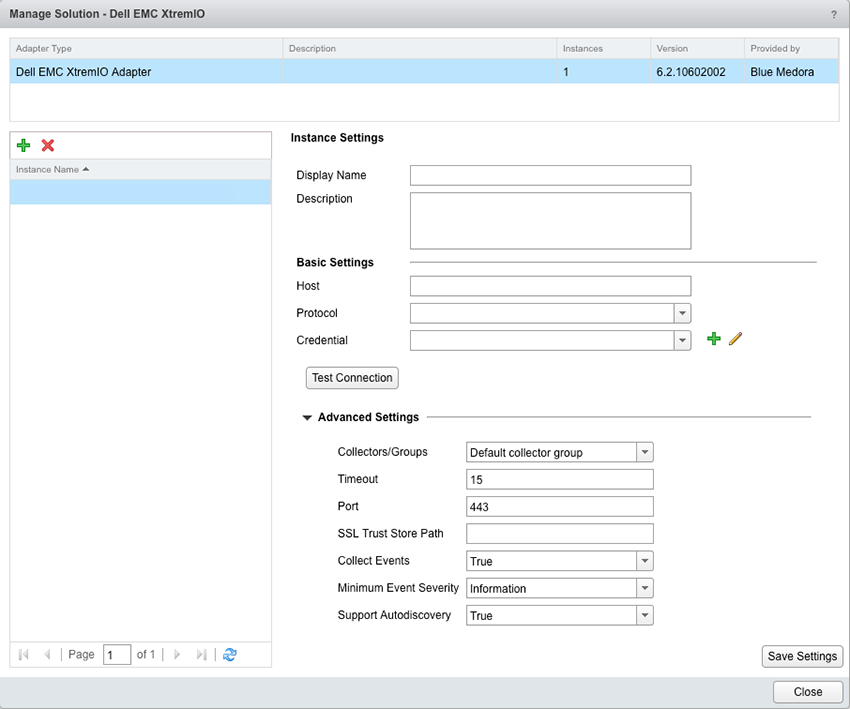Before you can begin using the Management Pack, you must create an adapter instance to identify the host from which the Management Pack will retrieve data.
Procedure
- Log in to vRealize Operations as an admin user.
- Click the Administration
 icon. In the right panel, the Solutions view will be displayed.
icon. In the right panel, the Solutions view will be displayed.
- Select Dell EMC XtremIO from the Solutions list.
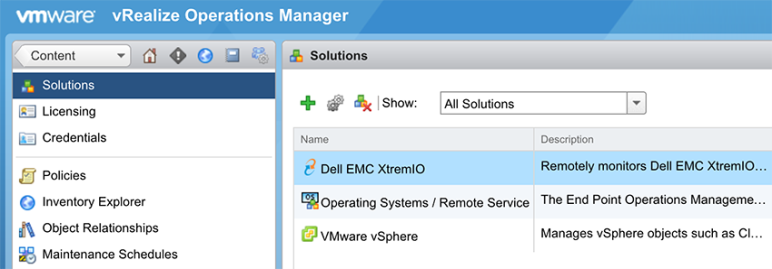
- Click the Configure
 icon. The Manage Solution window will appear.
icon. The Manage Solution window will appear.
Note: Click the
Add

icon above the
Instance Namelist on the left to create multiple adapter instances.
- In the Manage Solution window, enter the following information:
- Instance Settings:
- Display Name: A name for this particular instance of the Management Pack
- Description: Optional, but it can be helpful to describe multiple instances of the Management Pack
- Basic Settings:
- Host: XtremIO Management Server hostname or IP address
Note: The Management Pack supports IPv4 and IPv6.
- Advanced Settings:
- Click Test Connection to test the configured connection information. Click Save Settings and Close to save your adapter instance.
 icon. In the right panel, the
icon. In the right panel, the 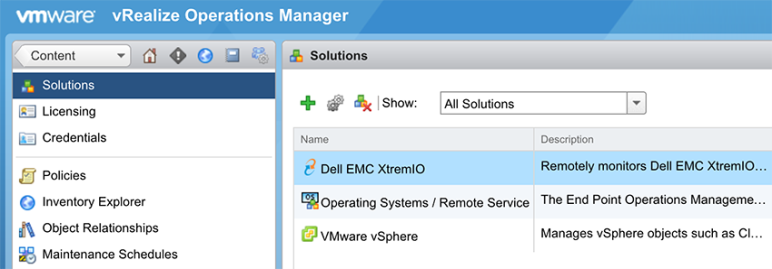
 icon. The Manage Solution window will appear.
icon. The Manage Solution window will appear. icon above the
icon above the