Before you can begin using the Management Pack, you must create an adapter instance to identify the host from which the Management Pack will retrieve data.
Procedure
- Log in to vRealize Operations as an admin user.
- Click the Administration
 icon. In the right panel, the Solutions view will be displayed.
icon. In the right panel, the Solutions view will be displayed.
- Select Docker from the Solutions list.
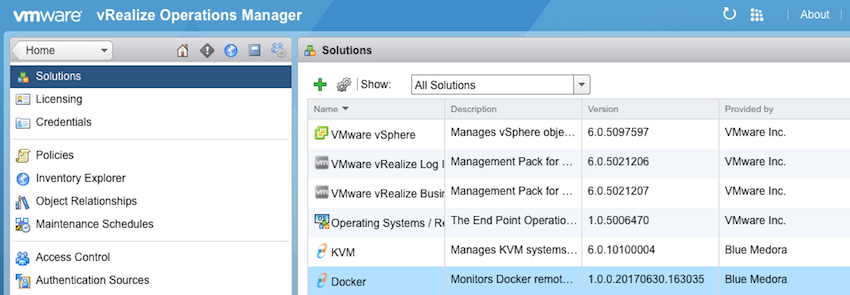
- Click the Configure
 icon. The Manage Solution window will appear.
icon. The Manage Solution window will appear.
Note: Click the
Add

icon above the
Instance Namelist on the left to create multiple adapter instances.
- In the Manage Solution window, enter the following information:
- Adapter Settings:
- Display Name: A name for this particular instance of the Management Pack
- Description: Optional, but it can be helpful to describe multiple instances of the Management Pack
- Basic Settings:
- Host:Hostname or IP address of your Docker container host (field supports IPv4, comma-separated list of hosts, and IP range written in CIDR notation).
- Port:Default port is 8080; can be overridden
- Advanced Settings:
- Collectors/Groups: Default collector group, unless otherwise specified
- Include Containers:Default value isTrue . You may choose to change this setting toFalse(container resources and data will not be returned) for a higher level view of your Docker environment.
- VM-Only Collection: Default value is False. You may choose to change this setting to True if you want to restrict collection to Docker hosts running on VMs (VMware, Nutanix, or KVM).
- Top-N Containers:When the Top-N Container Filter is set to any value other than None (default), this setting is used to limit the number of containers to actively monitor in vROps. Whatever the value is set to here is the maximum amount of containers that will be retained in vROps at one time. Default value is 1000.
- Top-N Container Filter:When one of these filters is selected, only containers with the top-N (as specified above) highest values of that metric will be returned. Available options are: None (default), CPU Usage, Memory Usage, Incoming Network Traffic, and Outgoing Network Traffic.
- Support Autodiscovery:True by default. This should not be set to false.
 icon. In the right panel, the
icon. In the right panel, the 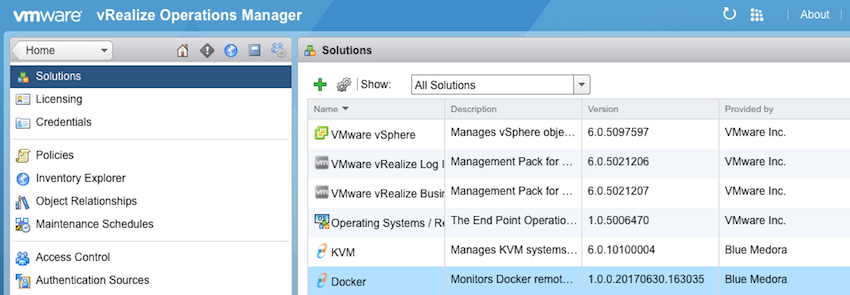
 icon. The
icon. The  icon above the
icon above the
