This Management Pack is installed using a .pak file.
- Log in to vRealize Operations as an admin user.
-
From the top navigation bar, select Administration. In the left panel, the default Solutions view will be selected. In the right panel, click the Add
 icon.Note: If you are using vROps 7.5, Solutions will have two subcategories: Configuration and Repository. Select Repository and scroll down to Other Management Packs and select Add a Management Pack to install a new management pack. Refer to the second screenshot below if needed.
icon.Note: If you are using vROps 7.5, Solutions will have two subcategories: Configuration and Repository. Select Repository and scroll down to Other Management Packs and select Add a Management Pack to install a new management pack. Refer to the second screenshot below if needed.vROps versions 7 and lower:
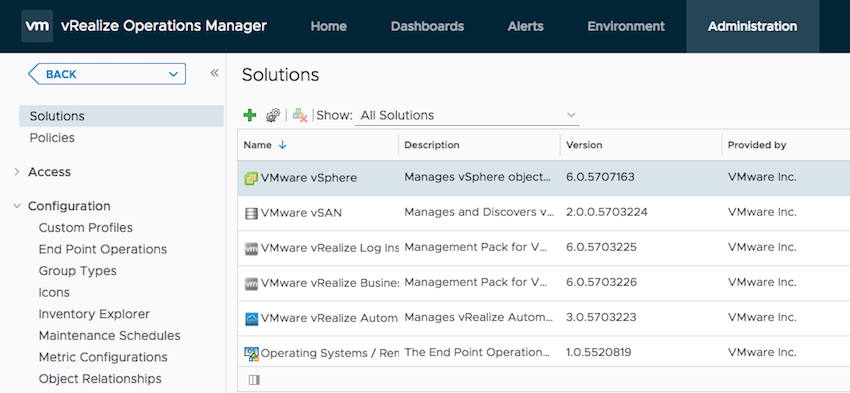
vROps version 7.5: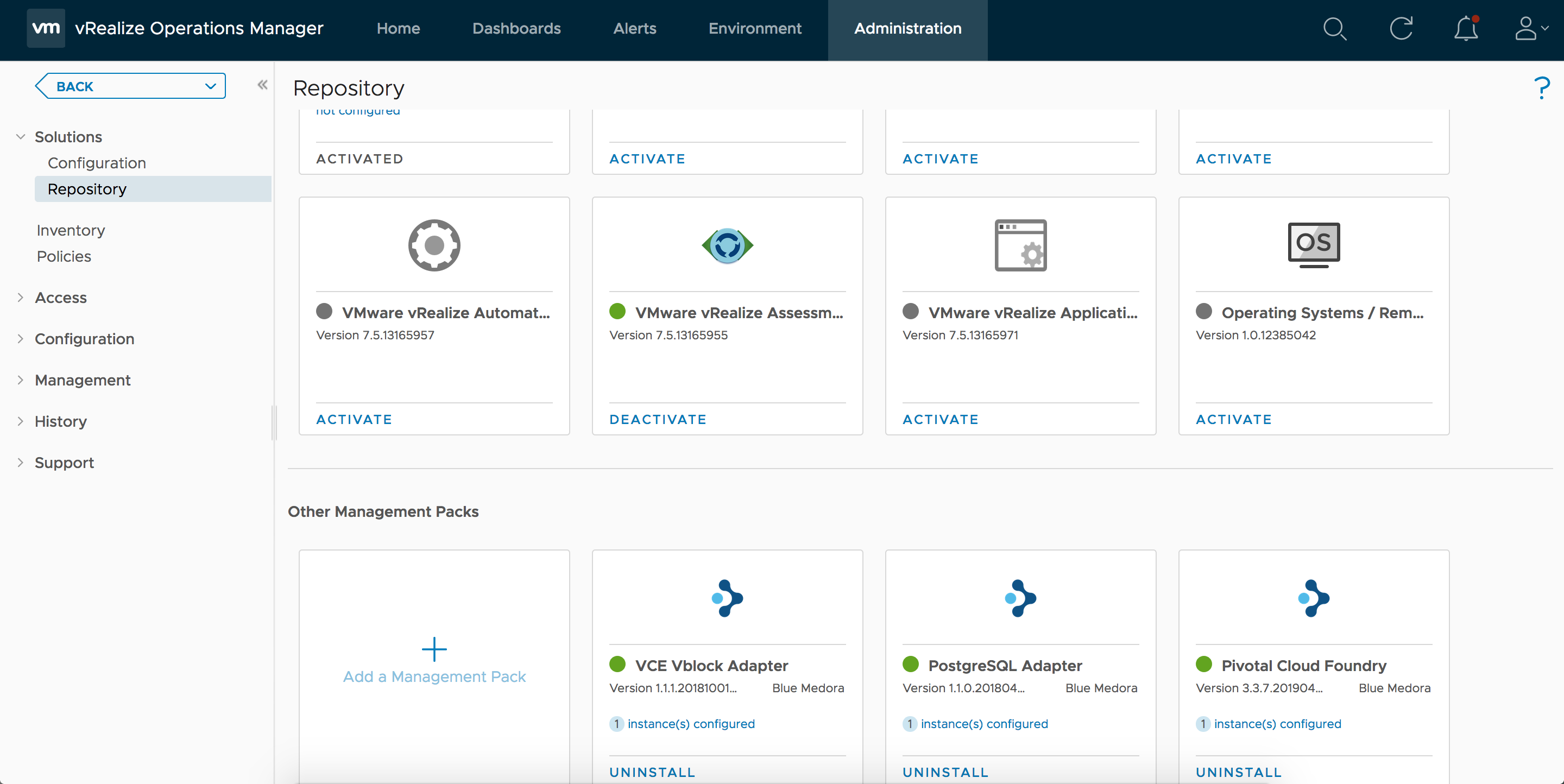
- The Add Solution window will appear. Browse to the location of the saved .pak file, then click Upload.
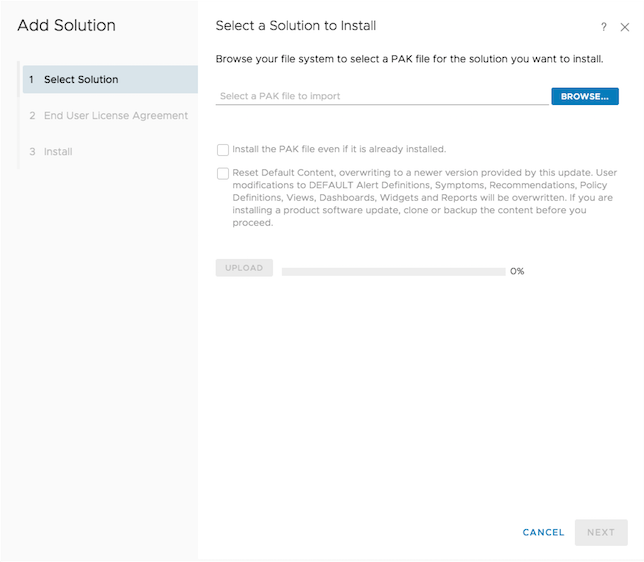
- Click Next when the upload has finished.
- Read and accept the End User License Agreement (EULA), then click Next.
- Click Finish when the installation process is complete.