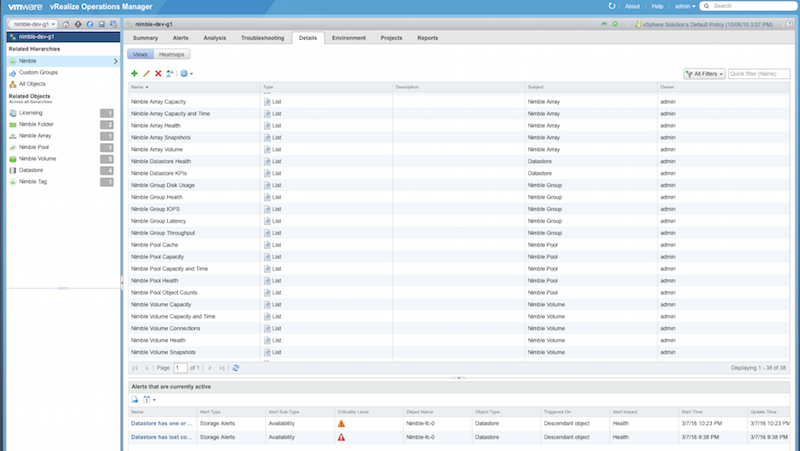The Management Pack for HPE Nimble Storage creates views that allow the user to view statistics of metrics for various HPE Nimble Storage resources. The views help give a broad picture of the entire system, as opposed to a more in depth view.
The following views are available in the Management Pack:
| View | Type | Description |
|---|---|---|
| Nimble Array Capacity | List | Displays array capacity metrics |
| Nimble Array Health | List | Displays array health and availability |
| Nimble Array Snapshots | List | Displays array snapshot capacity metrics |
| Nimble Array Volume | List | Displays array volume capacity metrics |
| Nimble Datastore Health | List | Displays Nimble-related Datastore health and availability |
| Nimble Datastore KPIs | List | Displays Nimble-related Datastore key performance indicators |
| Nimble Group Health | List | Displays group health and availability |
| Nimble Group IOPS | List | Displays group read and write operations metrics |
| Nimble Group Latency | List | Displays group read and write latency metrics |
| Nimble Group Throughput | List | Displays group read and write throughput metrics |
| Nimble Group Disk Usage | List | Displays group volume and disk usage |
| Nimble Pool Cache | List | Displays pool cache capacity metrics |
| Nimble Pool Capacity | List | Displays pool capacity metrics |
| Nimble Pool Health | List | Displays pool health and availability |
| Nimble Pool Object Counts | List | Displays pool-related object counts |
| Nimble User Logins | List | Displays user login information |
| Nimble VM Health | List | Displays Nimble-related VM health and availability |
| Nimble VM KPIs | List | Displays Nimble-related VM key performance indicators |
| Nimble Volume Capacity | List | Displays volume capacity metrics |
| Nimble Volume Connections | List | Displays volume connection count metrics |
| Nimble Volume Health | List | Displays volume health and availability |
| Nimble Volume Snapshots | List | Displays volume snapshot counts and capacity metrics |
- Navigate to Environment > All Objects > Nimble Storage.
- Double-click on the desired object (resource).
- Select the Details tab, then Views.
The available views for that resource are listed and can be selected.
Accessing Views