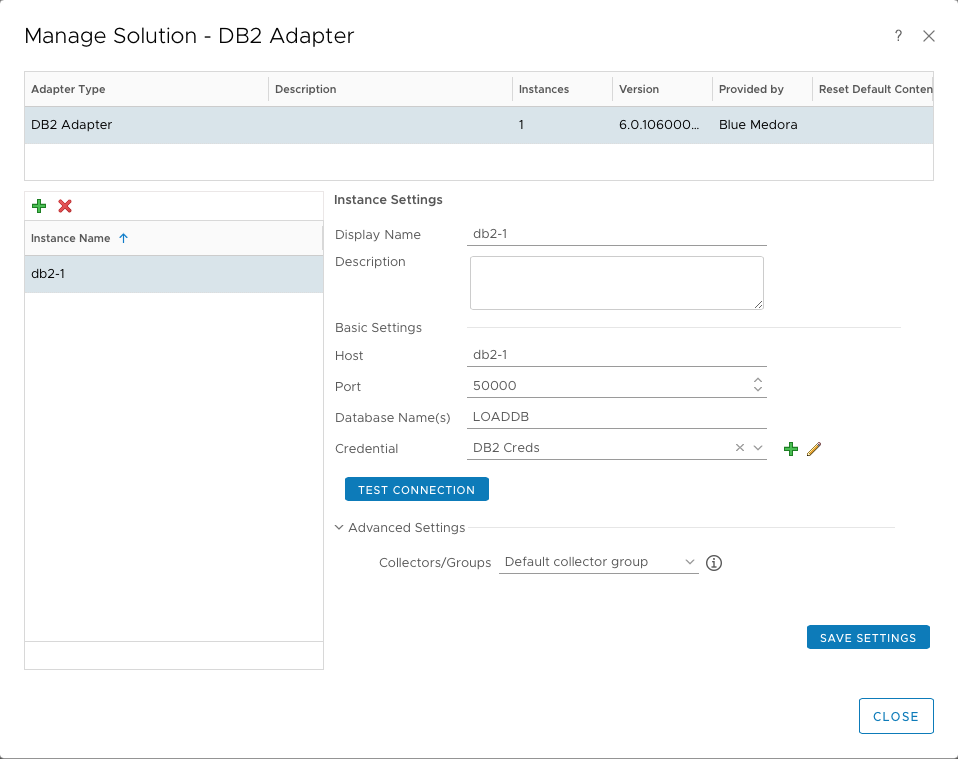Before you can begin using the Management Pack, you must create an adapter instance to identify the host from which the Management Pack will retrieve data.
Procedure
- From the top navigation bar, select Administration. In the right panel, the Solutions view will be displayed.
- Select DB2 Adapter from the Solutions list on the right.
- Click the Configure
 icon. The Manage Solution window will appear.
icon. The Manage Solution window will appear.
Note: Click the Add

icon above the Instance Name list on the left to create multiple adapter instances.
- In the Manage Solution window, enter the following information:
-
Instance Settings:
- Display Name: Enter a name for this particular instance of the management pack.
- Description: Optional field, but it can be helpful to describe multiple adapter instances of the management pack.
-
Basic Settings:
-
Database Name(s): Enter the name of your DB2 database
-
Host: Enter the hostname (or IP address) of your DB2 database.
-
Port: Enter the port to connect to; default port for the first database instance in DB2 is 50000.
-
Credential: Select the credential you created when Creating a Credential (IBM DB2).
-
Advanced Settings:
- Collector: The collector you select determines which vRealize Operations Manager collector is used to manage the adapter processes. Default Collector/Group is automatically selected. Click the drop-down menu if you want to run the collection on a different node.
- Click Test Connection to test the configured connection information.
- Click Save Settings and Close to save your adapter instance.
What to do next
To validate data collection, see: Validating Data Collection (IBM DB2).
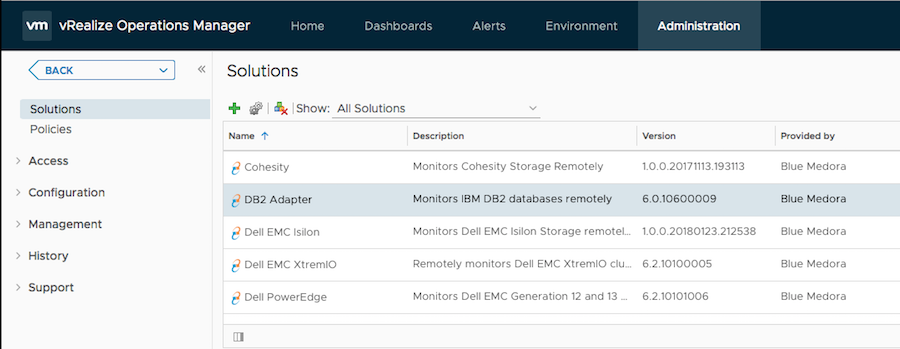
 icon. The
icon. The  icon above the Instance Name list on the left to create multiple adapter instances.
icon above the Instance Name list on the left to create multiple adapter instances.