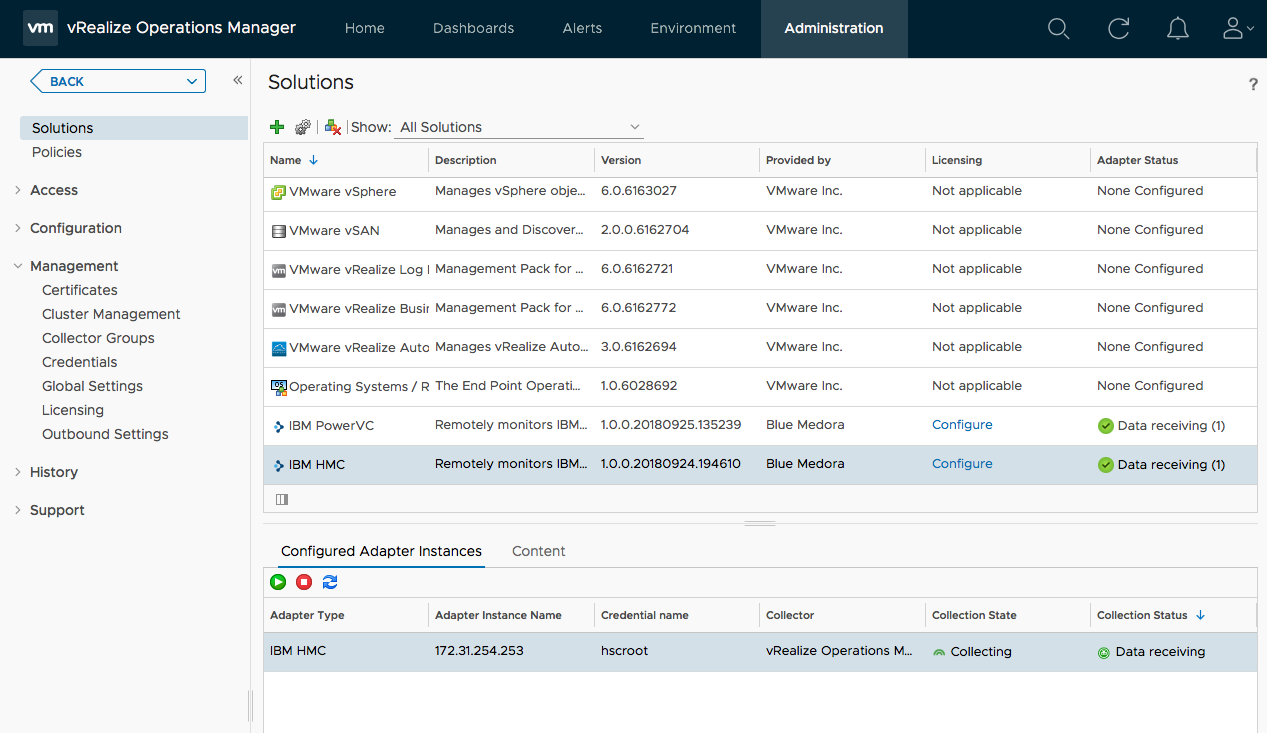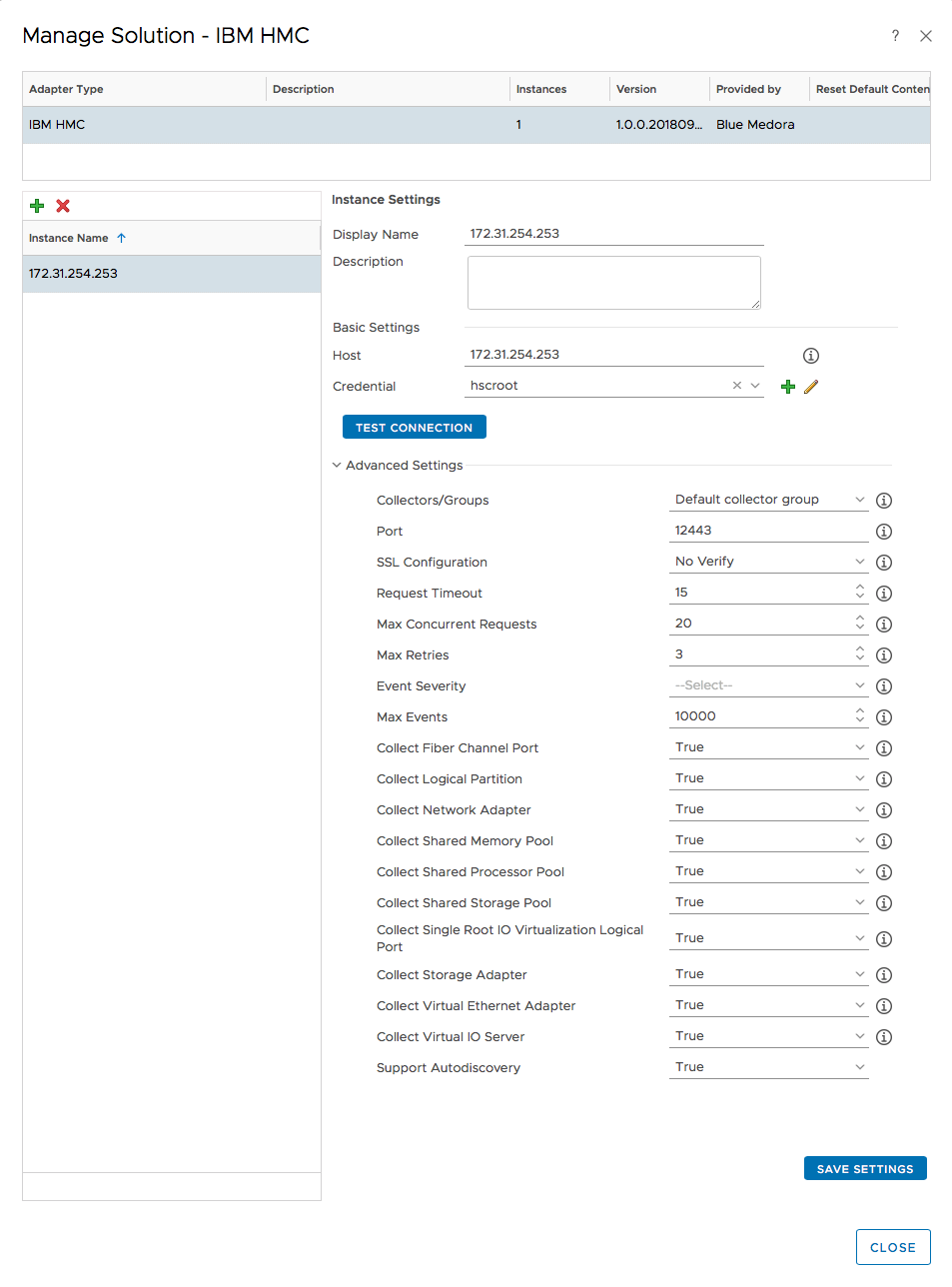Before you can begin using the Management Pack, you must create an adapter instance to identify the host from which the Management Pack will retrieve data.
Procedure
- From the top navigation bar, select Administration. In the right panel, the Solutions view will be displayed.
- Select IBM HMC from the Solutions list on the right.
- Click the Configure
 icon. The Manage Solution window will appear.
icon. The Manage Solution window will appear.
Note: Click the
Add
icon above the
Instance Name list on the left to create multiple adapter instances.
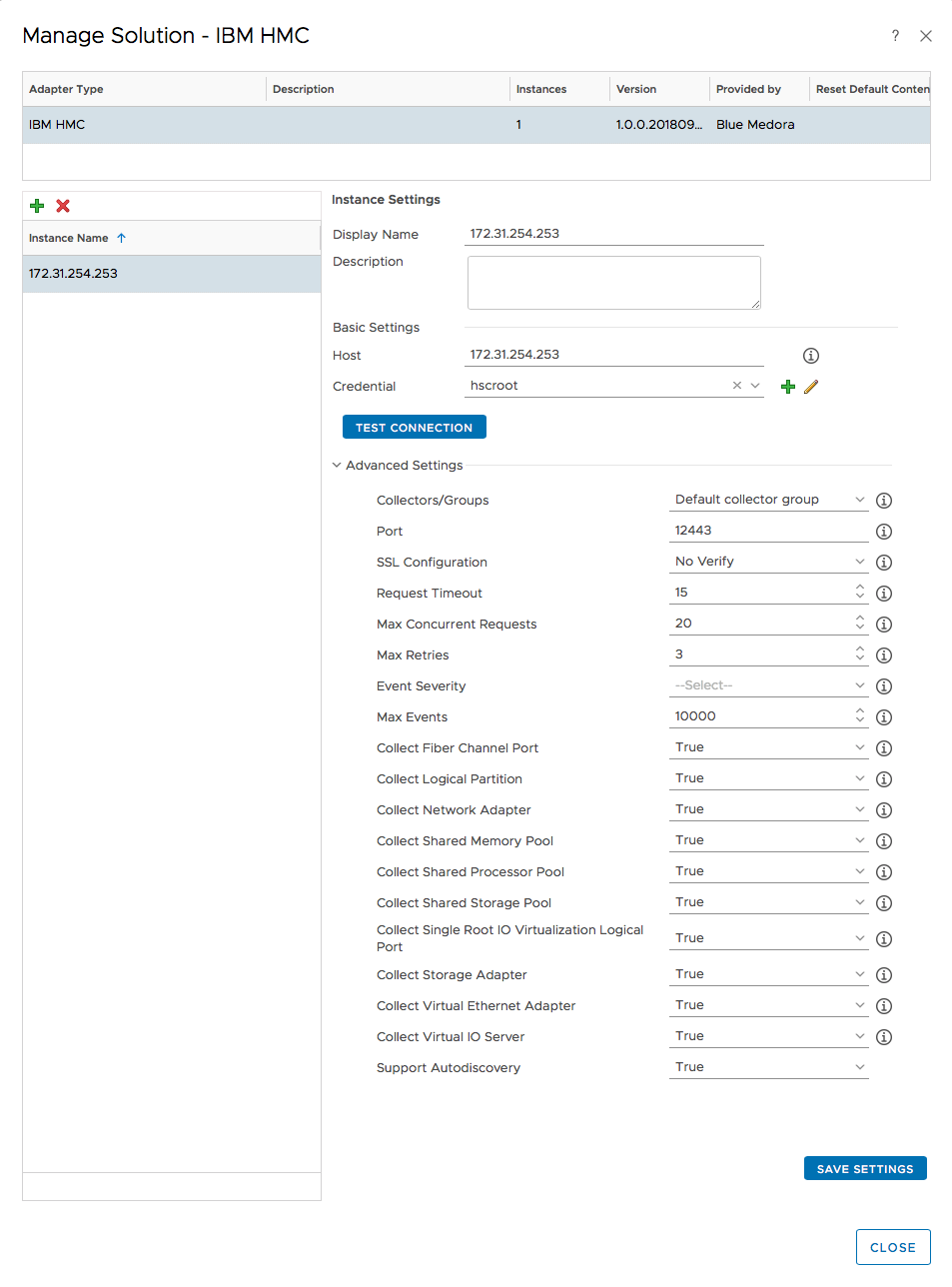
- In the Manage Solution window, enter the following information:
- Host - This is the host/IP of the server.
- Port - The HTTPS port to use. (default 12443)
- SSL Configuration - The SSL mode to use when connecting to the target. Can be configured to use SSL but do not verify the target's certificate (No Verify) or use SSL and verify the target's certificate (Verify).
- Request Timeout - The number of seconds to allow for the API to return a response.
- Max Concurrent Requests - The maximum number of requests allowed simultaneously.
- Max Retries - The maximum number of retries for each request with a 'try again' response.
- Event Severity - The Maximum event severity to collect.
- Max Events - The maximum number of events to collect.
- Collect Fiber Channel Port - Toggles collection of Fiber Channel Port resources.
- Collect Logical Partition - Toggles collection of Logical Partition resources.
- Collect Network Adapter - Toggles collection of Network Adapter resources.
- Collect Shared Memory Pool - Toggles collection of Shared Memory Pool resources.
- Collect Shared Processor Pool - Toggles collection of Shared Processor Pool resources.
- Collect Shared Storage Pool - Toggles collection of Shared Storage Pool resources.
- Collect Single Root IO Virtualization Logical Port - Toggles collection of Single Root IO Virtualization Logical Port resources.
- Collect Storage Adapter - Toggles collection of Storage Adapter resources.
- Collect Virtual Ethernet Adapter - Toggles collection of Virtual Ethernet Adapter resources.
- Collect Virtual IO Server - Toggles collection of Virtual IO Server resources.
- Support Auto-Discovery - Auto-Discover Resources.
- Click Test Connection to test the configured connection information.
- Click Save Settings and Close to save your adapter instance