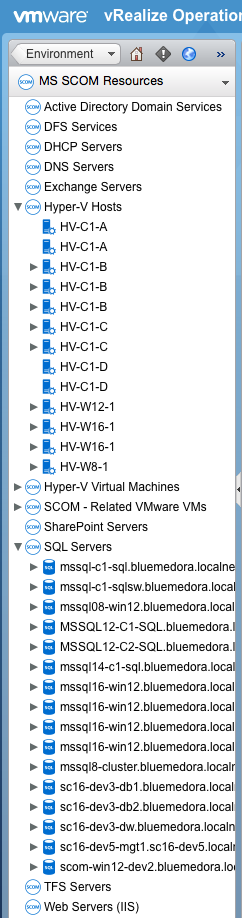The Inventory Tree (Traversal Spec) feature in vROps allows you to easily navigate your SCOM environment. The hierarchical structure implicitly shows relationships among resources and enables quick drill-downs to root-cause issues.
To access your SCOM Inventory Trees, navigate to Home > Environment > Inventory Trees.
The following inventory trees are available in the Management Pack:
| Category | Description |
|---|---|
| MS SCOM Categories | Provides a view of MS SCOM resources according to the following categories:
Note: These categories are fixed, but resources can be added to them using the categories.properties file.
|
| MS SCOM Hyper-V Cluster | Shows which virtual machine object is connected to which Hyper-V Server. This path shows Hyper-V Cluster objects and their child objects up to the Hyper-V Virtual Machines and Computers. |
| MS SCOM Resources | Provides a generic view of MS SCOM objects. Shows all SCOM tags and objects starting from the MS SCOM Resources generic tag. The MS SCOM Resources Inventory includes the following custom groups:
Note: If the adapter discovers a new object for one of the types listed above, it is automatically added to the corresponding custom resource group. These custom resource groups cannot be configured.
|
| MS SCOM SQL Server Clusters | Shows which database instances are clustered. This path shows the SQL Cluster objects with the clustered Computer objects and SQL Database Engines. |
| MS SCOM Virtualization | Shows which SCOM Computer is connected to which vCenter Virtual Machine. This path shows SCOM Computer objects which are hosted on vCenter Virtual Machines. If SCOM Computers host Hyper-V Server, the path will also show that. |
Example Inventory Tree - MS SCOM Resources