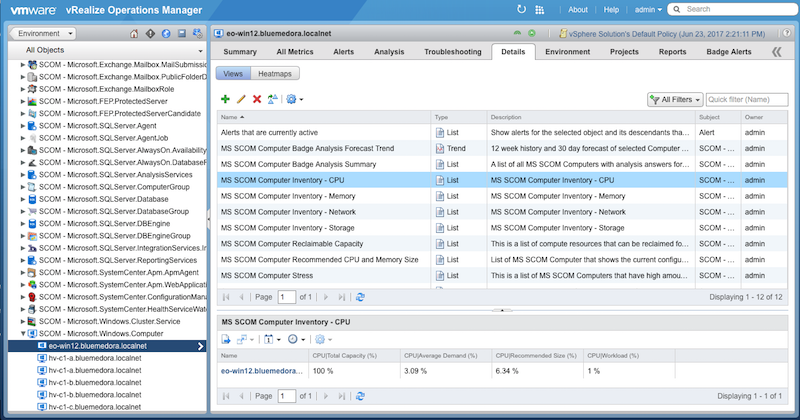The Management Pack for Microsoft SCOM creates views that allow the user to view statistics of metrics for Microsoft SCOM resources. The views help give a broad picture of the entire system, as opposed to a more in depth view.
The following views are available in the Management Pack:
| Name | Type | Description |
|---|---|---|
| MS SCOM Computer Badge Analysis Forecast Trend | Trend | 12 week history and 30 day forecast of selected Computer with analysis answers for Anomalies, Workload, Faults, Stress, and Capacity Remaining. |
| MS SCOM Computer Badge Analysis Summary | List | A list of all MS SCOM Computers with analysis answers for Anomalies, Workload, Faults, Stress, Capacity Remaining, and Time Remaining. |
| MS SCOM Computer Inventory - CPU | List | MS SCOM Computer Inventory - CPU |
| MS SCOM Computer Inventory - Memory | List | MS SCOM Computer Inventory - Memory |
| MS SCOM Computer Inventory - Network | List | MS SCOM Computer Inventory - Network |
| MS SCOM Computer Inventory - Storage | List | MS SCOM Computer Inventory - Storage |
| MS SCOM Hyper-V Cluster Badge Analysis Summary | List | A list of all MS SCOM Hyper-V Clusters with analysis answers for Anomalies, Workload, Faults, Stress, Capacity Remaining, and Time Remaining. |
| MS SCOM Hyper-V Cluster VM Growth Trend View | Trend | 12 week history and 30 Day forecast of the total number of VMs per Hyper-V Cluster |
| MS SCOM Hyper-V Virtual Machine Badge Analysis Forecast Trend | Trend | 12 week history and 30 day forecast of selected Hyper-V Virtual Machine with analysis answers for Anomalies, Workload, Faults, Stress, and Capacity Remaining. |
| MS SCOM Hyper-V Virtual Machine Badge Analysis Summary | List | A list of all MS SCOM Hyper-V VMs with analysis answers for Anomalies, Workload, Faults, Stress, Capacity Remaining, and Time Remaining. |
| MS SCOM Hyper-V Virtual Machine Inventory - CPU | List | MS SCOM Hyper-V Virtual Machine Inventory - CPU |
| MS SCOM Hyper-V Virtual Machine Inventory - Memory | List | MS SCOM Hyper-V Virtual Machine Inventory - Memory |
| MS SCOM Hyper-V Virtual Machine Inventory - Network | List | MS SCOM Hyper-V Virtual Machine Inventory - Network |
| MS SCOM Hyper-V Virtual Machine Inventory - Storage | List | MS SCOM Hyper-V Virtual Machine Inventory - Storage |
| MS SCOM SQL Server Cluster Badge Analysis Summary | List | A list of all the Clusters with analysis answers for Anomalies, Faults, Risk, and Efficiency. |
| MS SCOM SQL Server DB Engine Badge Analysis Summary | List |
To access the Management Pack views:
- Navigate to Environment > All Objects > Microsoft SCOM.
- Double-click on the desired object (resource).
- Select the Details tab, then Views.
The available views for that resource are listed and can be selected.
Accessing Views