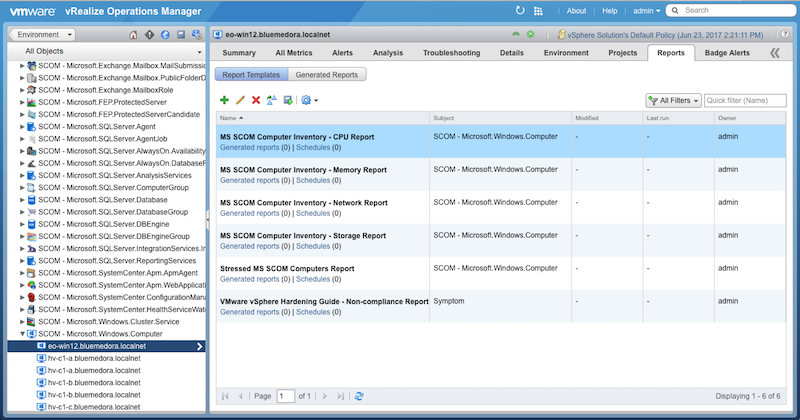The Management Pack for Microsoft SCOM contains out-of-the-box report(s) that you can export and easily share with key stakeholders in either .pdf or .csv formats.
The following reports are available in the Management Pack:
| Name | Applies to | Description |
|---|---|---|
| MS SCOM Computer Inventory - CPU Report | Microsoft.Windows. Computer | Includes the MS SCOM Computer Inventory - CPU view. |
| MS SCOM Computer Inventory - Memory Report | Microsoft.Windows. Computer | Includes the MS SCOM Computer Inventory - Memory view. |
| MS SCOM Computer Inventory - Network Report | Microsoft.Windows. Computer | Includes the MS SCOM Computer Inventory - Network view. |
| MS SCOM Computer Inventory - Storage Report | Microsoft.Windows. Computer | Includes the MS SCOM Computer Inventory - Storage view. |
| MS SCOM Hyper-V Cluster VM Growth Trend View Report | MS SCOM Hyper-V Cluster | Includes the MS SCOM Hyper-V Cluster VM Growth Trend view. |
| MS SCOM Hyper-V Virtual Machine Inventory - CPU Report | Microsoft.Windows. HyperV.Virtual Machine | Includes the MS SCOM Hyper-V Virtual Machine Inventory - CPU view. |
| MS SCOM Hyper-V Virtual Machine Inventory - Memory Report | Microsoft.Windows. HyperV.Virtual Machine | Includes the MS SCOM Hyper-V Virtual Machine Inventory - Memory view. |
| MS SCOM Hyper-V Virtual Machine Inventory - Network Report | Microsoft.Windows. HyperV.Virtual Machine | Includes the MS SCOM Hyper-V Virtual Machine Inventory - Network view. |
| MS SCOM Hyper-V Virtual Machine Inventory - Storage Report | Microsoft.Windows. HyperV.Virtual Machine | Includes the MS SCOM Hyper-V Virtual Machine Inventory - Storage view. |
To access Management Pack reports:
- Navigate to Environment > All Objects > Microsoft SCOM.
- Double-click on the desired object (resource).
- Select the Reports tab, then Report Templates .
The available report(s) for the selected resource are listed and can be selected.
To run a selected report, click the Run Template  icon.
icon.
Accessing Reports