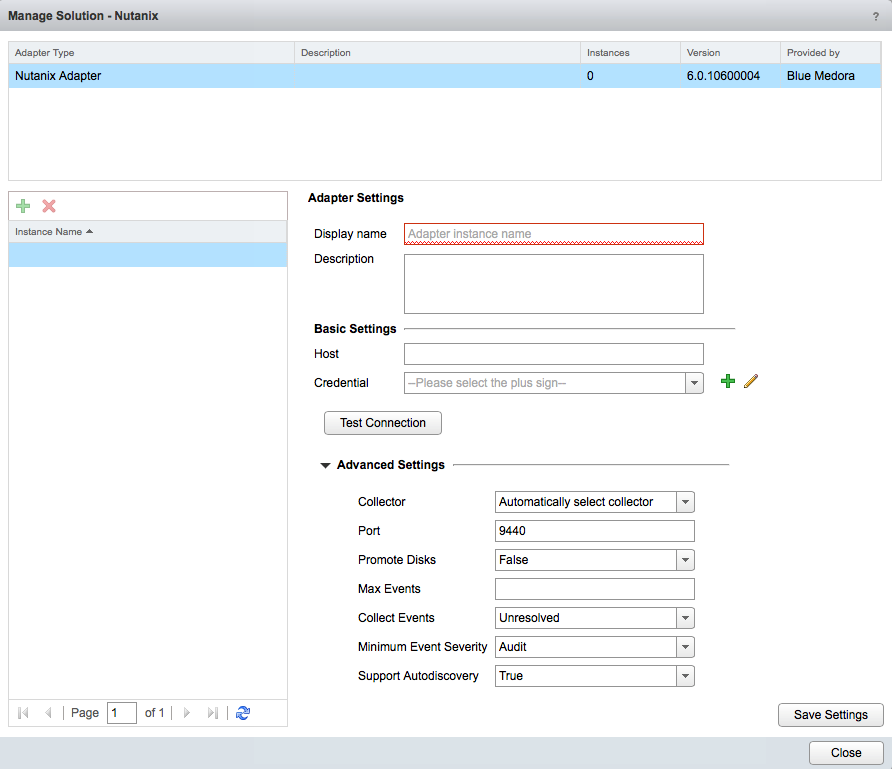Before you can begin using the Management Pack, you must create an adapter instance to identify the host from which the Management Pack will retrieve data.
Procedure
- Log in to vRealize Operations as an admin user.
- Click the Administration
 icon. In the right panel, the Solutions view will be displayed.
icon. In the right panel, the Solutions view will be displayed.
- Select Nutanix from the Solutions list.
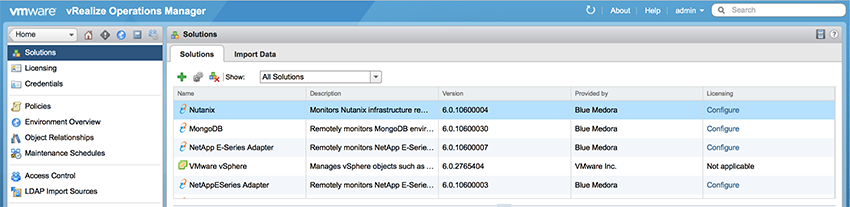
- Click the Configure
 icon. The Manage Solution window will appear.
icon. The Manage Solution window will appear.
Note: Click the
Add

icon above the
Instance Namelist on the left to create multiple adapter instances.
- In the Manage Solution window, enter the following information:
- Adapter Settings:
- Display Name: A name for this particular instance of the Management Pack.
- Description: Optional, but it can be helpful to describe multiple adapter instances of the Management Pack.
- Basic Settings:
- Host: Enter the hostname of your Prism Element or Prism Central endpoint.
- Advanced Settings:
- Collector: Default Collector/Group is automatically selected. Click the drop-down menu if you want to run the collection on a different node.
- Port: Default port is 9440.
- Promote Disks: Default setting is False, which will NOT return disk resources. However, the disk metrics will still be used in calculating any aggregate metrics, and any events for those disks will be rolled up to the parent storage pool resource. Set to True to return disk resources.
-
Max Events: Enter the maximum events you want returned per collection cycle.
- Collect Events: All collects all events reported by the API. Unresolved (default setting) collects only events marked as such by the API. None does not collect events.
-
Minimum Event Severity: To help mitigate “alert storms,” this setting allows you to define which events (as defined by the Nutanix API) the adapter will collect based on the selected severity. Only events of the selected severity or greater will be collected. The default (and lowest) setting is Audit. Other options (of increasing severity) are: Info, Warning, and Critical.
Note: In addition to the
Minimum Event Severity advanced setting, you can also disable alerts via policy within vROps.
- Support Autodiscovery: Default setting is True, this should not be set to False.
- Click Test Connection to test the configured connection information. Click Save Settings and Close to save your adapter instance.
 icon. In the right panel, the
icon. In the right panel, the 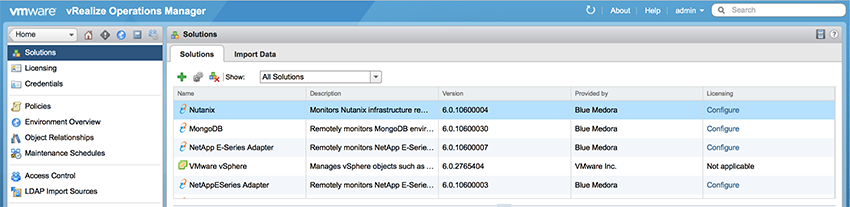
 icon. The
icon. The  icon above the
icon above the