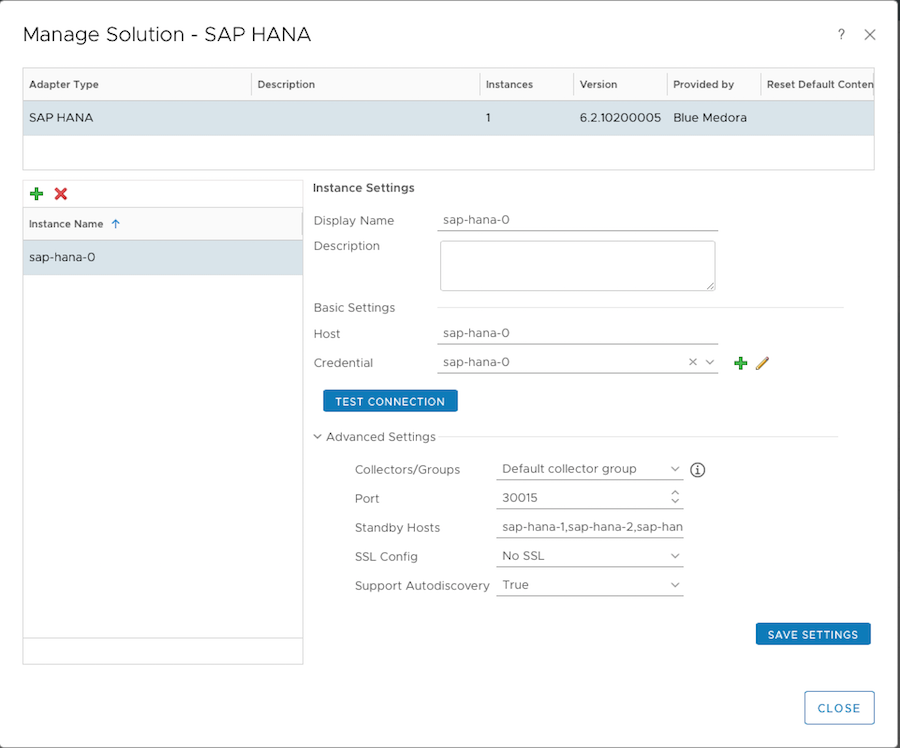Before you can begin using the Management Pack, you must create an adapter instance to identify the host from which the Management Pack will retrieve data.
Procedure
- From the top navigation bar, select Administration. In the right panel, the Solutions view will be displayed.
- Select SAP HANA from the Solutions list on the right.
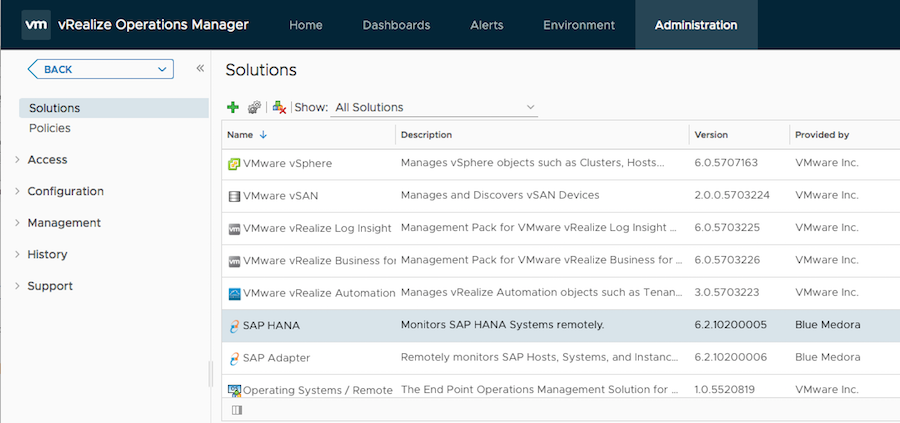
- Click the Configure
 icon. The Manage Solution window will appear.
icon. The Manage Solution window will appear.
Note: Click the
Add

icon above the
Instance Namelist on the left to create multiple adapter instances.
- In the Manage Solution window, enter the following information:
- Instance Settings:
- Display Name: A name for this particular instance of the Management Pack.
- Description: Optional, but it can be helpful to describe multiple adapter instances of the Management Pack.
- Basic Settings:
- Host: SAP HANA hostname or IP address.
Note: The Management Pack supports IPv4 addresses only.
- Advanced Settings:
- Collectors/Groups: Default Collector/Group is automatically selected. Click the drop-down menu if you want to run the collection on a different node.
- Port: Default port is 30015.
- Standby Hosts: Enter individual hostname or list of hostnames to be used for failover.
Note: The Standby Hosts field supports input of multiple hosts using a comma-separated list. If using a port other than the default, it can be appended using the following format: <hostname_or_IP1>:<port>,<hostname_or_IP2>:<port>.
- SSL Config: Default setting is No SSL (SSL disabled); other choices are No Verify (SSL enabled/certificate not verified) and Verify (SSL enabled/certificate verified).
- Support Autodiscovery: Default setting is True, this should not be set to False.
- Click Test Connection to test the configured connection information. Click Save Settings and Close to save your adapter instance.
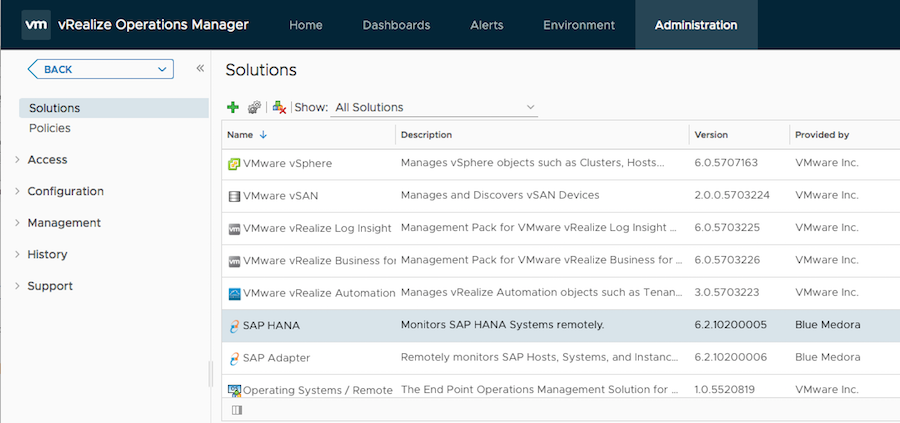
 icon. The
icon. The  icon above the
icon above the