TVS Manager gives users the ability to test ping and HTTP connections from the vROps GUI. These tests would otherwise require SSH access.
TVS Manager includes binaries of curl and snmpwalk for connection diagnostics. This allows support to verify connections can work from the customer's vrops collectors with tools developed by third parties.
These tools are statically compiled against glibc 2.11.1 and will run on vrops, which has glibc '2.11.3'. Compiled versions of these binaries are:
Binary |
Version |
|---|---|
curl |
7.65.1 (openssl 1.1.1c) |
snmpwalk |
5.7.3 |
cURL
To run the cURL action:
In the top navigation bar, select Dashboards.

In the left panel, select TVS Manager Actions.
Select a TVS Manager adapter instance on the correct vrealize node.
Click the gear icon.
Select cURL from the drop-down menu.
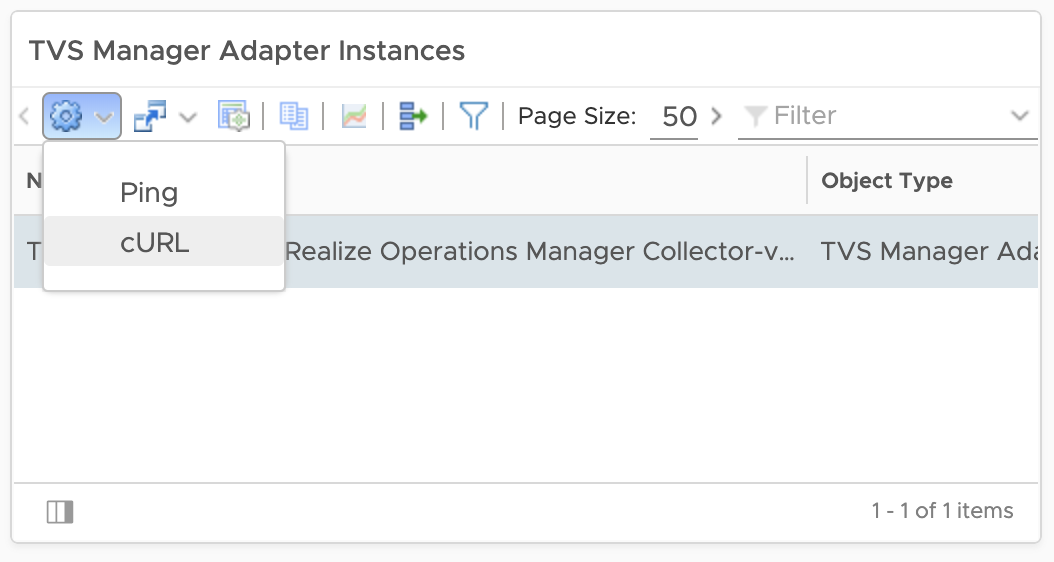
6. Enter a URI parameter; this can be anything that curl accepts as a URL, e.g., localhost, https://someserver:8443, someserver:9487
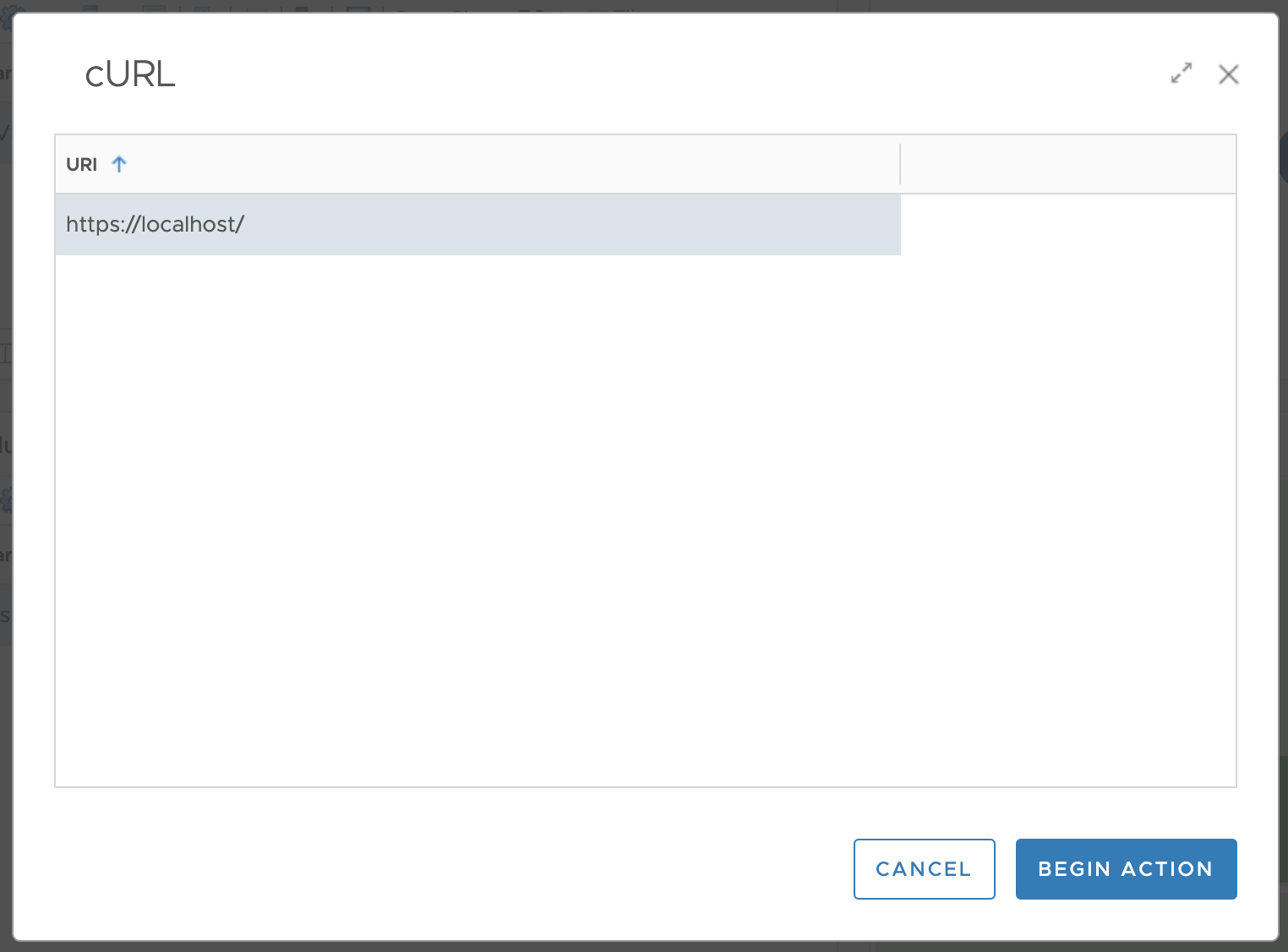
7. Select Begin Action.
The output, STDOUT and STDERR, is written to the action log for review regardless of success or failure.
To track the cURL action:
In the top navigation bar, select Administration.
In the left panel, select History.
Under History, select Recent Tasks.
Possible Error Messages
No URI given
URI was empty or null when given to the action. Run the action again with a URI.
Curl exited with code 2. See Curl documentation for details on this exit code.
see manual for cURL to diagnose exit codes (search for heading
EXIT CODESnear the end of the document)
ping
To run the ping action:
In the top navigation bar, select Dashboards.

In the left panel, select TVS Manager Actions.
Select a TVS Manager adapter instance on the correct vrealize node
Click the gear icon.
Select Ping from the drop-down menu.
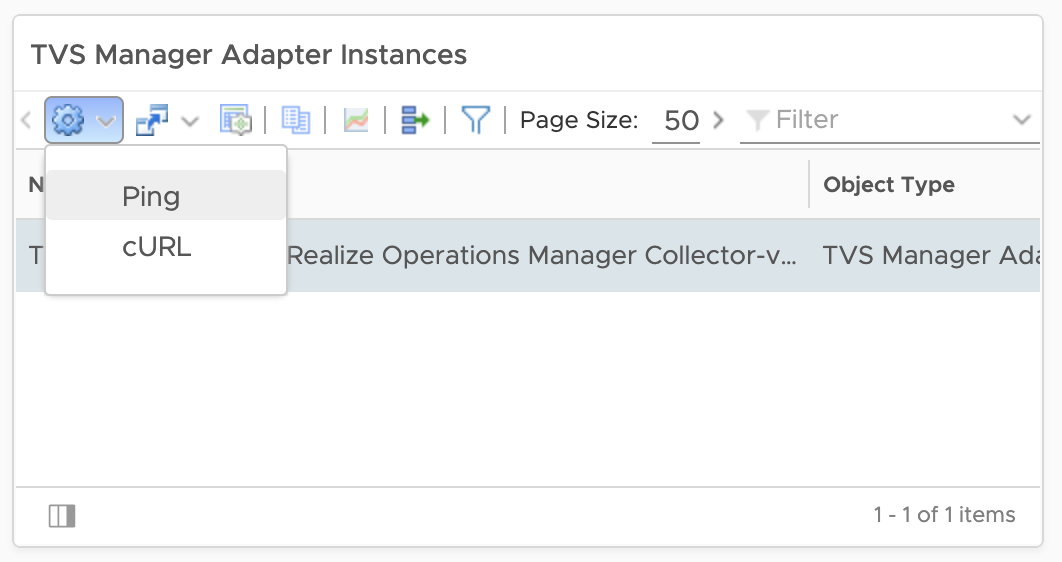
A host/IP is the only supported parameter.
7. Select Begin Action.
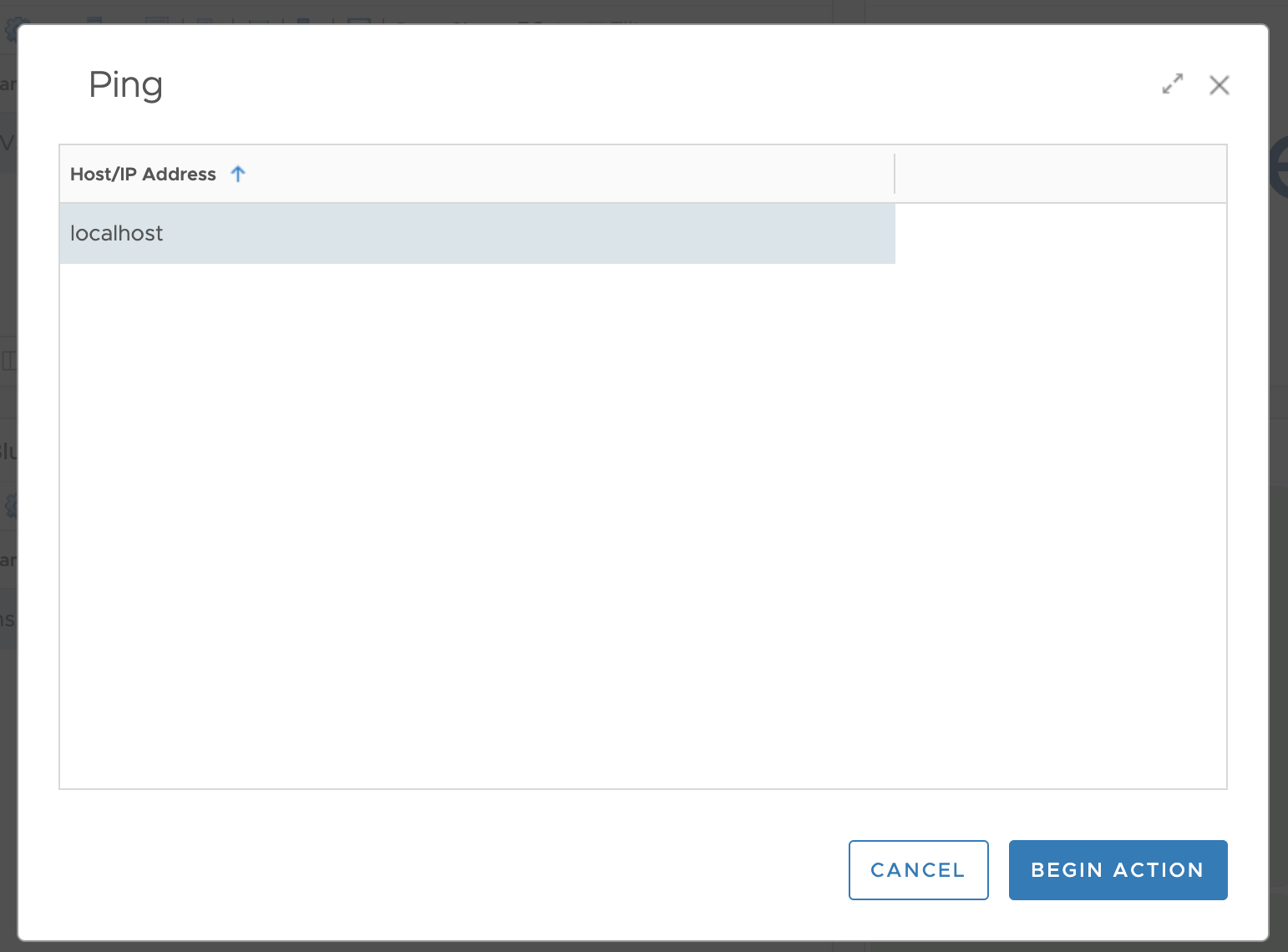
The output, STDOUT and STDERR, is written to the action log for review regardless of success or failure.
To track the Ping action:
In the top navigation bar, select Administration.
In the left panel, select History.
Under History, select Recent Tasks.
Possible Error Messages
No Host given
Host was empty or null when given to the action. Run the action again with a Host / IP.
Ping exited with code 1. See Ping documentation for details on this exit code.
from manual: If ping does not receive any reply packets at all it will exit with code 1. If a packet count and deadline are both specified, and fewer than count packets are received by the time the deadline has arrived, it will also exit with code 1. On other error it exits with code 2. Otherwise it exits with code 0. This makes it possible to use the exit code to see if a host is alive or not.
snmpwalk
This command must be run via SSH; vROps does not allow actions to have sensitive parameters and user credentials cannot be securely transported to our action.
See snmpwalk's wiki for usage.