Use the following steps to set up Microsoft Cluster Service (MSCS) as an availability solution for vCenter Server.
Prerequisites
- Create a virtual machine (VM) with one of the following guest operating systems:
-
- Windows 2008 R2 Datacenter
- Windows 2012 R2 Datacenter
- Add two raw device mapping (RDM) disks to this VM. These disks must be mounted when they are added and the RDM disks must also be independent and persistent.
- Create a separate SCSI controller with the bus sharing option set to physical.
Note: Since this configuration uses a SCSI controller with the Bus Sharing option set to Physical, backup and restore is not supported. You must to use a host-based agent for backup or restore.
- Set the Virtual Device Node to newly created SCSI controller 1.
- Open the MSCS drive and create two folders: one for VC data and another for VC installation.
- Install a Platform Services Controller instance before you install vCenter Server and provide its FQDN during the installation.
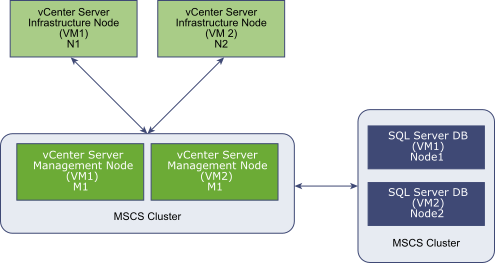
Note: MSCS as an availability solution for
vCenter Server is provided only for management nodes of
vCenter Server (M node). For infrastructure nodes, customers must deploy multiple N nodes for high availability. You cannot have M and N nodes on the same VM for MSCS protection.
Procedure
Results
You have created an MSCS cluster that can support vCenter Server availability.
What to do next
After you have created the MSCS cluster, verify that failover is occurring by powering off the VM hosting vCenter Server (VM1).In a few minutes, verify that the services are running on the other VM (VM2).