vSphere is a sophisticated product with multiple components to upgrade. Understanding the required sequence of tasks is vital for a successful vSphere upgrade.
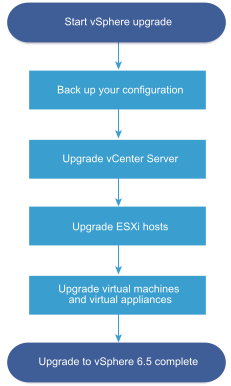
Upgrading vSphere includes the following tasks:
- Read the vSphere release notes.
- Verify that you have backed up your configuration.
- If your vSphere system includes VMware solutions or plug-ins, verify that they are compatible with the vCenter Server or vCenter Server Appliance version to which you are upgrading. See VMware Product Interoperability Matrix at http://www.vmware.com/resources/compatibility/sim/interop_matrix.php
- Upgrade vCenter Server. See Overview of the vCenter Server Upgrade Process.
- If you are using vSphere Update Manager, upgrade it. Refer to the VMware vSphere Update Manager documentation.
- Upgrade your ESXi hosts. See Overview of the ESXi Host Upgrade Process.
- To ensure sufficient disk storage for log files, consider setting up a syslog server for remote logging. Setting up logging on a remote host is especially important for hosts with limited local storage. See Required Free Space for System Logging and Configure Syslog on ESXi Hosts.
- Upgrade your VMs and virtual appliances, manually or by using vSphere Update Manager, to perform an orchestrated upgrade. See Upgrading Virtual Machines and VMware Tools.
When you upgrade vSphere, you must perform all procedures in sequence to avoid possible data loss and to minimize downtime. You can perform the upgrade process for each component in only one direction. For example, after you upgrade to vCenter Server 6.5, you cannot revert to vCenter Server version 5.5 or version 6.0. With backups and some planning, however, you can restore your original software records.