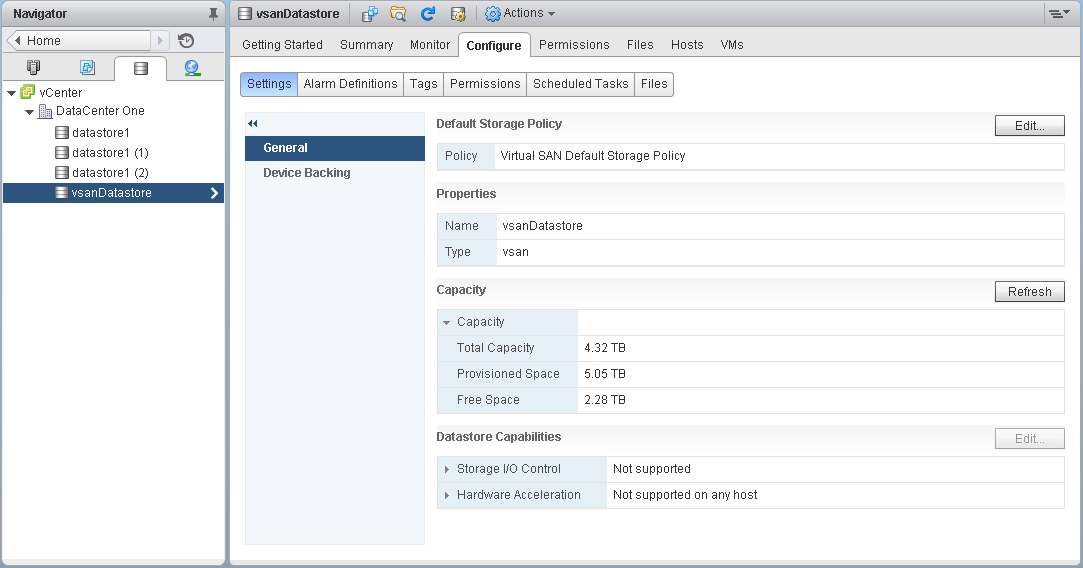After you enable Virtual SAN, a single datastore is created. You can review the capacity of the Virtual SAN datastore.
Prerequisites
Activate Virtual SAN and configure disk groups.
Procedure
- Navigate to Storage in the vSphere Web Client.
- Select the Virtual SAN datastore.
- Click the Configure tab.
- Review the Virtual SAN datastore capacity.
The size of the Virtual SAN datastore depends on the number of capacity devices per
ESXi host and the number of
ESXi hosts in the cluster. For example, if a host has seven 2 TB for capacity devices, and the cluster includes eight hosts, the approximate storage capacity would be 7 x 2 TB x 8 = 112 TB. Note that when using the all-flash configuration, flash devices are used for capacity. For hybrid configuration, magnetic disks are used for capacity.
Some capacity is allocated for metadata.
- On-disk format version 1.0 adds approximately 1 GB per capacity device.
- On-disk format version 2.0 adds capacity overhead, typically no more than 1-2 percent capacity per device.
- On-disk format version 3.0 and later adds capacity overhead, typically no more than 1-2 percent capacity per device. Deduplication and compression with software checksum enabled require additional overhead of approximately 6.2 percent capacity per device.
What to do next
Use the storage capabilities of the Virtual SAN datastore to create a storage policy for virtual machines. For information, see the vSphere Storage documentation.