You can use the Configure Virtual SAN wizard to complete the basic configuration of your Virtual SAN cluster.
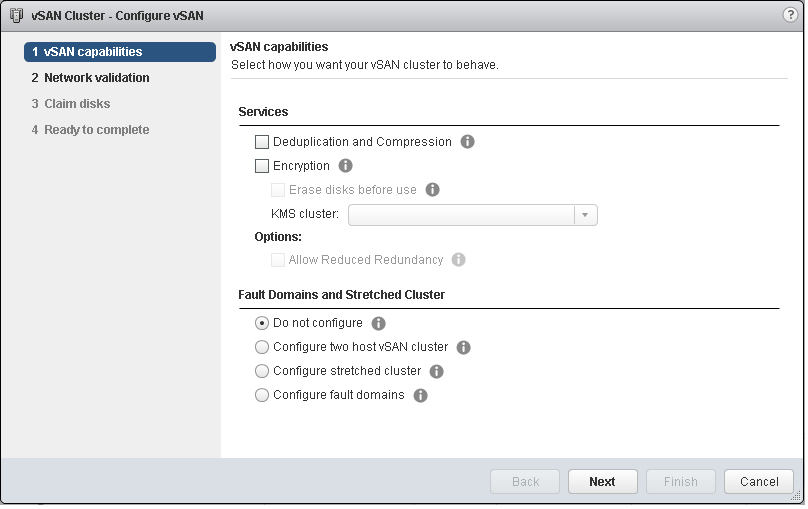
Prerequisites
You must create a cluster and add hosts to the cluster before using the Configure Virtual SAN wizard to complete the basic configuration.
Procedure
- Navigate to an existing cluster in the vSphere Web Client.
- Click the Configure tab.
- Under vSAN, select General and click the Configure button.
- Select vSAN capabilities.
- (Optional) Select the Deduplication and Compression check box if you want to enable deduplication and compression on the cluster.
You can select the Allow Reduced Redundancy check box to enable deduplication and compression on a Virtual SAN cluster that has limited resources, such as a three-host cluster with the Primary level of failures to tolerate set to 1. If you allow reduced redundancy, your data might be at risk during the disk reformat operation.
- (Optional) Select the Encryption check box if you want to enable data at rest encryption, and select a KMS.
- Select the fault tolerance mode for the cluster.
Option Description Do not configure Default setting used for a single-site Virtual SAN cluster. 2 host virtual SAN cluster Provides fault tolerance for a cluster that has two hosts at a remote office, with a witness host in the main office. Set the Primary level of failures to tolerate policy to 1. Stretched cluster Supports two active sites, each with an even number of hosts and storage devices, and a witness host at a third site. Configure fault domains Supports fault domains that you can use to group Virtual SAN hosts that might fail together. Assign one or more hosts to each fault domain. - You can select the Allow Reduced Redundancy check box to enable encryption or deduplication and compression on a Virtual SAN cluster that has limited resources. For example, if you have a three-host cluster with the Primary level of failures to tolerate set to 1. If you allow reduced redundancy, your data might be at risk during the disk reformat operation.
- (Optional) Select the Deduplication and Compression check box if you want to enable deduplication and compression on the cluster.
- Click Next.
- On the Network validation page, check the settings for Virtual SAN VMkernel adapters, and click Next.
- On the Claim disks page, select the disks for use by the cluster and click Next.
For each host that contributes storage, select one flash device for the cache tier, and one or more devices for the capacity tier.
- Follow the wizard to complete the configuration of the cluster, based on the fault tolerance mode.
- If you selected Configure two host vSAN cluster, choose a witness host for the cluster, and claim disks for the witness host.
- If you selected Configure stretched cluster, define fault domains for the cluster, choose a witness host, and claim disks for the witness host.
- If you selected Configure fault domains, define fault domains for the cluster.
For more information about fault domains, see Managing Fault Domains in Virtual SAN Clusters.For more information about stretched clusters, see Extending a Datastore Across Two Sites with Stretched Clusters. - On the Ready to complete page, review the configuration, and click Finish.