You can use the GUI method to migrate a vCenter Server instance with an embedded Platform Services Controller to a vCenter Server Appliance with an embedded Platform Services Controller appliance.
When you migrate from vCenter Server with an embedded Platform Services Controller (version 6.0 or 6.5) on Windows to vCenter Server Appliance with an embedded Platform Services Controller appliance, the entire deployment is migrated in only one step.
If you use Update Manager in the vCenter Server deployment on Windows that you migrate, and Update Manager runs on a separate machine from any other of the vCenter Server components, take an extra step to migrate Update Manager to an appliance.
- If your vCenter Server deployment on Windows uses an external Update Manager, run Migration Assistant on the Update Manager machine to start the migration of the Update Manager server and database to the vCenter Server Appliance.
- Migrate the vCenter Server instance with Embedded Platform Services Controller from Windows to an appliance.
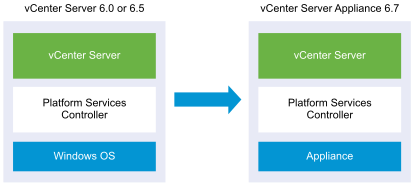
GUI tasks for migrating vCenter Server with an embedded Platform Services Controller from Windows to an appliance:
- Download and Mount the vCenter Server Appliance Installer ISO file on a network virtual machine or physical server from which you want to perform the migration.
- Download and Run VMware Migration Assistant on the Source Windows Machine.
Note: If you are migrating a vCenter Server system that uses an external instance of Update Manager that runs on a separate Windows machine, first run Migration Assistant on the Update Manager machine.
- Assemble the Required Information for Migrating vCenter Server from Windows to an Appliance.
- Deploy the OVA File for Migrating to the Target vCenter Server Appliance with an Embedded Platform Services Controller.
- Set Up the Target vCenter Server Appliance with an Embedded Platform Services Controller
The installer:
- Deploys a new target appliance.
- Exports the required files from the source vCenter Server.
- Copies the required files to the new vCenter Server Appliance.
- Runs the migration process on the new vCenter Server Appliance as specified in the Summary.
- Imports and updates the files and settings of the source vCenter Server installation to the new vCenter Server Appliance.