When you configure networking with software iSCSI, consider several best practices.
Software iSCSI Port Binding
You can bind the software iSCSI initiator on the ESXi host to a single or multiple VMkernel ports, so that iSCSI traffic flows only through the bound ports. Unbound ports are not used for iSCSI traffic.
When port binding is configured, the iSCSI initiator creates iSCSI sessions from all bound ports to all configured target portals.
| VMkernel Ports | Target Portals | iSCSI Sessions |
|---|---|---|
| 2 bound VMkernel ports | 2 target portals | 4 sessions (2 x 2) |
| 4 bound VMkernel ports | 1 target portal | 4 sessions (4 x 1) |
| 2 bound VMkernel ports | 4 target portals | 8 sessions (2 x 4) |
No Port Binding
If you do not use port binding, the ESXi networking layer selects the best VMkernel port based on its routing table. The host uses the port to create an iSCSI session with the target portal. Without the port binding, only one session per each target portal is created.
| VMkernel Ports | Target Portals | iSCSI Sessions |
|---|---|---|
| 2 unbound VMkernel ports | 2 target portals | 2 sessions |
| 4 unbound VMkernel ports | 1 target portal | 1 session |
| 2 unbound VMkernel ports | 4 target portals | 4 sessions |
Software iSCSI Multipathing
Example 1. Multiple paths for an iSCSI target with a single network portal
If your target has only one network portal, you can create multiple paths to the target by adding multiple VMkernel ports on your ESXi host and binding them to the iSCSI initiator.

In this example, all initiator ports and the target portal are configured in the same subnet. The target is reachable through all bound ports. You have four VMkernel ports and one target portal, so total of four paths are created.
Without the port binding, only one path is created.
Example 2. Multiple paths with VMkernel ports in different subnets
You can create multiple paths by configuring multiple ports and target portals on different IP subnets. By keeping initiator and target ports in different subnets, you can force ESXi to create paths through specific ports. In this configuration, you do not use port binding because port binding requires that all initiator and target ports are on the same subnet.
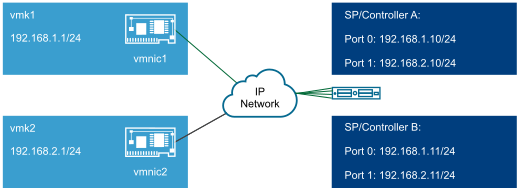
ESXi selects vmk1 when connecting to Port 0 of Controller A and Controller B because all three ports are on the same subnet. Similarly, vmk2 is selected when connecting to Port 1of Controller A and B. You can use NIC teaming in this configuration.
| Paths | Description |
|---|---|
| Path 1 | vmk1 and Port0 of Controller A |
| Path 2 | vmk1 and Port0 of Controlled B |
| Path 3 | vmk2 and Port1 of Controller A |
| Path 4 | vmk2 and Port2 of Controller B |
Routing with Software iSCSI
You can use the esxcli command to add static routes for your iSCSI traffic. After you configure static routes, initiator and target ports in different subnets can communicate with each other.
Example 1. Using static routes with port binding
In this example, you keep all bound vmkernel ports in one subnet (N1) and configure all target portals in another subnet (N2). You can then add a static route for the target subnet (N2).
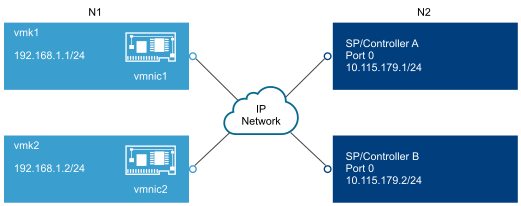
Use the following command:
# esxcli network ip route ipv4 add -gateway 192.168.1.253 -network 10.115.179.0/24
Example 2. Using static routes to create multiple paths
In this configuration, you use static routing when using different subnets. You cannot use the port binding with this configuration.
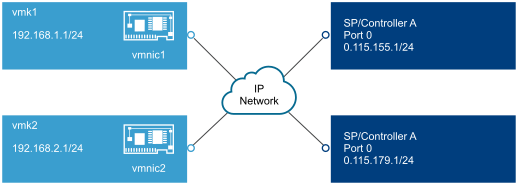
You configure vmk1 and vmk2 in separate subnets, 192.168.1.0 and 192.168.2.0. Your target portals are also in separate subnets, 10.115.155.0 and 10.155.179.0.
You can add the static route for 10.115.155.0 from vmk1. Make sure that the gateway is reachable from vmk1.
# esxcli network ip route ipv4 add -gateway 192.168.1.253 -network 10.115.155.0/24
You then add static route for 10.115.179.0 from vmk2. Make sure that the gateway is reachable from vmk2.
# esxcli network ip route ipv4 add -gateway 192.168.2.253 -network 10.115.179.0/24
When connecting with Port 0 of Controller A, vmk1 is used.
When connecting with Port 0 of Controller B, vmk2 is used.
Example 3. Routing with a separate gateway per vmkernel port
Starting with vSphere 6.5, you can configure a separate gateway per VMkernel port. If you use DHCP to obtain IP configuration for a VMkernel port, gateway information can also be obtained using DHCP.
To see gateway information per VMkernel port, use the following command:
Name IPv4 Address IPv4 Netmask IPv4 Broadcast Address Type Gateway DHCP DNS ---- -------------- ------------- -------------- ------------ -------------- -------- vmk0 10.115.155.122 255.255.252.0 10.115.155.255 DHCP 10.115.155.253 true vmk1 10.115.179.209 255.255.252.0 10.115.179.255 DHCP 10.115.179.253 true vmk2 10.115.179.146 255.255.252.0 10.115.179.255 DHCP 10.115.179.253 true
With separate gateways per VMkernel port, you use port binding to reach targets in different subnets.