After you have finished upgrading the vSAN hosts, you can perform the disk format upgrade. 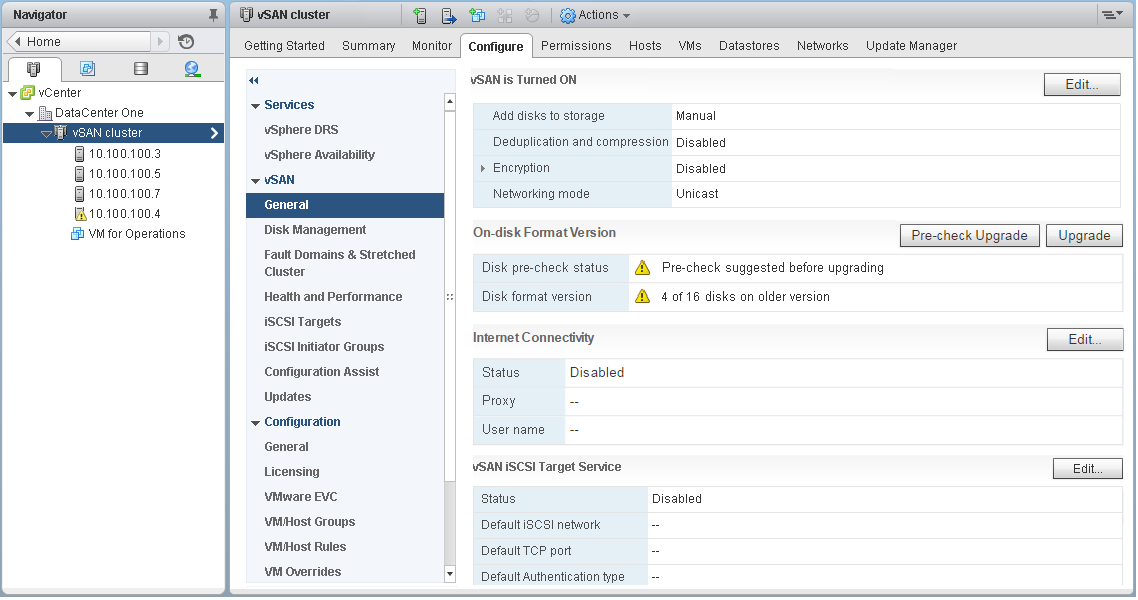
Note: If you enable encryption or deduplication and compression on an existing
vSAN cluster, the on-disk format is automatically upgraded to the latest version. This procedure is not required. You can avoid reformatting the disk groups twice. See
Edit vSAN Settings.
Prerequisites
- Verify that you are using the updated version of vCenter Server.
- Verify that you are using the latest version of ESXi hosts.
- Verify that the disks are in a healthy state. Navigate to the Disk Management page in the vSphere Web Client to verify the object status.
- Verify that the hardware and software that you plan on using are certified and listed in the VMware Compatibility Guide website at http://www.vmware.com/resources/compatibility/search.php.
- Verify that you have enough free space to perform the disk format upgrade. Run the RVC command, vsan.whatif_host_failures, to determine whether you have enough capacity to complete the upgrade or perform a component rebuild, in case you encounter any failure during the upgrade.
- Verify that your hosts are not in maintenance mode. When upgrading the disk format, do not place the hosts in maintenance mode. When any member host of a vSAN cluster enters maintenance mode, the member host no longer contributes capacity to the cluster. The cluster capacity is reduced and the cluster upgrade might fail.
- Verify that there are no component rebuilding tasks currently in progress in the vSAN cluster. See "Monitor the Resynchronization Tasks in the vSAN Cluster in vSAN Monitoring and Troubleshooting.
Procedure
Results
If a failure occurs during the upgrade, you can check the Resyncing Components page in the vSphere Web Client. Wait for all resynchronizations to complete, and run the upgrade again. You also can check the cluster health using the health service. After you have resolved any issues raised by the health checks, you can run the upgrade again.