The following example illustrates how you can change resource allocation settings to improve virtual machine performance.
Assume that on an ESXi host, you have created two new virtual machines—one each for your QA (VM-QA) and Marketing (VM-Marketing) departments.
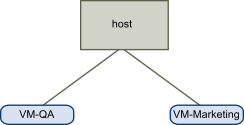
In the following example, assume that VM-QA is memory intensive and accordingly you want to change the resource allocation settings for the two virtual machines to:
- Specify that, when system memory is overcommitted, VM-QA can use twice as much CPU and memory resources as the Marketing virtual machine. Set the CPU shares and memory shares for VM-QA to High and for VM-Marketing set them to Normal.
- Ensure that the Marketing virtual machine has a certain amount of guaranteed CPU resources. You can do so using a reservation setting.
Procedure
- Browse to the virtual machines in the vSphere Client.
- Right-click VM-QA, the virtual machine for which you want to change shares, and select Edit Settings.
- Under Virtual Hardware, expand CPU and select High from the Shares drop-down menu.
- Under Virtual Hardware, expand Memory and select High from the Shares drop-down menu.
- Click OK.
- Right-click the marketing virtual machine (VM-Marketing) and select Edit Settings.
- Under Virtual Hardware, expand CPU and change the Reservation value to the desired number.
- Click OK.