You can configure VMkernel port binding for the TCP adapter using a vSphere standard switch and one uplink per switch. Configuring the network connection involves creating a virtual VMkernel adapter for each physical network adapter. You use 1:1 mapping between each virtual and physical network adapter.
Procedure
- Create a vSphere standard switch with a VMkernel adapter and the network component.
- In the vSphere Client, select your host and click the Networks tab.
- Click Actions > Add Networking.
- Select VMkernel Network Adapter and click NEXT.
- Select New standard switch and click NEXT.
- Under Assigned adapters, click +.
The list of available physical adapters is displayed.
- Select the required physical adapter vmnic, and click OK.
Note: Make sure to select the physical network adapter that corresponds to the TCP/IP adapter.
- Under VMkernel port settings, enter the required values.
If you are using VLAN for the storage path, enter the VLAN ID.
- In the IP settings list, enter the VMkernel IPv4 settings.
- Under Available services, select NVMe over TCP for appropriate tagging.
- Verify that your switch is correctly configured.
- On the Configure tab, select Virtual switches under Networking.
- Expand the switch and verify its configuration.
The illustration shows that the physical network adapter and the VMkernel adapter are connected to the vSphere standard switch. Through this connection, the TCP adapter is bound to the VMkernel adapter.
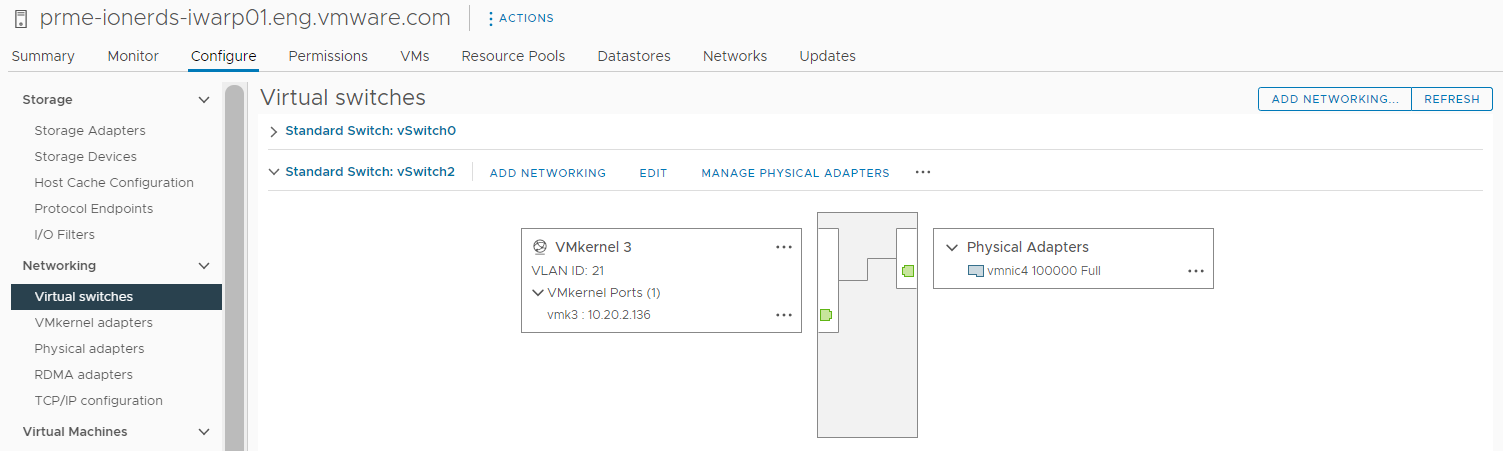
- Set NIC teaming policies for vSphere standard switch.
Note: The NVMe/TCP adapter does not support such NIC teaming features as failover and load balancing. Instead, it relies on Storage Multipathing for these functionalities. However, if you must configure NIC teaming for other network workloads on the uplink serving the NVMe/TCP adapter, follow these steps.
- Click the Configure tab, and select Virtual switches under Networking.
- Select the appropriate VMkernel adapter.
- From the right-click menu, click Edit Settings.
- Select Teaming and Failover.
- Under Active adapters, move the required physical adapter vmnic.
- Under Standby adapters > Failover order, move the other physcial adapters.
- Set appropriate load balancing and other properties.
- Repeat the steps to configure additional VMkernel adapters.
To verify if the adapter is configured, click the Configure tab and select VMkernel adapters.