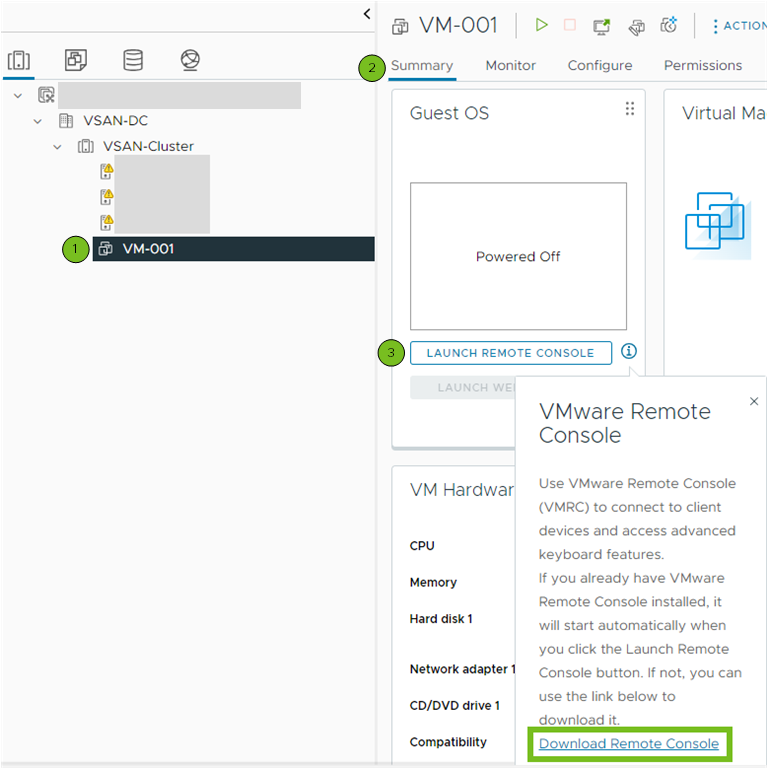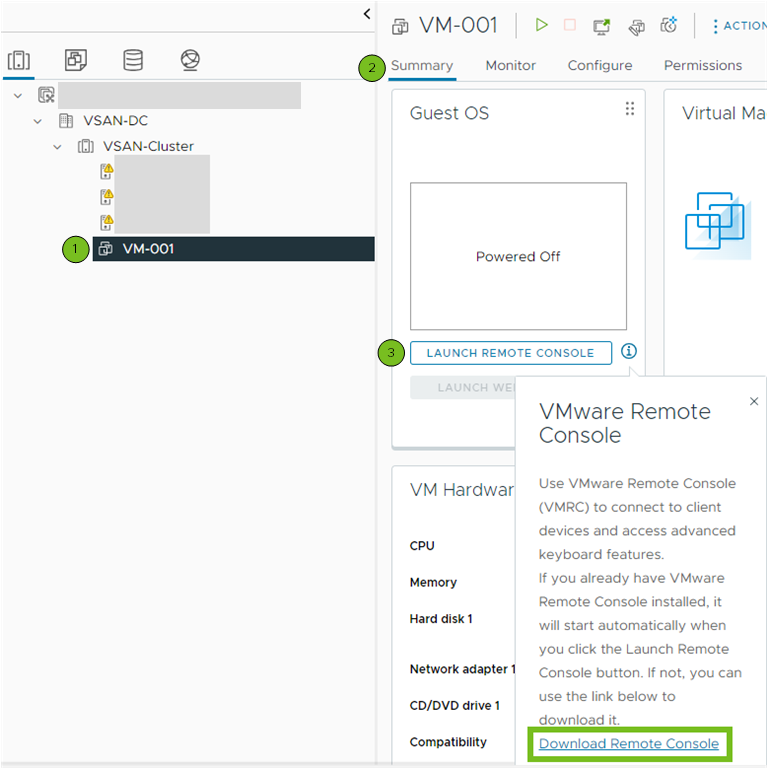The VMware Remote Console (VMRC) is a standalone console application. VMRC enables you to connect to client devices and open virtual machine consoles on remote hosts.
Download the VMRC if you do not have the VMRC already installed.
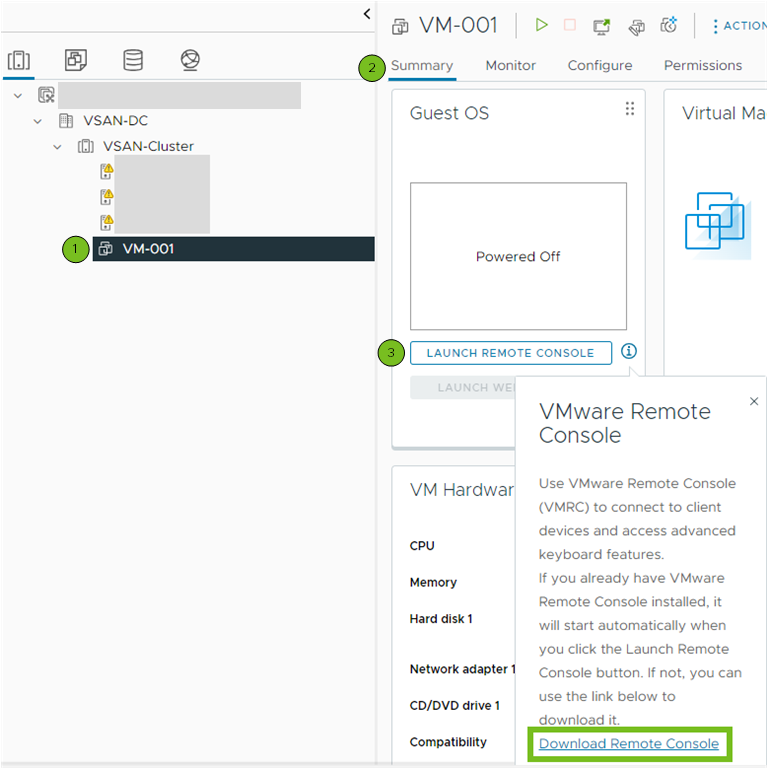
Procedure
- In the vSphere Client, navigate to a virtual machine in the inventory.
- Click the Summary tab.
- Click the information icon (
 ) and click the Download Remote Console link.
) and click the Download Remote Console link.
- Download the VMRC installer from the Broadcom website at https://support.broadcom.com.
- Log in to the Broadcom Support Portal with your credentials.
- From the drop-down menu, select VMware Cloud Foundation.
- From the side navigation menu, click My Downloads and enter VMware vSphere in the Search bar.
- From the My Downloads - VMware Cloud Foundation window, click VMware vSphere.
- Click the Producs tab and expand VMware vSphere - Enterprise from the list.
- Click the release version and click the Drivers & Tools tab.
- In the Search bar, enter VMware Remote Console.
The list with VMRC versions appears.
- Expand the version you want to download and click the download (
 ) icon.
) icon.