You can edit the settings of your vSAN cluster to configure data management features and enable services provided by the cluster.
Edit the settings of an existing vSAN cluster if you want to enable deduplication and compression, or to enable encryption. If you enable deduplication and compression, or if you enable encryption, the on-disk format of the cluster is automatically upgraded to the latest version.
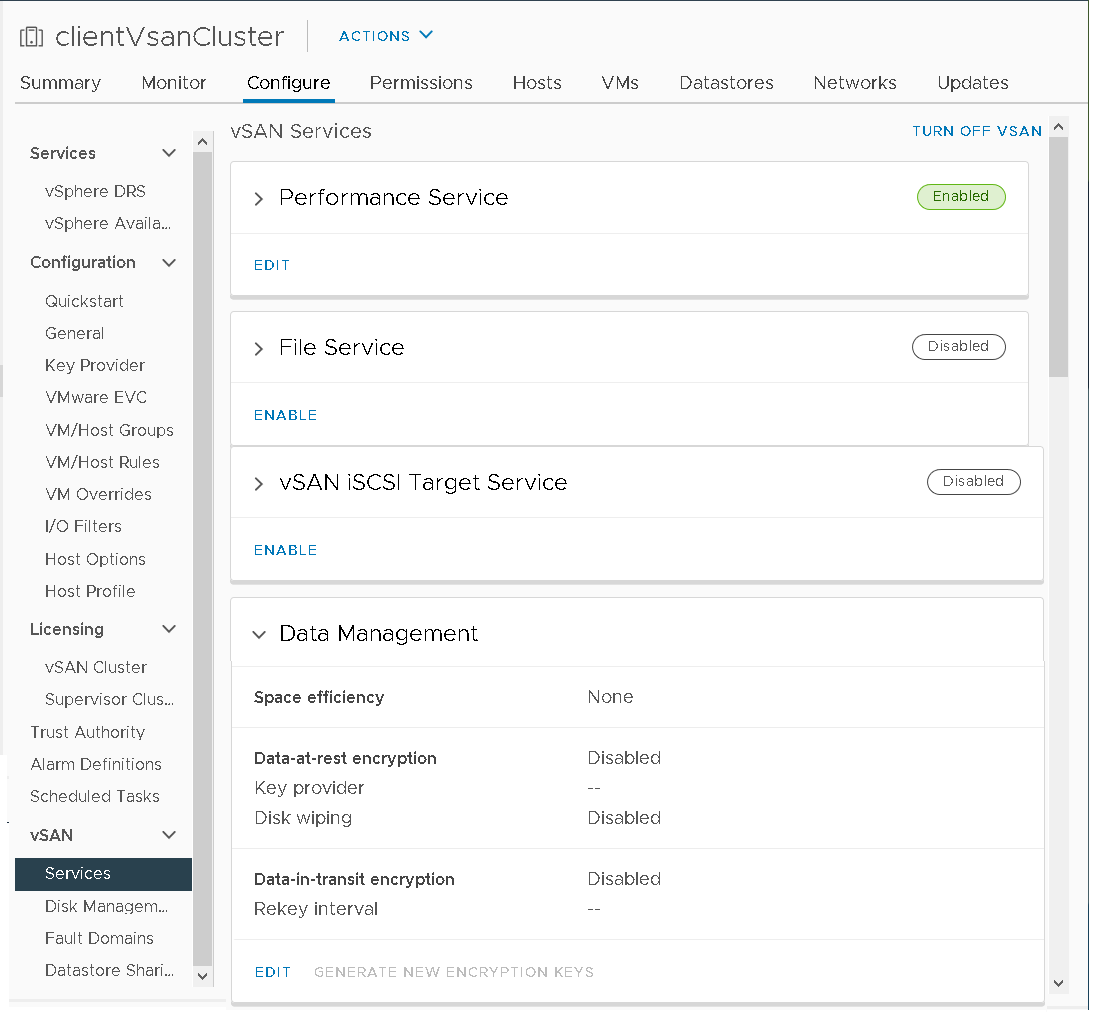
Procedure
- Navigate to the vSAN host cluster.
- Click the Configure tab.
- Under vSAN, select Services.
- Click the Edit or Enable button for the service you want to configure.
- Configure vSAN performance service. For more information, see Monitoring vSAN Performance in vSAN Monitoring and Troubleshooting.
- Enable File Service. For more information, see "vSAN File Service" in Administering VMware vSAN .
- Configure vSAN Network options. For more information, see Configuring vSAN Network in vSAN Planning and Deployment.
- Configure vSAN historical health service.
- Configure iSCSI target service. For more information, see Using the "vSAN iSCSI Target Service" in Administering VMware vSAN.
- Configure Data Management options, including deduplication and compression, data-at-rest encryption, and data-in-transit encryption.
- Configure capacity reservations and alerts. For more information, see "About Reserved Capacity" in vSAN Monitoring and Troubleshooting.
- Configure advanced options:
- Object Repair Timer
- Site Read Locality for stretched clusters
- Thin Swap provisioning
- Large Cluster Support for up to 64 hosts
- Automatic Rebalance
- Modify the settings to match your requirements.
- Click Apply to confirm your selections.