Place VMs in a data protection group to schedule and manage snapshots consistently for all VM members of the group.
Protection groups enable you to schedule and manage vSAN snapshots for one or multiple VMs. You cannot add linked clone VMs or VMs that have vSphere snapshots to a vSAN data protection group.
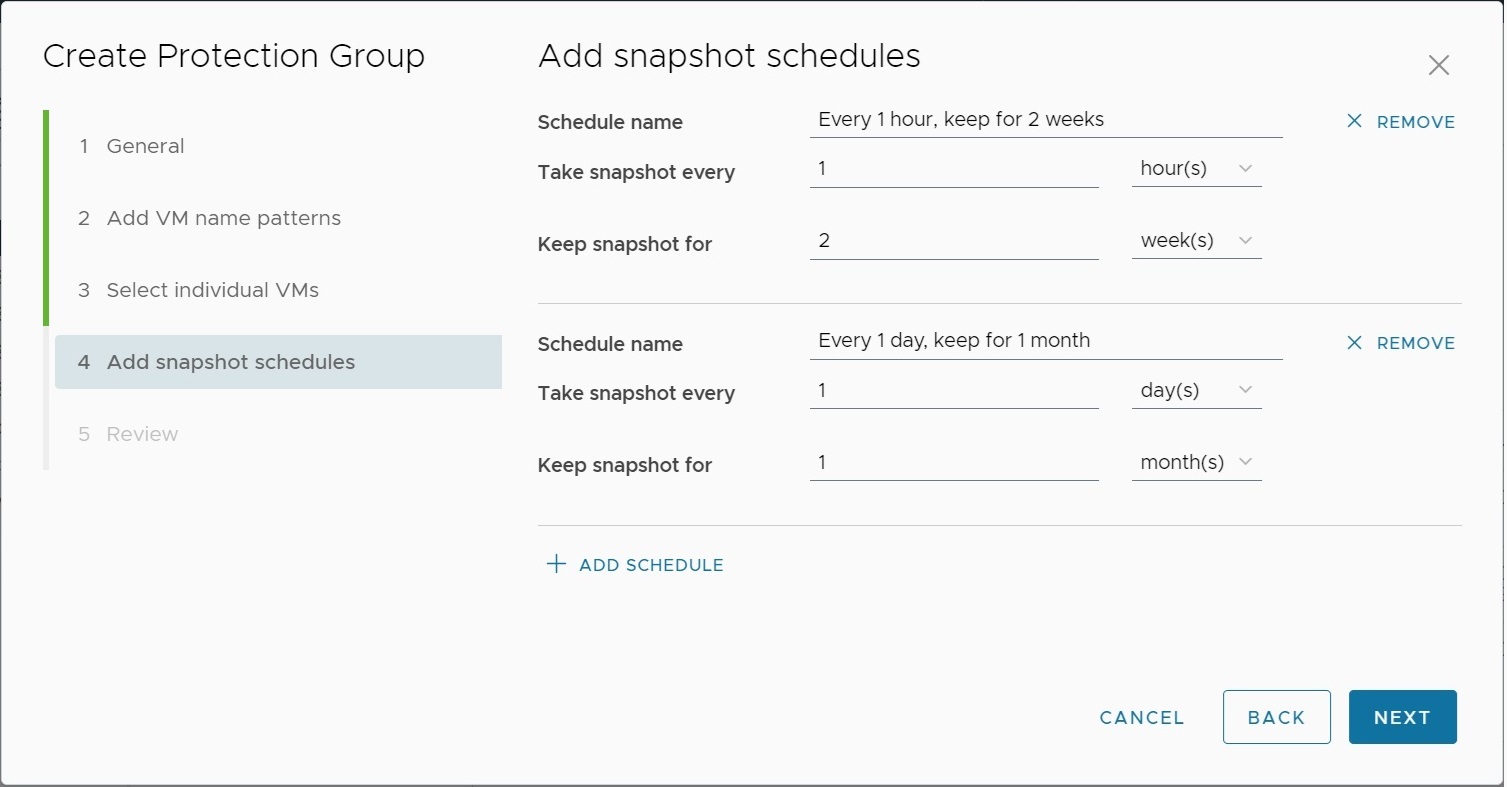
Prerequisites
- vSAN Express Storage Architecture
- vSAN 8.0 Update 3 or later
- VMware Snapshot Service appliance deployed on vCenter
Procedure
- Navigate to a vSAN cluster in the vSphere Client.
- Click the Configure tab, and select vSAN > Data Protection.
- Select Protection Groups, and click Create Protection Group to open the wizard.
- On the General page, enter a name for the protection group and choose how to define VM membership.
Note: Enable immutability mode to take read-only snapshots that cannot be modified or deleted, even by an attacker with administrative privileges. Once immutability mode is enabled, it cannot be disabled by an administrator.
- (Optional) On the Add VM name patterns page, enter one or more VM name patterns to match.
All VMs in the cluster with a name that matches the pattern are added to the protection group. Use special characters to help define each VM name pattern.
- Use * to match zero or more characters. For example, VM name patterns database* and prod-*-x match VMs named "databaseSQL", "prod-1-x", and "prod-23-x"
- Use ? to match exactly one character. For example, VM name patterns prod-? matches VMs named "prod-1", but not "prod-23"
- (Optional) On the Select individual VMs page, select VMs from the list to add as members of the protection group.
- On the Add snapshots schedules page, define the snapshot schedules and retention intervals.
You can add up to 10 snapshot schedules. Enter the schedule name, and select how often vSAN takes snapshots of VMs in the protection group. Select how long to keep the scheduled snapshots.
- On the Review page, review your selections, and click Create.
- On the General page, enter a name for the protection group and choose how to define VM membership.
What to do next
You can edit the protection group settings. You can take a manual snapshot to capture the current state of VMs in the protection group.