This chapter shows how to run example scripts by using the PowerCLI SDK cmdlets that bind directly to the vSphere APIs.
- For the vSphere Management API: use the Get-View cmdlet that allows you to manipulate VIM objects.
- For the vSphere Automation API: use the vSphere Automation SDK for PowerShell with its Initialize- and Invoke- cmdlets.
Using Get-View
Use the Get-View cmdlet to view objects and call methods on the vSphere Management API. The Get-View cmdlet offers high performance by binding directly to the vSphere Management API.
Using the vSphere Automation SDK for PowerShell
Starting from VMware PowerCLI 12.4.0, you can use the vSphere Automation SDK for PowerShell to communicate with the vSphere Automation API.
You can construct vSphere Automation SDK cmdlets by using the Initialize- and Invoke- cmdlet verbs in combination with the names of the vSphere Automation API data structures or operations.
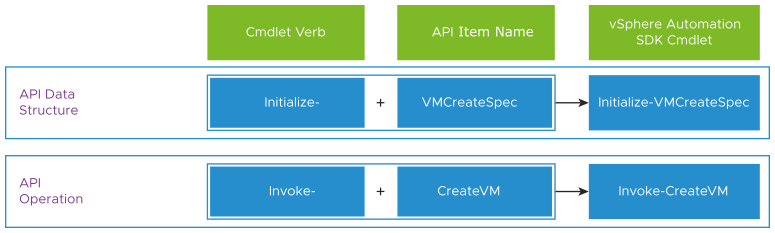
Use
Initialize-cmdlets to prepare the data structures, if any, for your API calls. These cmdlets function on the client side and do not communicate with the vSphere Automation API server.Use
Invoke-cmdlets to execute the operations on the server side.
Installing Microsoft PowerShell and VMware PowerCLI
To access vSphere APIs through cmdlets, you must have Microsoft PowerShell and VMware PowerCLI installed on your machine.
- Verify that PowerShell is available on your system. Windows users have PowerShell pre-installed, while Linux and macOS users must install it manually. For more information, see the PowerCLI Installation Guide.
- To install PowerCLI, open PowerShell and run the command:
Install-Module -Name VMware.PowerCLI
Basic Authentication to the VIM API and the vSphere Automation API
With PowerCLI, you connect with a single command to the vSphere Management API and the vSphere Automation API.
- Run the Connect-VIServer cmdlet with your credentials and you create authentication sessions to both vSphere APIs automatically.
Connect-VIServer -Server vc1.example.com -User 'MyUser' -Password 'MyPassword'
Creating a Hello Folder with the VIM API Using PowerCLI
- Create a variable with the ServiceInstance object view.
$serviceInstance = Get-View ServiceInstance
- Create a variable with the RootFolder object view.
$rootFolderView = Get-View -Id $serviceInstance.Content.RootFolder
To create your folder, invoke the CreateFolder method on the RootFolder view.
$FolderMOID = $rootFolderView.CreateFolder('Hello Folder')
Tagging the Hello World Folder with the Automation API Through PowerCLI
The Tagging APIs are included in the vSphere Automation API as a part of the CIS REST APIs package (CIS stands for common infrastructure services). Therefore, you can use the vSphere Automation SDK for PowerShell to access the Tagging APIs with PowerCLI.
To tag a folder, start by creating a tag category, then create a tag in that category, and finally associate the tag with the folder. Each step in the tag creation and application process requires two PowerCLI verbs, both the Initialize and the Invoke.
- Create a tag category.
$TaggingCategoryCreateSpec = Initialize-TaggingCategoryCreateSpec -Name "helloCategory" -Description "A tag category for custom folders" -Cardinality "SINGLE" -AssociableTypes "Folder" $tagCategoryID = Invoke-CreateCategory -TaggingCategoryCreateSpec $TaggingCategoryCreateSpec
The system returns the ID of the newly created tag category. - Create a tag in that category. You use the tag category ID from the previous step.
$TaggingTagCreateSpec = Initialize-TaggingTagCreateSpec -Name "helloTag" -Description "example of a tag from PowerCLI" -CategoryId $tagCategoryID $tagID = Invoke-CreateTag -TaggingTagCreateSpec $TaggingTagCreateSpec
The system returns the ID of the newly created tag. - Associate the tag with the Hello World folder. You use the Hello World folder ID and the tag ID that you created in the previous step.
$FolderID = Initialize-StdDynamicID -Type "Folder" -Id $FolderMOID.value $TaggingTagAssociationAttachRequestBody = Initialize-TaggingTagAssociationAttachRequestBody -ObjectId $FolderID Invoke-AttachTagIdTagAssociation -TagId $tagID -TaggingTagAssociationAttachRequestBody $TaggingTagAssociationAttachRequestBody
You can now see the Hello World folder with the tag and category in the vSphere Client.